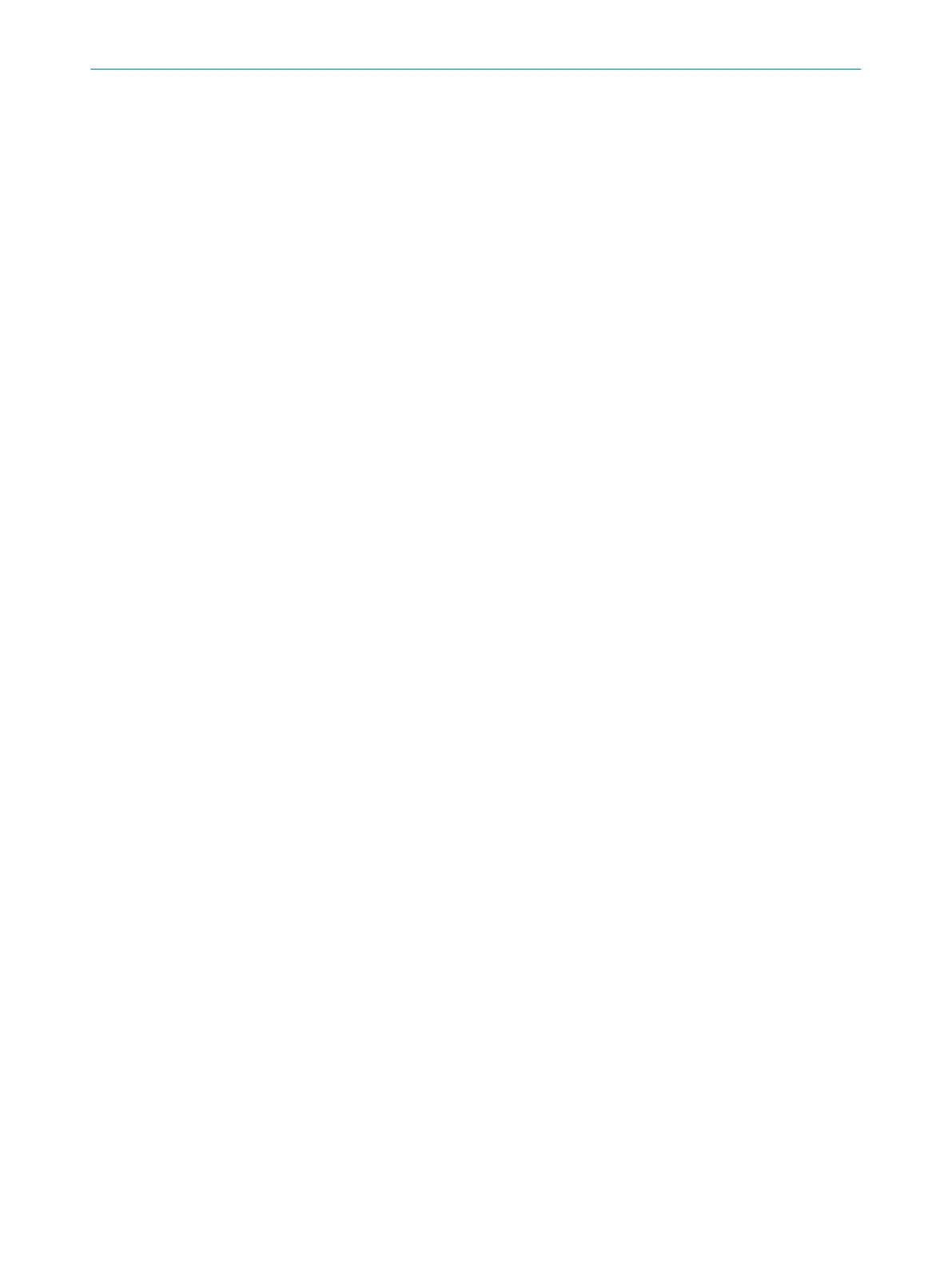Device name
If a number of de
vices are used in an application or in a project, a unique device name
helps to tell the individual devices apart.
Project name
T
he project name is used to identify an entire project. The same project name should
be chosen for all devices in the project.
Application name
T
he application name can be the same for a number of devices in the project.
User name
T
he optional user name helps later users to find a contact for the application.
Application image
An ima
ge helps to identify the application more quickly. The application image is saved
in the project file on the computer and transmitted to the device. The Safety Designer
supports the following file formats: BMP, GIF, JPG, PNG, TIF.
Description
A de
scription makes it easier to understand an application’s context more quickly.
7.8 Protocol settings
7.8.1 EtherNet/IP
SNN
Ent
er the safety network number (SNN) here.
7.9 Application
Application type
T
he type of application depends on the application of the safety laser scanner:
•
Mobile
Mobile hazardous area protection is suitable for AGVs (automated guided vehi‐
c
les), cranes, and forklifts to protect people when vehicles are moving or docking.
The safety laser scanner monitors the area in the direction of travel and stops the
vehicle as soon as an object is located in the protective field.
•
S
tationary
The position of the safety laser scanner is fixed. The safety laser scanner is
mount
ed horizontally (for hazardous area protection) or vertically (for hazardous
point protection and access protection).
Display language
The display of the safety laser scanner outputs notifications and states. Multiple lan‐
guages are available for the display.
Display alignment
If y
ou mount the safety laser scanner with the optics cover downward, you can rotate
the orientation of the display through 180°. The preview shows the selected orientation
of the display.
7 C
ONFIGURATION
68
O P E R A T I N G I N S T R U C T I O N S | nanoScan3 – EtherNet/IP™ 8027909/2023-02-22 | SICK
Subject to change without notice
