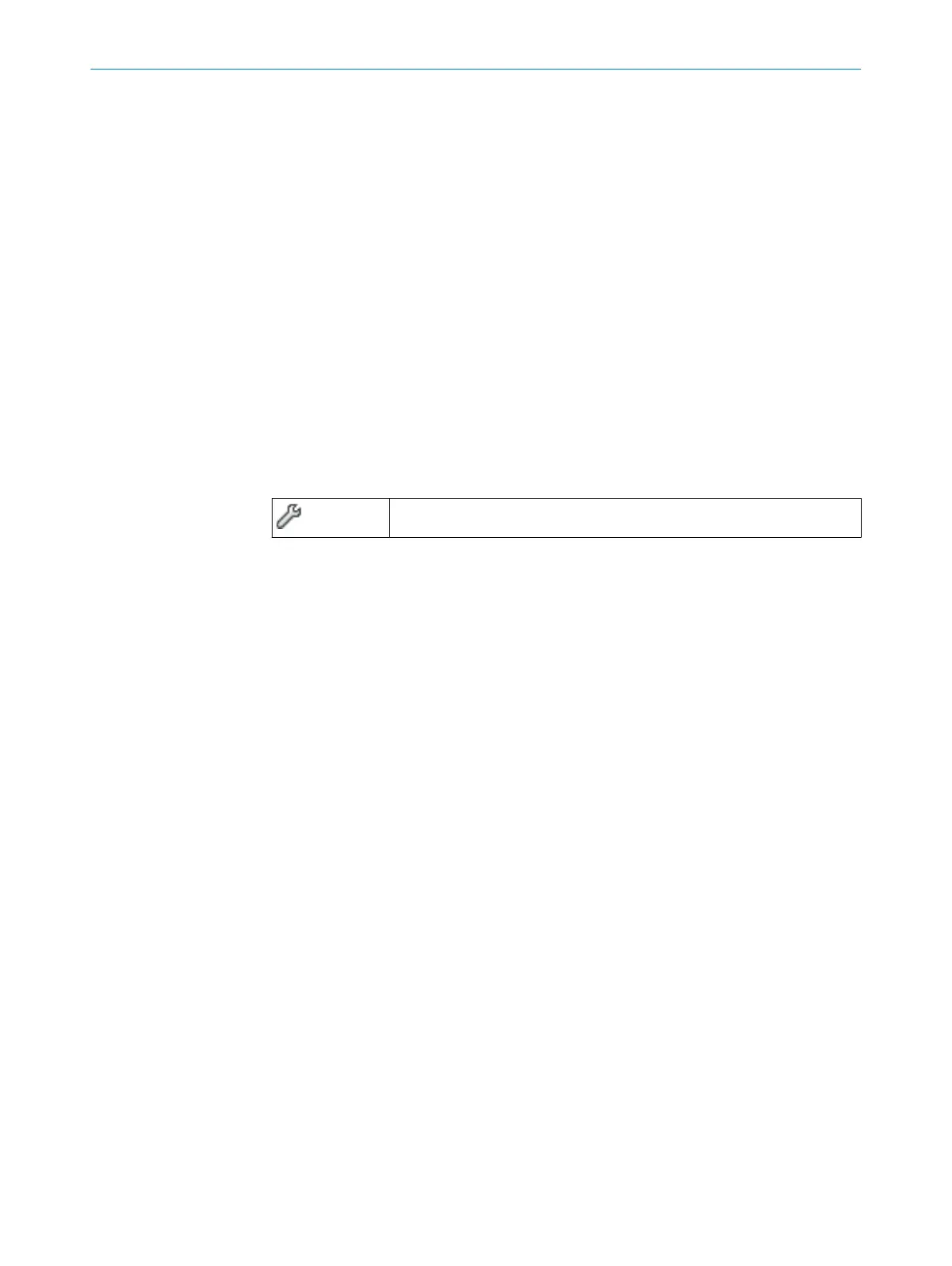Approach
1.
Click on Edit background image in the toolbar.
✓
The Background image dialog box opens.
2. Click on Browse ....
3. Select the file for the background image.
✓
Safety Designer displays the background image.
4. If necessary, use the pipette icon to select a color of the image to make this color
transparent.
5. Adjust the size of the image with the scaling tool or by directly entering the
dimensions. Use the scaling tool to move the tips of the blue arrow to two known
points and then enter the distance between the points in the field.
6. Enter X-Position, Y-Position and Rotation in the coordinate system of the field editor.
You can then freely move or rotate the background image in the field editor.
7. If necessary, click on the Lock position of the image option.
✓
It is no longer possible to change the background image in the field editor.
7.12.4 Settings for the field editor
Overview
T
able 19: Settings for the field editor
Edit field editor settings
Field calculation
Y
ou specify whether the fields are calculated manually or automatically after drawing.
If you select the Manual option, first draw the areas to be monitored. Then click on
Calculate field sets so that the Safety Designer calculates the field that the safety laser
scanner actually monitors.
If you select the Automatic option, the drawn areas are immediately converted into
fields.
Display reference contour field
Y
ou determine whether the reference contour field is displayed.
Drawing surface
Y
ou can use a Cartesian or a polar coordinates system and select the colors for the
grid, the labels, and the drawing area.
7.12.5 Editing fields using coordinates
You can use coordinates to edit fields. Depending on the form on which a field is
ba
sed, the appropriate input fields are displayed. The example shows a dialog box for a
rectangle.
7 C
ONFIGURATION
76
O P E R A T I N G I N S T R U C T I O N S | nanoScan3 – EtherNet/IP™ 8027909/2023-02-22 | SICK
Subject to change without notice
