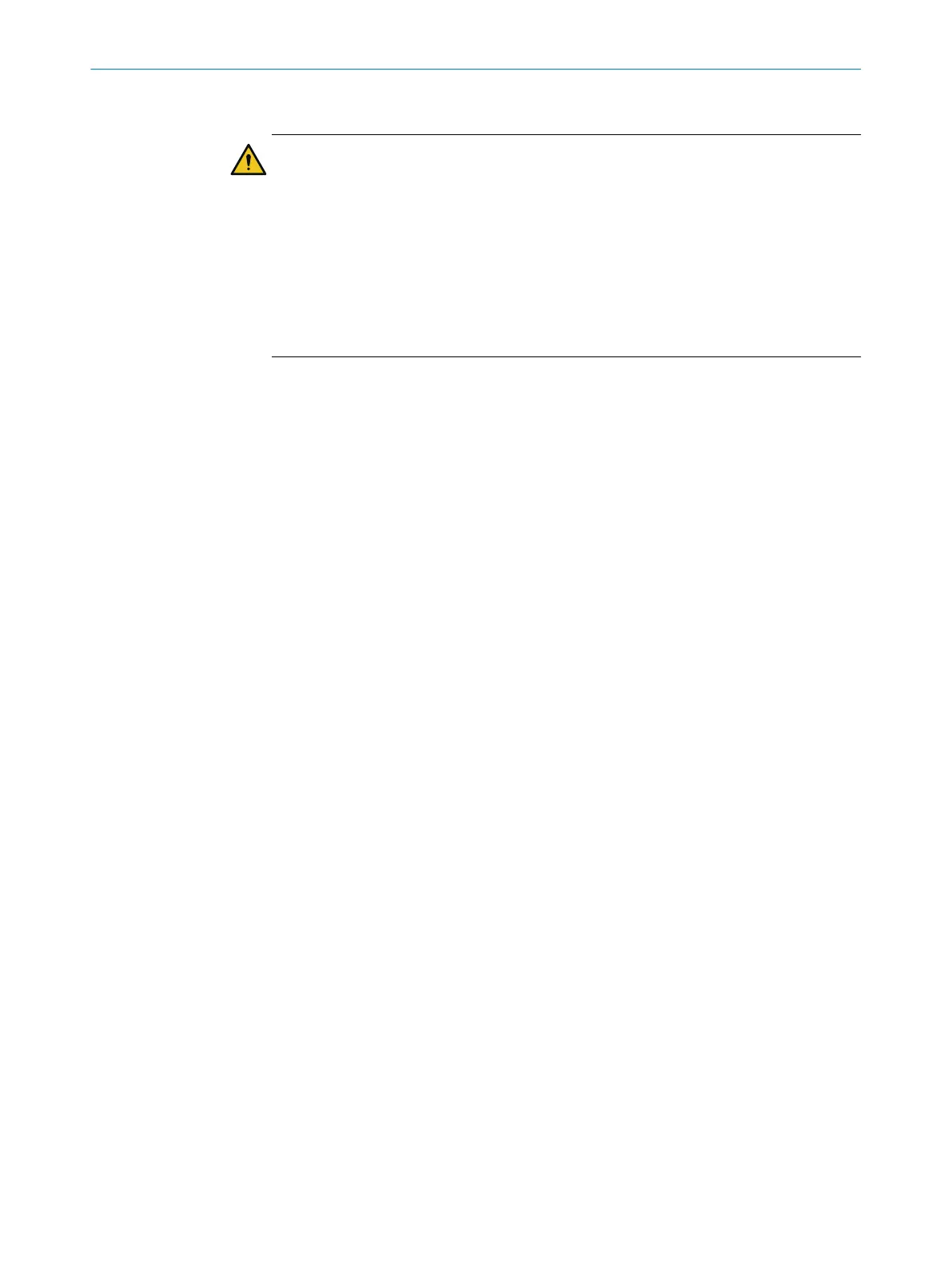Important information
WARNING
Incor
rect reference value of optical properties
If optics cover calibration is not done correctly, persons and parts of the body to be
protected may not be detected.
►
Carry out an optics cover calibration with the Safety Designer every time the optics
cover is replaced.
►
Carry out the optics cover calibration at room temperature (10°Cto30°C).
►
Only carry out the optics cover calibration using a new optics cover.
►
Make sure that the entire system is clear of contamination when the adjustment is
carried out.
Approach
1.
In the Exchange column, click on Yes.
2. Check that the front screen is clean.
3. In the Check cleanliness column, click on OK.
4. In the Optical cover calibration column, click on Start.
✓
The calibration process starts. Typically, this process can take up to a minute. A
progress bar shows the progress.
5. Do not switch off the safety laser scanner and do not disrupt the connection
between the computer and the safety laser scanner during the adjustment.
✓
The end of the calibration is shown.
7.21.7 Compare configuration
Overview
You can use this function to compare the current configuration in the device window
with a previously exported configuration or the configuration in the device.
Exported configurations are stored in their own format: “.sdsc”. You can export a
configuration under Service > Compare configurations in the Current configuration of project
area in the device window.
Prerequisites
•
T
he configuration export contains only one device.
•
Type code of the device is identical in both configurations.
•
Version number of the functionality is identical in both configurations.
Approach
1.
In the navigation menu of the device window, navigate to Service > Compare configu‐
rations.
✓
The Safety Designer shows the current device configuration at the top left of the
workspace.
2. Reading in comparison data:
°
Reading a configuration from the device: Open the drop-down menu next to
the device symbol and select Read from Device.
°
Importing a configuration file: Select and import a previously exported config‐
uration file using Import data.
°
Use the current configuration in the device window: Select Use comparison
data.
✓
The Safety Designer starts the configuration comparison and displays the results
in a table in the workspace.
3. If necessary, export the comparison result as a .csv file using Export result via the
comparison table.
CONFIGURATION 7
8027909/2023-02-22 | SICK O P E R A T I N G I N S T R U C T I O N S | nanoScan3 – EtherNet/IP™
93
Subject to change without notice
