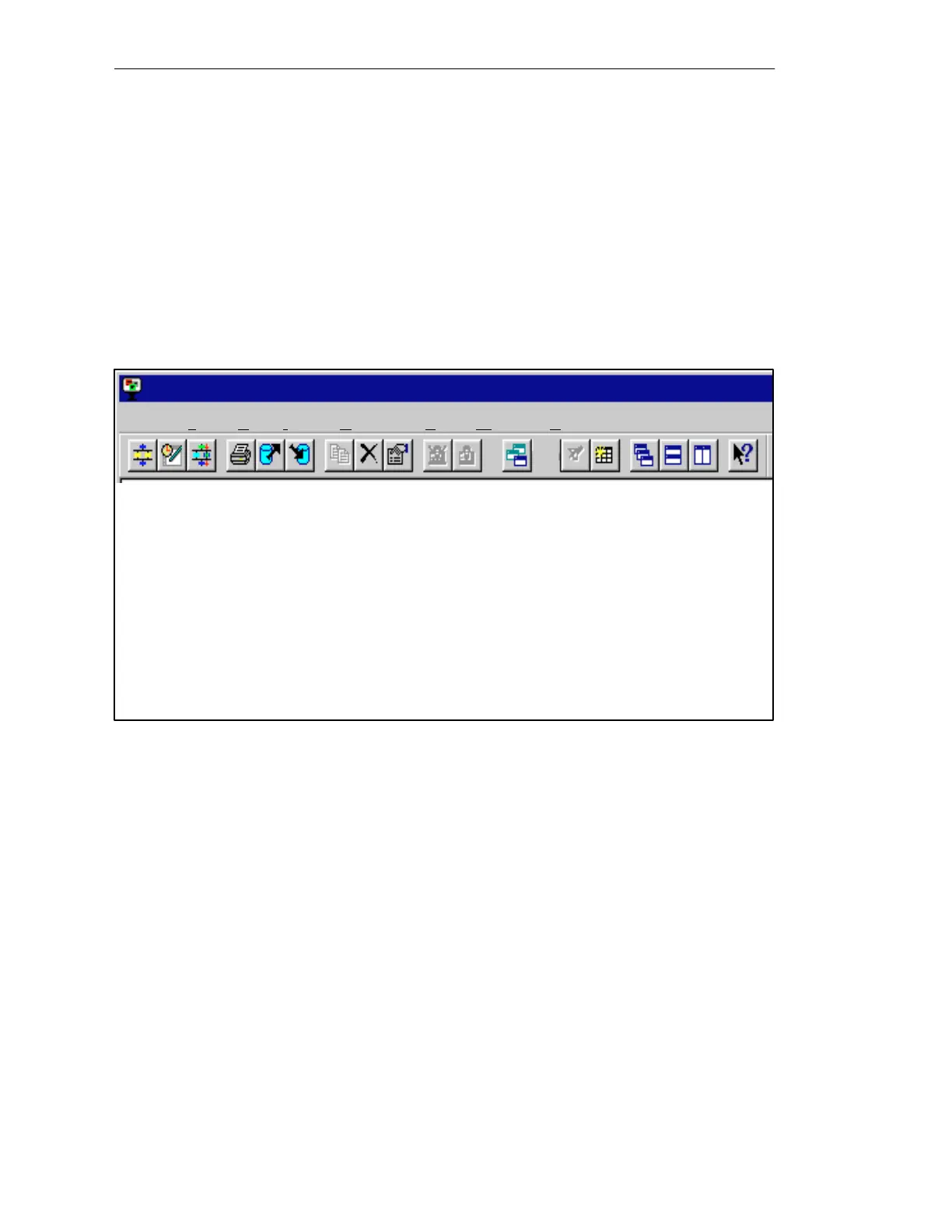3-5
Batch
flexible
, Manual
C79000-G7076-C650-02
3.2 Program start and the user interface
You can start the BATCH flexible Object Manager by double-clicking on the
application BATCH flexible Object Manager or directly from the Windows
interface.
When the BATCH flexible Object Manager starts you will see the following
menu bar and tool bar:
Object properties
Delete
Copy
Export
Import
Release for production
Cancel release
Reset filter
Start recipe editor
Start batch planning
Start batch control
Record the selected data
New window
Update
Cascade windows
T
ile windows vertically
T
ile windows horizontally
Help
BATCH flexible Object Manager
Batch flexible Edit Insert Configure View Window Help
Figure
3-2
BOM
menu bar and tool bar
In addition, the list of applications and a BATCH flexible window will be
displayed to allow selection of the remaining lists (see Figure 3-4, Page 3-7).
This item allows you to start applications (see Page 3-11) and to activate the
functions Import and Export (these functions are independent of object type)
which are described at Page 3-17 ff. This item is also used for making
settings in connection with printing (such as setting up page and printer).
Here you can execute object-specific functions for selected objects (for
example, Copy, Delete, Open object...).
With this menu you can insert a recipe (see Page 3-14), a batch (see Page
3-24) or even users and user groups – in other words, create them.
How do I start
BOM?
Menu bar and
tool bar
Batch flexible
menu
Edit menu
Insert menu
BATCH flexible Object Manager
