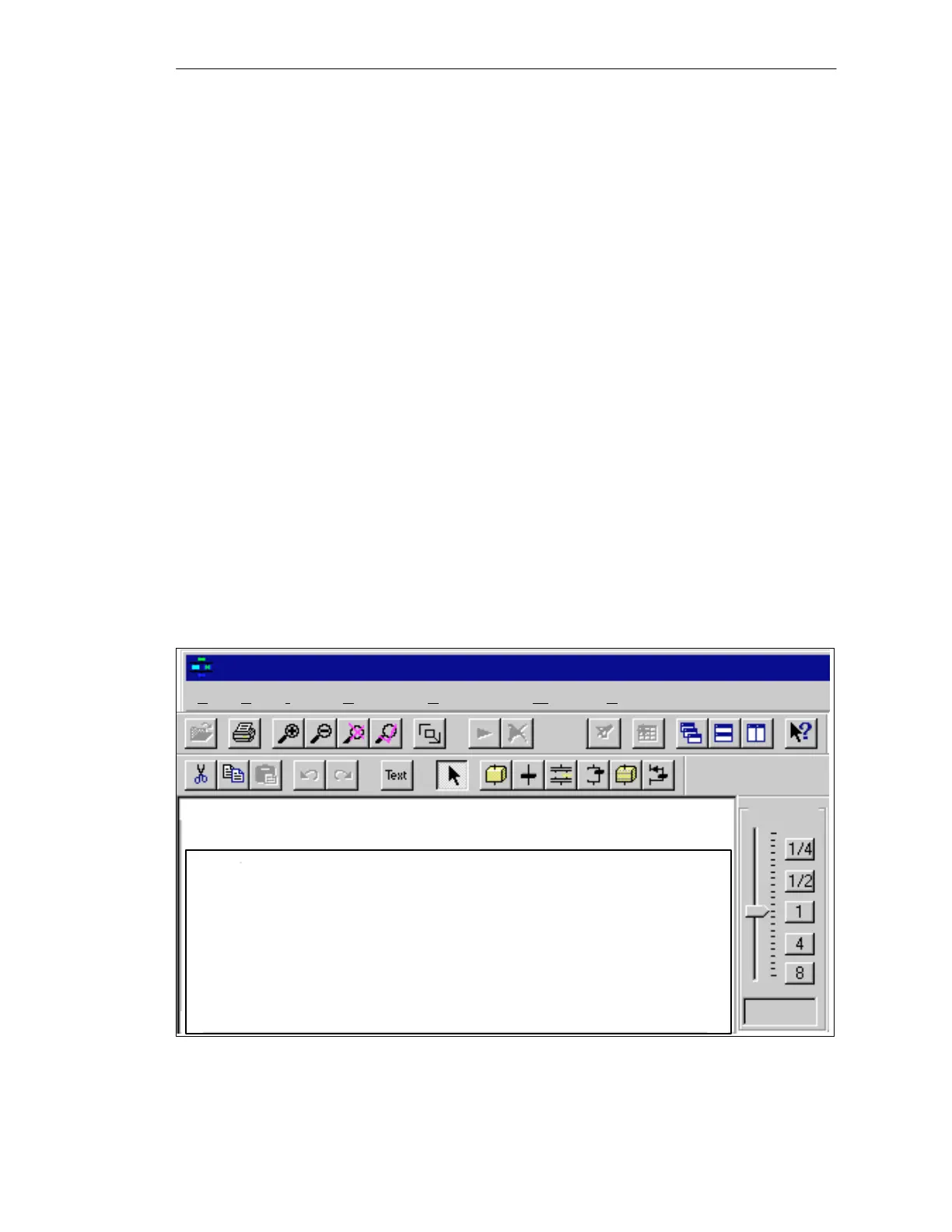5-4
Batch
flexible
, Manual
C79000-G7076-C650-02
5.2 Starting the program and the user interface
You can start batch control from the user interface of the BATCH flexible
Object Manager (BOM) by a single click on the icon ’Start batch control’
on the function bar (for other ways of starting the program, see Page 3-9).
You can also start batch control from the user interface of the OS control
system. In this connection, see the OS WinCC documentation.
You can also open the recipe editor independently of BOM and directly from
the Windows 95 / NT interface by double-clicking on the icon Start batch
control.
When batch control (BC) is started a check is made to see whether another
BC is already present in the system. If this is the case, batch control will be
started as a client, otherwise as a server. Batch control cannot be started as
server unless OS Runtime is already running in the same computer.
When batch control starts you will see the following menu bar, tool bar and
zoom bar:
Open batch
Print
Zoom in
Zoom out
Select zoomed section
Set run marker
Update
Help
Reset filter
Icons
on the upper and lower tool bars and their meaning:
Zoom
Zoom
Copy
Cut
Undo
Restore
Insert
Text
Select
Insert
AF
Insert transition
Insert
AND
Insert OR
Insert substructure
Insert loop
Batch control (server)
Zoom bar
100 %
Normal size
Fit
Remove run marker
Window functions
File Edit Insert Controller View Tools Window Help
Figure
5-2
Menu and tool bars of batch control
Starting from BOM
Starting from the
OS
Starting from
Windows
Starting as server
or client
Menu bar and
tool bar
Batch control
