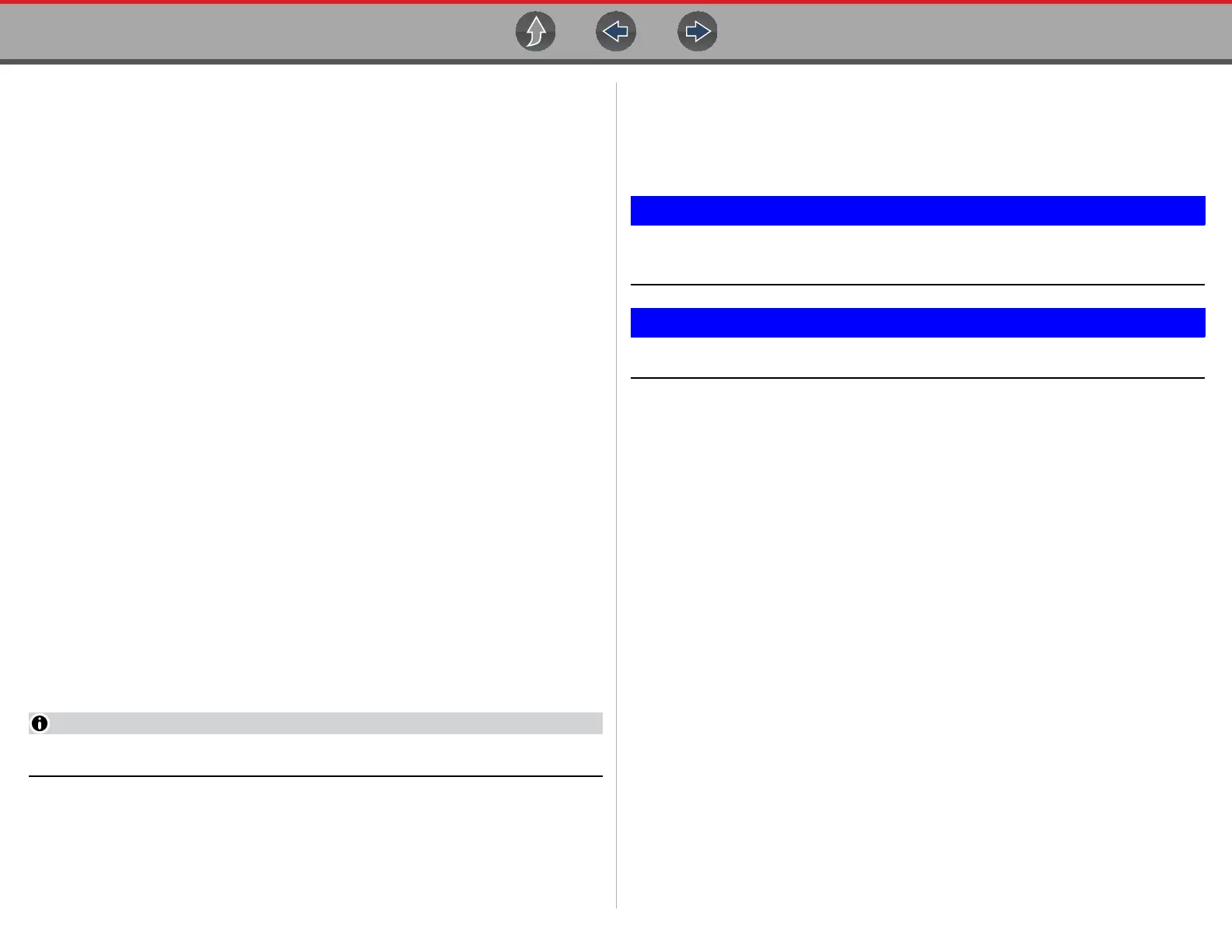Using This Manual Symbols
x
Symbols
Different types of arrows are used. The “greater than” arrow (>) indicates an
abbreviated set of selection (navigation) instructions.
Abbreviated example for the following procedure: “Select Tools > Connect-to-PC”
1. Select Tools from the home screen.
2. Highlight Connect-to-PC on the Tools menu.
3. Select Connect-to-PC.
The solid arrows (e, c, d, b) are navigational instructions for the four directions of
the directional buttons.
Example: Press the down d arrow.
Bold Text
Bold emphasis is used in procedures to highlight selectable items such as control
buttons, icons and menu options.
Example: Press the OK button
Notes and Important Messages
The following messages are used.
Notes
A NOTE provides helpful information such as additional explanations, tips, and
comments.
Example:
For additional information refer to...
Important
IMPORTANT indicates a situation which, if not avoided, may result in damage to the
test equipment or vehicle.
Example:
Do not disconnect the data cable while the diagnostic tool is
communicating with the ECM.
Read all applicable Safety Information before using this diagnostic tool!
Procedures
An arrow icon in the left-margin area indicates a procedure.
Example:
z To change screen views:
1. Select the Graph icon.
The dropdown menu displays.
2. Select an option from the menu.
The screen layout changes to the format selected.
