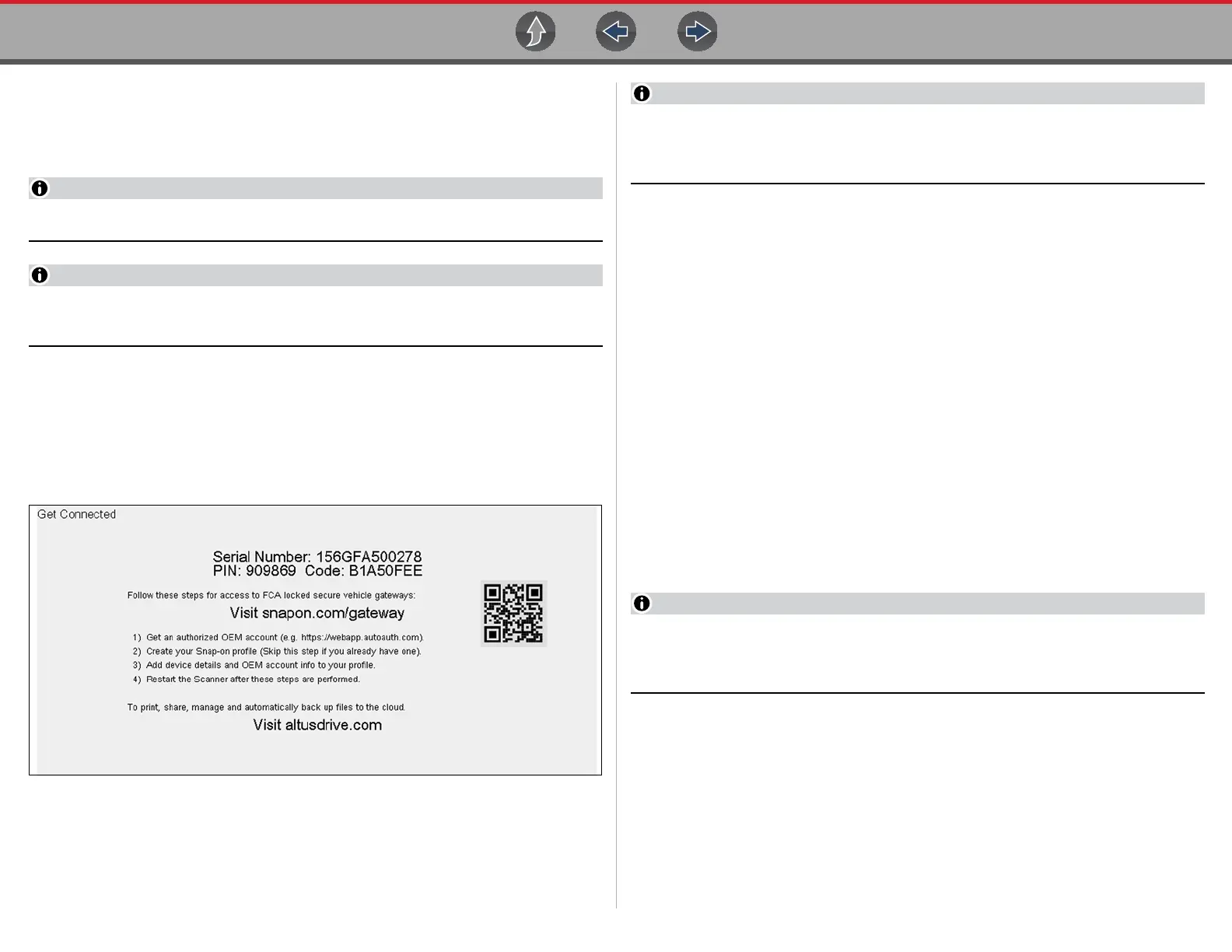The Snap-on® Cloud Registration - Getting Started
154
16.3.1 Snap-on Cloud - New User Registration
z If you are a new user, follow these steps to register and create a new
account:
Account setup is only required one time.
If you are a SureTrack user, see Snap-on Cloud - ShopKey Pro and SureTrack
User Setup.
1. Connect the diagnostic tool to a Wi-Fi network, see Configure Wi-Fi on
page 145.
2. Write down the Serial Number, PIN and Code that are displayed when the
device connects to the Wi-Fi network (Figure 16-1), or leave the screen
displayed. Registration information can also be found in the Tools menu, see
Snap-on Cloud Setup Information Screen on page 156.
Figure 16-1
The PIN and Code numbers will change each time you view the Setup screen
(Figure 16-3 and Figure 16-1). This is normal, any displayed set of PIN and
Code numbers may be used to register.
3. Using a mobile device or PC, visit https://ALTUSDRIVE.com and select
Create Individual Account from the Login screen.
4. Enter the required information and create a Username and Password, then
select Create.
5. At the “Success” confirmation screen, select Done.
6. Log in using your Username and Password.
7. Answer the security questions, then select Submit.
8. From Technician Profile Manager select the Device Management tab.
9. Select Add Device, then enter your Serial Number, PIN, Code, and Device
Name and select Save when done.
10.Log out of Profile Manager, then select the ALTUS Home Page browser tab to
get started.
11. Turn the diagnostic tool off, and then on.
12.See Using the Snap-on Cloud.
Your Diagnostic diagnostic tool is now registered to your Snap-on Cloud account.
Code scan reports will be automatically sent (only when connected to Wi-Fi) to your
online account from the device.
If the device is not connected to a Wi-Fi network when the code scan is
performed, the report will not be sent to your account. Wi-Fi connection is
required to upload the report to The Snap-on Cloud.
