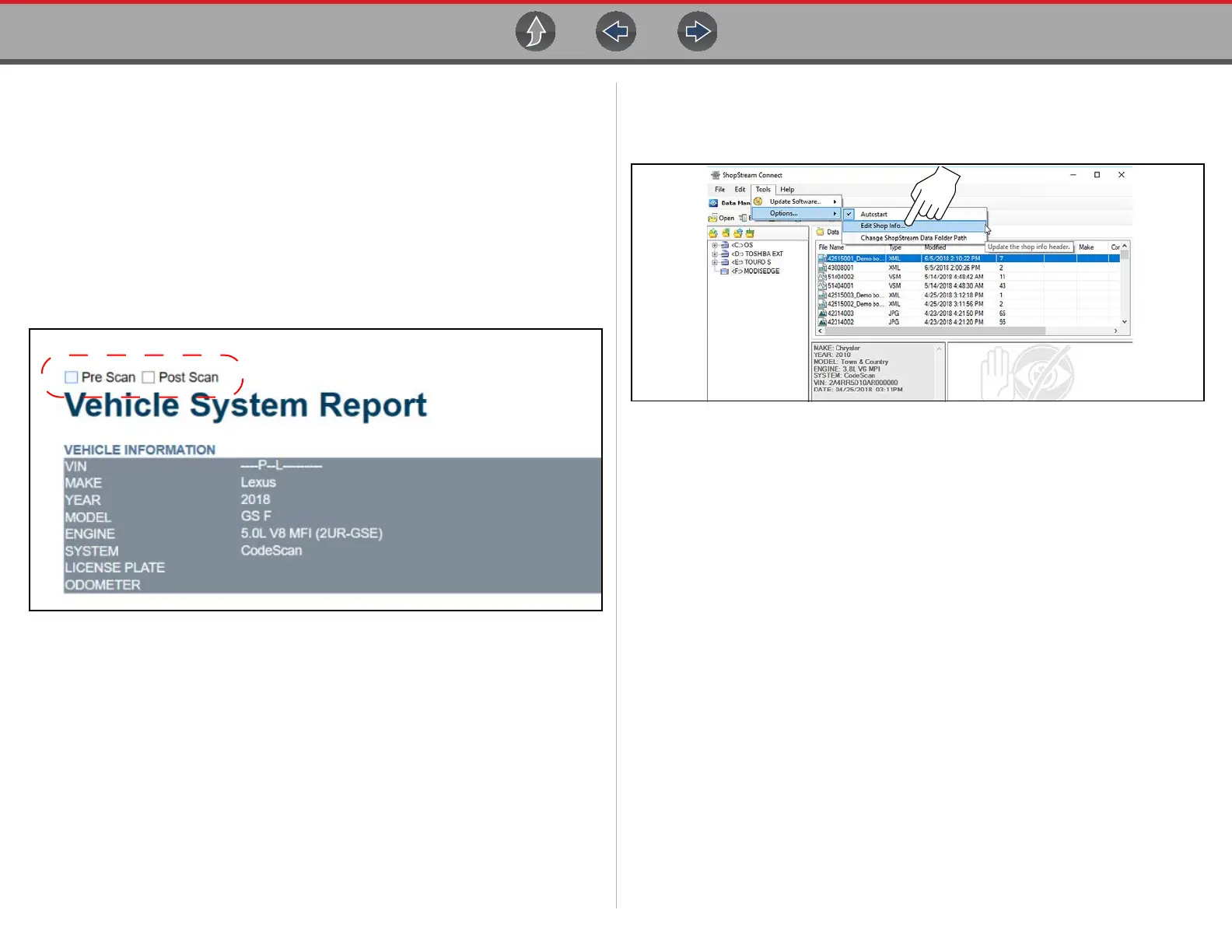ShopStream Connect ™ Customizing the (Code Scan) Vehicle System Report
183
18.6 Customizing the (Code Scan) Vehicle
System Report
Select fields of the Vehicle System Report can be edited, and you can also add
notes to the report using ShopStream Connect.
To add Pre Scan or Post Scan to the report header:
1. Double-click the code scan .XML file from the file list to open the Vehicle
System Report (Figure 18-8) in the Code Scan Viewer.
2. Hover the cursor over the area shown in Figure 18-8, and select the desired
option to add to the report header.
Figure 18-8
To edit the Shop Information (header) of the Vehicle System Report:
1. From ShopStream Connect, select Tools > Options > Edit Shop Info
(Figure 18-9).
Figure 18-9
2. The Shop Info dialog box opens (Figure 18-10) allowing you to enter the
name address, and phone number for your shop. This information is included as
a header on the report.
