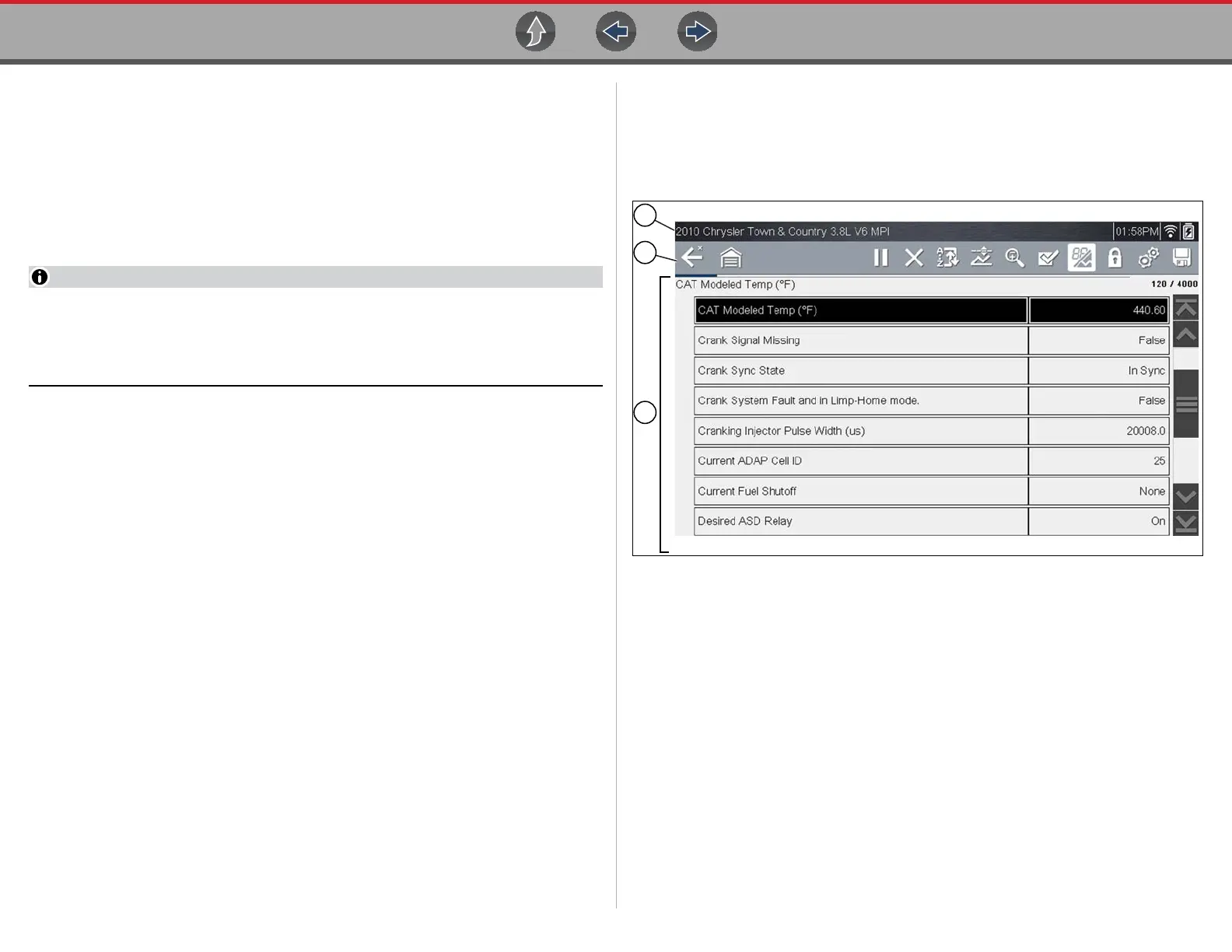Scanner Features and Icons
26
6.1.2 Scanner - Starting / Stopping
z To start the Scanner function:
1. From the Home screen, select the Scanner icon.
The vehicle identification process starts. The vehicle must be correctly
identified for the diagnostic tool to communicate, and display data correctly.
2. Follow the onsceen instructions to identify the vehicle and connect the data
cable. See Vehicle Identification on page 28.
Damage to the vehicle electronic control module (ECM) may occur if
communication is disrupted. Make sure the data cable is properly connected at
all times during testing. Exit all tests before disconnecting the data cable or
powering down the diagnostic tool.
The Scanner function remains open as long as there is an active communication link
with the vehicle. You must interrupt this communication link in order to exit from tests
and power down the diagnostic tool. A warning message displays if you attempt to
shut down while the diagnostic tool is communicating with the vehicle.
z To exit the Scanner function:
1. From any active Scanner screen, select the Back icon on the toolbar.
The “stopping communications” message briefly displays followed by the Data
menu.
2. From the Data Menu, select Back on the toolbar.
The “stopping communications” message displays again, then the Main menu.
Once the Main menu is displayed, communication has been terminated and it
is safe to return to the Home screen and power down the diagnostic tool.
6.2 Features and Icons
The following general features and control icons apply to both the Scanner and the
OBD-II/EOBD functions.
6.2.1 Scanner Features
1— Title bar—shows active test, vehicle and diagnostic tool status. The Title bar
appears for all functions and displays information only, there are no
selectable items. See Title Bar on page 8.
2— Toolbar—contains control icons
3— Main body—displays menus, code results, PIDs, etc.
Figure 6-1 Scanner screen features
