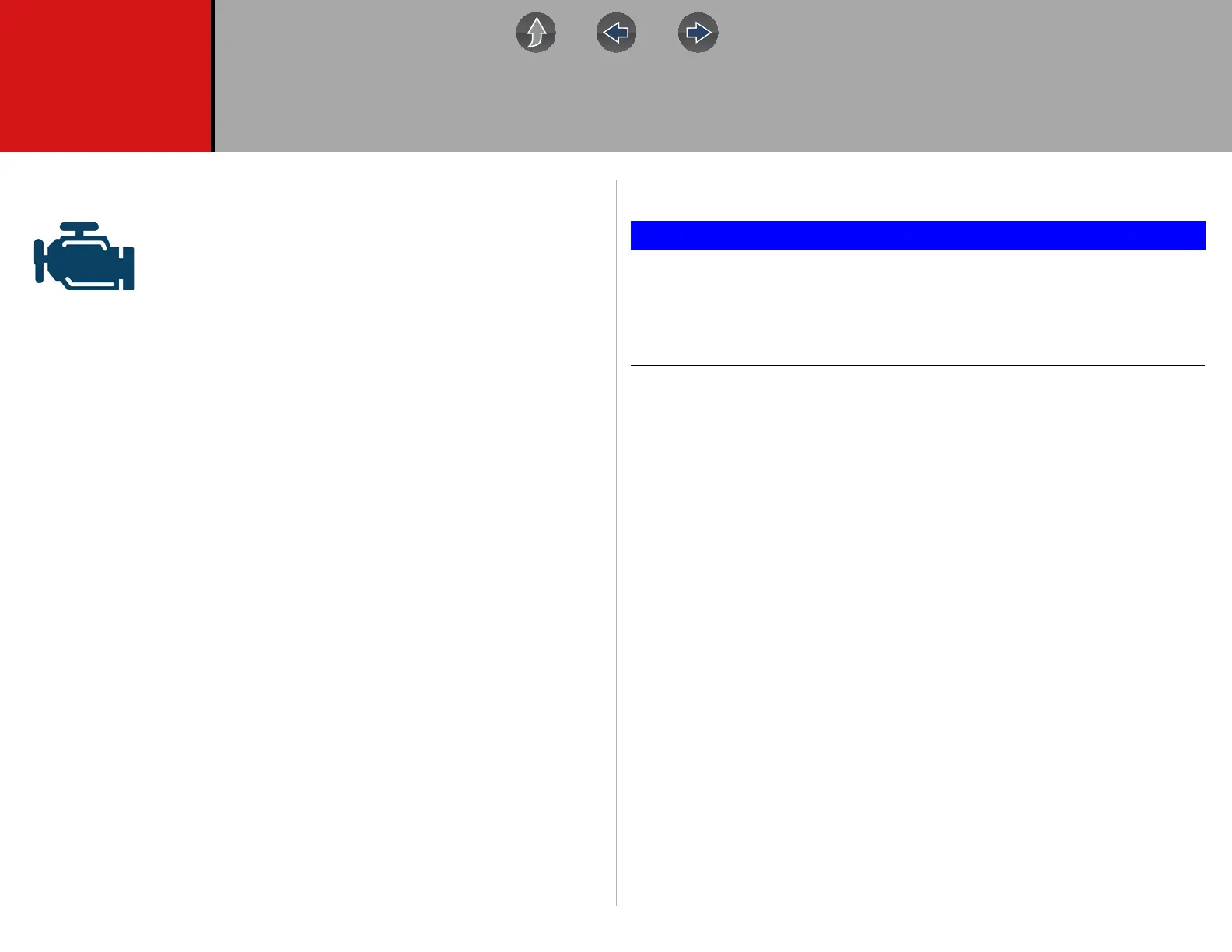25
Section 6 Scanner
This section describes the basic operation of the Scanner function.
The Scanner icon is located on the Home screen.
The Scanner function allows your diagnostic tool to communicate
with the electronic control modules (ECMs) of the vehicle being
serviced. This allows you to perform tests, view diagnostic trouble
codes (DTCs), and live data parameters from various vehicle
systems such as the engine, transmission, antilock brake system (ABS) and more.
Main Topic Links
• Features and Icons page 26
• Scanner - Starting / Stopping page 26
• Scanner Control Icons page 27
• Basic Scanner Operation (Quick Start) page 27
• Vehicle Identification page 28
• System Main Menu Options page 31
• Codes Menu page 31
• Codes - View / Save page 31
• Code Scan (with Vehicle System Report) page 33
• Viewing and Saving Data (PIDs) page 33
• Using Triggers page 46
• Trigger Description and Features page 46
• Functional Tests page 50
Secure Vehicle Gateway
To protect against unauthorized vehicle network manipulation that may
put car systems and customers at risk, many automobile manufacturers
require authorized scan tool access to perform necessary diagnosis and
repair. To learn more about how to connect this diagnostic tool to
vehicles using a secured gateway visit www.snapon.com/gateway
6.1 Basic Operation
6.1.1 Scanner Overview
Scanner is a menu driven application that communicates with vehicle control
modules to access diagnostic trouble codes (DTCs), parameter data (PIDs),
functional tests, and more. To navigate the application, use your fingertip or the
control buttons to make onscreen menu selections to access the desired data, test or
function.
Screen messages appear when additional input is needed before proceeding. There
are three types of on-screen messages; confirmations, warnings, and errors.
• Confirmation Messages - Confirmation messages inform you when you are
about to perform an action that cannot be reversed or when an action has been
initiated and your confirmation is needed to continue. When a user-response is
not required to continue, the message displays briefly before automatically
disappearing.
• Warning Messages - Warning messages inform you when completing the
selected action may result in an irreversible change or loss of data.
• Error Messages - Error messages inform you when a system or procedural
error has occurred. Examples of possible errors include a disconnected cable
or a peripheral, such as a printer, is powered off.
