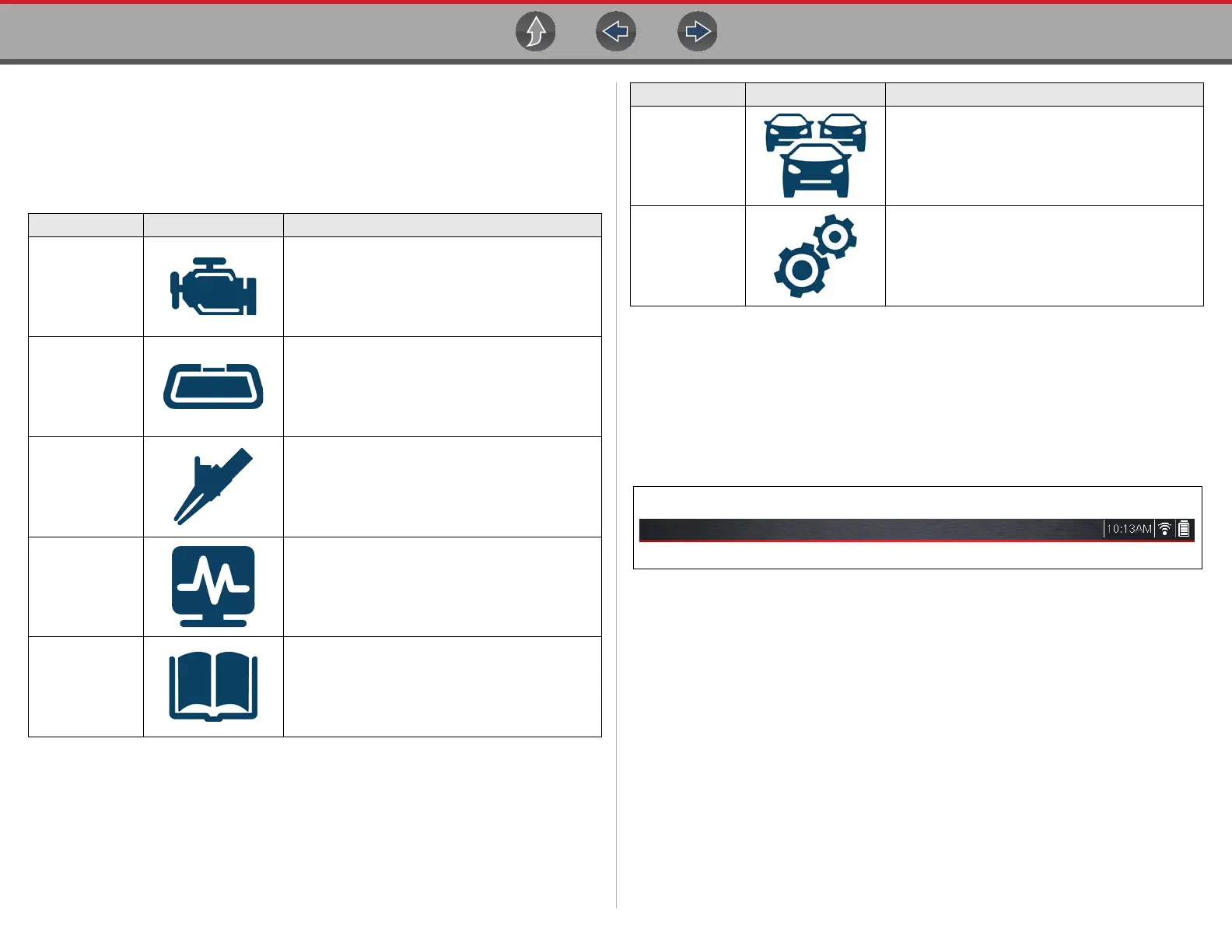Basic Operation and Navigation Basic Navigation
8
3.3.2 Home Screen Icons
Each available diagnostic tool function is represented by a icon on the Home
screen. Select an icon from the Home screen to start a function. You can also use
the control buttons to select an icon. Use the directional button to highlight the
desired function and then press the Y/Accept to select it.
3.3.3 Title Bar
The title bar (Figure 3-3) at the top of the screen provides basic information about
current diagnostic tool operating conditions. Title bar options vary depending upon
vehicle make and model, what function is active, what test is being performed, or
what menu is selected. The title bar contains information only, there are no
selectable items.
Figure 3-3
Elements of the Title bar let you know at a glance:
• Which diagnostic tool function is active
• The current time
• Wi-Fi signal strength
• The source and status of the power being supplied to the diagnostic tool
A real time clock displays to the left of the power supply icon. The clock is powered
by a dedicated internal battery, so the correct time is maintained even when the
main battery pack is discharged. Use the Tools function to set the clock and format
how time is displayed. See Clock Settings on page 144 for additional information.
The Title bar displays other information that varies depending upon what functions
are being performed. Other information may include:
• The identification (ID) of the test vehicle
Function Name Function Icon Description
Scanner
Used to communicate with the electronic control
systems of a vehicle. This function allows you to
retrieve diagnostic trouble codes (DTCs), view
PID data and perform diagnostic tests. See
Scanner on page 25 for details.
OBD-II/EOBD
Allows you to access generic OBD-II/EOBD data
and tests without identifying the vehicle being
tested. See
OBD-II/EOBD on page 81 for
details.
Guided
Component
Tests
Allows you to perform diagnostic tests for the
identified vehicle.
Scope
Multimeter
Allows you to perform lab scope, graphing
multimeter and digital multimeter tests and
measurements.
Quick Lookups
Provides quick access to the OEM Oil Specs and
Resets and Tire and Wheel Service information
and TPMS functions. See
Quick Lookups on
page 69
.
Previous
Vehicles &
Data
Allows you to quickly reconfigure the diagnostic
tool to a recently tested vehicle and to access
saved data files.See
Previous Vehicles and
Data on page 135
for details.
Tools
Allows you to adjust diagnostic tool settings to
your personal preferences and perform other
special functions. See
Tools on page 139 for
details.
Function Name Function Icon Description
