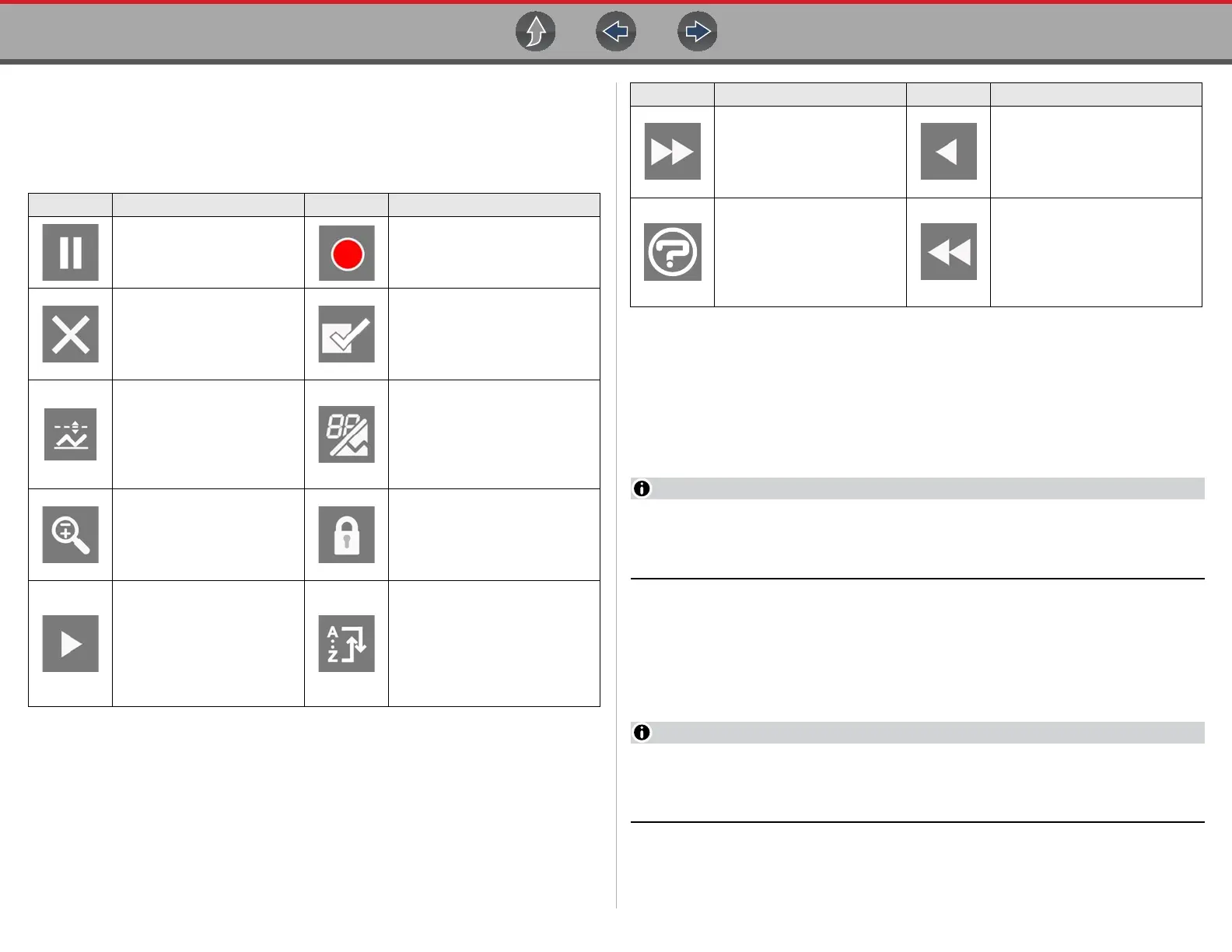Scanner Features and Icons
27
6.2.2 Scanner Control Icons
The scanner toolbar contains control icons. Control icons may vary depending on the
active function or test. An inverted (highlighted) icon indicates it is selected. Other
control icons (not shown) are described in Common Toolbar Control Icons on page 9.
6.2.3 Basic Scanner Operation (Quick Start)
This section lists the basic scanner operation steps, and is only intended as a
quick-start reference. Refer to the supporting topics in this section for detailed
operation information.
z Getting Started (Basic Steps)
Menus, options and procedures may vary by vehicle. The following
instructions apply to most OBD-II vehicles. Not all vehicles support the Auto ID
and, or Instant ID feature.
1. Turn the vehicle ignition switch on.
2. Connect the data cable to the vehicle DLC. See Data Cable / Connections on
page 11.
The diagnostic tool will turn on automatically when connected to the vehicle.
3. Select Scanner from the Home screen.
While using the Scanner and OBD-II/EOBD functions, on-screen data cable
connection instructions are provided. The instructions may include the location
of the vehicle DLC.
4. Depending on the vehicle, Instant ID may occur. See Instant ID on page 29 for
additional information.
Icon Function Icon Function
Pause - Pauses active data
collection.
Start (Capture) - Resumes
active data collection.
Clear - Erases all the PID
data in the buffer and begins
a new recording. Selecting
opens a confirmation
message.
Custom Data List - Opens a
menu for selecting which PIDs
display in the list.
Trigger - Opens a menu that
allows you to set, arm, and
clear threshold values that
automatically trigger PID
data to be saved from buffer
memory to a file.
Change View - Changes
display options between PID list
or graph displays.
Zoom - Incrementally
increases and decreases the
scale of the data being
displayed.
Lock/Unlock - Locks or unlocks
the highlighted parameter.
Locked PIDs move to the top of
the list and do not scroll as you
move through the data.
Step Forward - Allows
forward movement in
singular steps.
(Note: To quickly step
forward during Scanner data
review, press and hold the
icon down.)
Sort - Determines the order in
which PIDs are listed on the
screen.
Skip Forward - Allows
forward movement in
multiple steps.
Step Back - Allows backward
movement in singular steps.
(Note: To quickly step backward
during Scanner data review,
press and hold the icon down.)
Help - Opens the Getting
Started with Intelligent
Diagnostics slideshow. See
Getting Started
(Demonstration) on
page 24
.
Skip Back - Allows backward
movement in multiple steps.
Icon Function Icon Function
