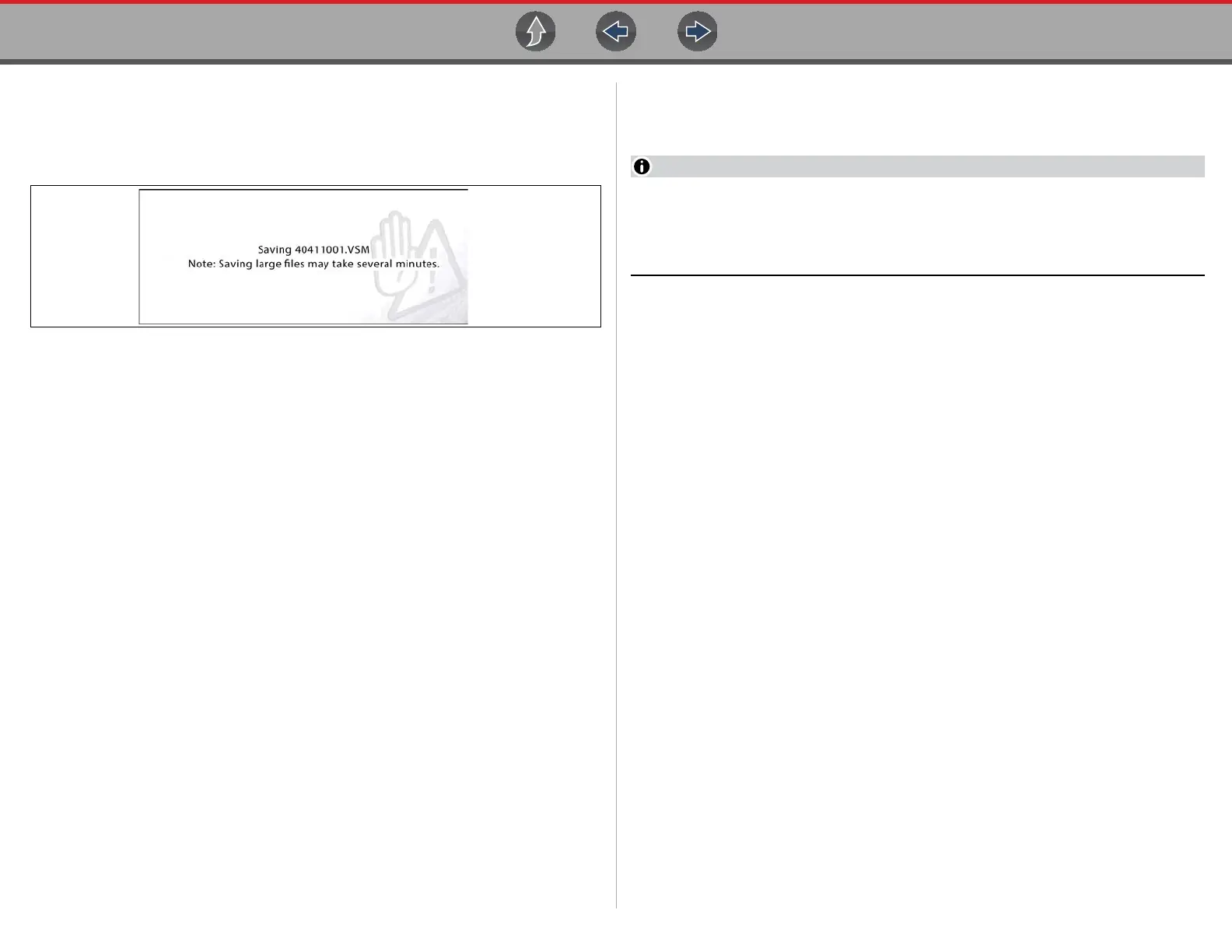Scope Multimeter Saving Screens
128
z To save files:
• Select the Save icon from the toolbar.
A save dialog box displays while files are being saved. The file is saved when
the message box disappears.
Figure 12-42 Save dialog box
12.10 Saving Screens
The Shortcut button can be programmed to save a snapshot (screen shot) of a
visible screen as a bitmap file, see Configure Shortcut Button on page 140 for
details The saved file can be viewed by selecting Previous Vehicles and Data >
View Saved Data, see View Saved Data on page 136 for additional information.
12.11 General Reference
12.11.1 Basic Setup Tips (unknown signal type)
When conducting automotive diagnostics, situations may arise when you need to
capture and analyze a signal that you are not familiar with, or know what the
intended waveform pattern should look like, or even how to set the scope to acquire
the signal.
The following tips are intended to provide guidance, at the most basic level to assist
you in your lab scope diagnostics.
Testing information and/or procedures for testing certain components may be
available in the Guided Component Test function, see Guided Component Tests on
page 88 for additional information. If you have already narrowed down the system
and/or component to test, ID the vehicle within the Guided Component Test
function, and check the available tests first, as this may save you some time.
If the Guided Component Test function, does not have the test you are looking for,
you need to determine are few thing about what you are testing to get the scope /
meter set up to capture a signal or make a measurement.
Testing information and known good waveform libraries may also be available
from other sources (e.g. SureTrack, ShopKey Pro or other online sources).
Obtaining correct testing reference information can be a key advantage in
making sound repair decisions.
Listed below are a few basic questions to help narrow down the testing direction to
follow.
• Are you looking to make or test a simple voltage or current level or maybe
check resistance or continuity? Then you may want to use the DMM.
• Are you looking to check a circuit/component for an erratic dropout or make a
frequency test? You may want to use the GMM.
• Do you need to see signal details (level, shape, frequency etc.)? The lab scope
may be the best choice.
• Are you testing a DC or AC signal?
• What is the operating range of the circuit?
• Do you know what type or shape the intended waveform should be?
After answering the questions above (at a minimum), you need to determine which
Scope / Multimeter test function you are going to use (e.g. Lab Scope, DMM or
GMM). See Tests and Capabilities (Quick Reference) on page 100.
Once your test function is selected, you can now connect the test leads and select
the applicable probe and scales:
Probe (test) type, see Probe (Probe type “test” selection) on page 109
Vertical scale, see Scale (Vertical scale adjustment) on page 107
Sweep scale, see Sweep (Horizontal or Time scale adjustment) on page 108
Connect the test leads or probe, to the applicable test point(s). Always use the
correct lead or probe designed for the test and ensure the signal and ground
connections are clean and secure.
For the initial setup, you may wish to turn other channel settings off (e.g. Peak,
Filter, Invert, AC Coupling, Threshold etc.), as these may affect the signal display.
See Channel Settings on page 110.
