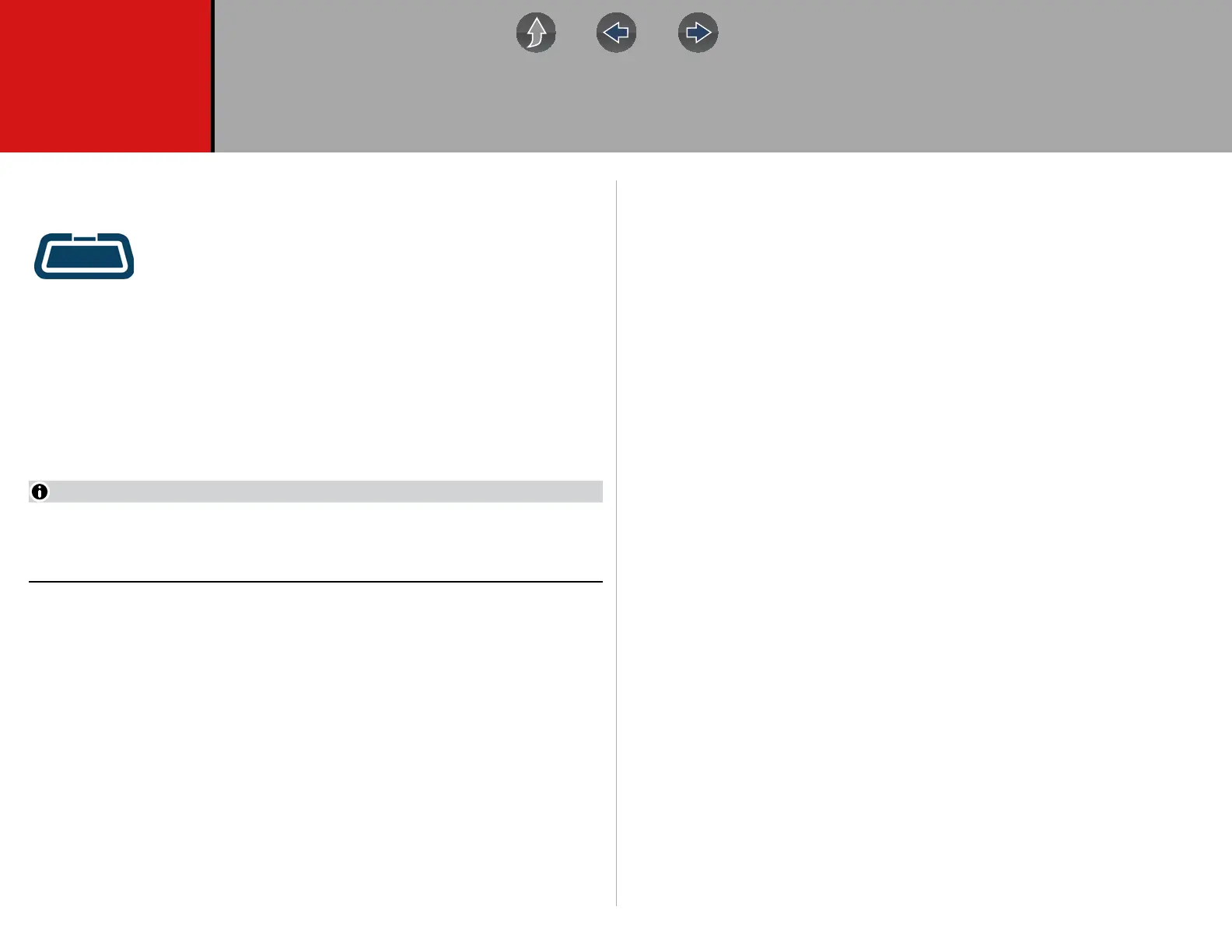81
Section 10 OBD-II/EOBD
This section describes the basic operation of the OBD-II/EOBD function.
The OBD-II/EOBD icon is located on the Home screen.
The OBD-II/EOBD function allows you to access “generic” OBD-II/
EOBD data.
Generic OBD-II/EOBD data is data limited to emission related
diagnostics such as:
• Checking for emissions-related diagnostic trouble codes (DTCs)
• Checking the cause of an illuminated malfunction indicator lamp (MIL)
• Checking monitor status prior to emissions certification testing
To access other available electronic control module (ECM) data for vehicle specific
systems, parameters or enhanced diagnostics use the Scanner function, see
“Scanner” on page 25.
The OBD-II/EOBD function can also be used to access “generic” OBD-II/
EOBD data for OBD-II/EOBD compliant vehicles that are not included in the
Scanner function databases.
Main Topic Links
• Basic Operations page 81
• OBD-II/EOBD Menu page 82
• OBD Health Check page 82
• OBD Direct page 84
• Connector Information page 87
• Manual Protocol Selection page 87
• Codes page 82
• Pending Codes page 82
• Readiness Monitors page 85
• MIL Status page 85
• Fast-Track Troubleshooter page 85
• ($01) Display Current Data page 85
• ($02) Display Freeze Frame Data page 85
• ($03) Display Trouble Codes page 85
• ($04) Clear Emissions Related Data page 85
• ($05, 06, 07) Display Test param./Results page 86
• ($06) On-board Monitored Systems page 86
• ($07) DTCs Detected During Last Drive page 86
• ($08) Request Control of On-board System page 86
• ($09) Read Vehicle Identification page 86
• ($09) In-use Performance Tracking page 86
• ($0A) Emission Related DTC with Permanent Status page 87
10.1 Basic Operations
10.1.1 Screen Layout and Toolbar Controls
Screen layout and toolbar controls are similar to the Scanner function, see Scanner
Control Icons on page 27.
10.1.2 Connecting the Data Cable
Connection of the data cable to the diagnostic tool and vehicle DLC is required for
OBD-II/EOBD testing, see Data Cable / Connections on page 11.
10.1.3 Saving and Reviewing Data Files
Save and Pause control icon operation and data review procedures are the same
as used for the Scanner function, see Scanner on page 25.
