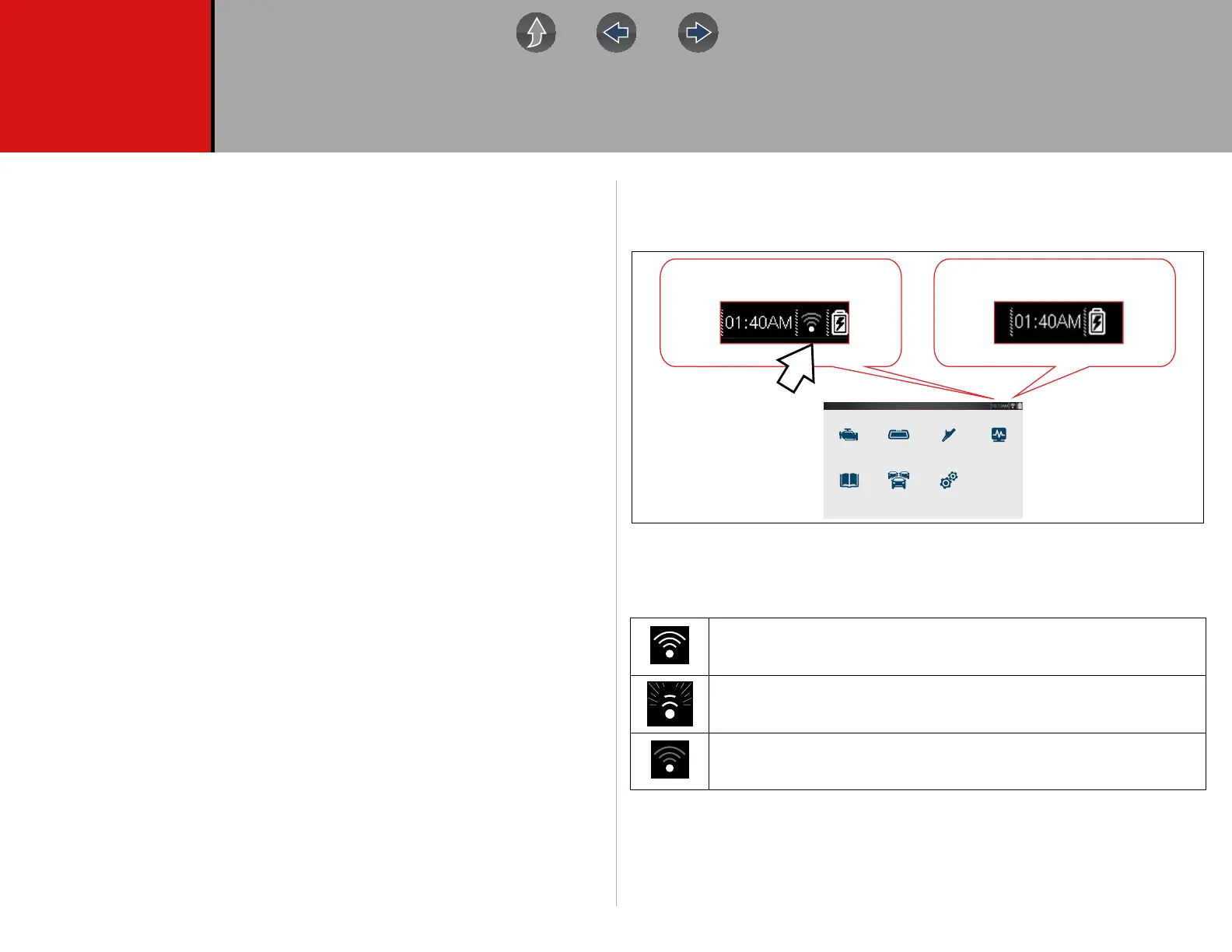147
Section 15 Wi-Fi Connection / Troubleshooting
The diagnostic tool is equipped with many features that require Wi-Fi connection.
The Wi-Fi connection is solely dedicated to our Snap-on Web Services Network.
To use features like The Snap-on Cloud, Intelligent Diagnostics, SureTrack, and Oil
Specs and Resets, a Wi-Fi connection is required. Authorization and registration is
also required to use some of these features.
This section includes information on Wi-Fi connection and troubleshooting.
Main Topic Links
• Checking if Wi-Fi is On/Off page 147
• Checking if Wi-Fi is Connected page 147
• Turning Wi-Fi On and Connecting to a Network page 148
• Add Network Advanced (Connecting to a hidden network) page 149
• Wi-Fi Testing page 149
• Wi-Fi Troubleshooting and Status Messages page 150
15.1 Checking if Wi-Fi is On/Off
The Wi-Fi indicator is displayed in the title bar when Wi-Fi is on.
15.2 Checking if Wi-Fi is Connected
Check the Wi-Fi indicator in the title bar:
1 to 3 solid bars - Wi-Fi is on and connected to a network. Three bars
indicates maximum strength signal.
Flashing - Wi-Fi is on,
but not connected. See Wi-Fi Troubleshooting and
Status Messages on page 150
.
No bars - No signal / out of range.
Wi-Fi On Wi-Fi O
Previous Vehicle
and Data
Quick Lookups
Tools
Scanner
OBD-II/EOBD
Scope Multimeter
Guided Component
Tests
