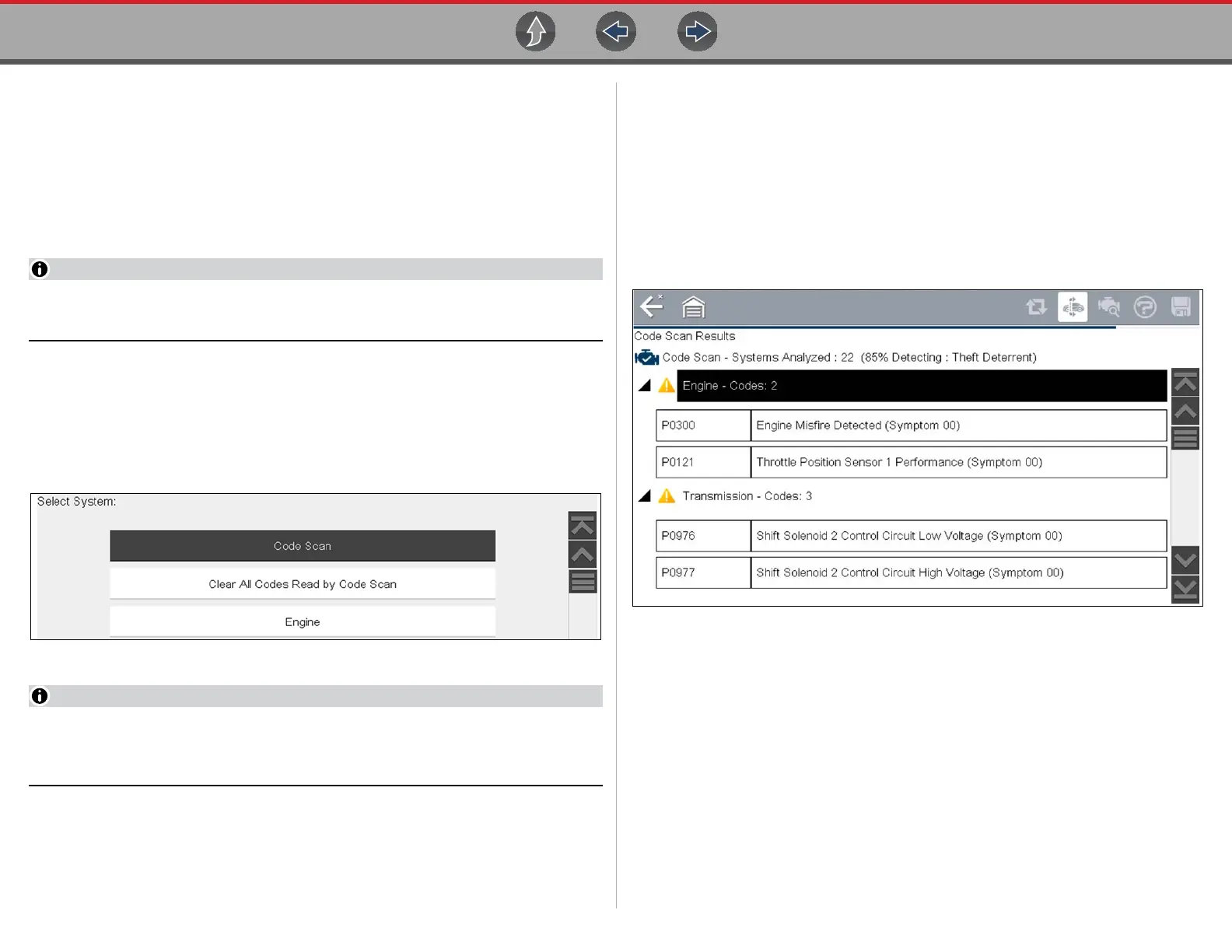Vehicle Code Scan Main Topic Links
54
Main Topic Links
• Using Code Scan page 54
• Vehicle System Report / Snap-on Cloud page 57
• Printing the Vehicle System Report page 57
7.1 Using Code Scan
The Code Scan function and results are dependent upon the vehicle. Not all
vehicles may support this function.
After you have connected and identified a vehicle through Scanner, Code Scan is
available from the Vehicle System menu.
Selecting Code Scan from the Vehicle System menu (Figure 7-2) starts an active
scan of vehicle control modules, and opens the Code Scan results screen
(Figure 7-3).
Figure 7-2
Selecting Clear All Codes Read by Code Scan (Figure 7-2) erases all DTCs
from all vehicle system modules that were read by Code Scan. Selecting this
function may not clear global OBD-II codes on some vehicles.
When initially opened (Figure 7-3), a progress bar is shown at the top indicating the
active scanning progress. Once completed, code results are displayed by system.
The following results are displayed as the modules are scanned and are described in
the following sections.
• Total Number of Systems (modules) Analyzed
• List of All the Systems Analyzed with DTCs Totals
• Global OBDII DTCs
• Readiness Monitor Test Status
Figure 7-3 Code Scan in process
