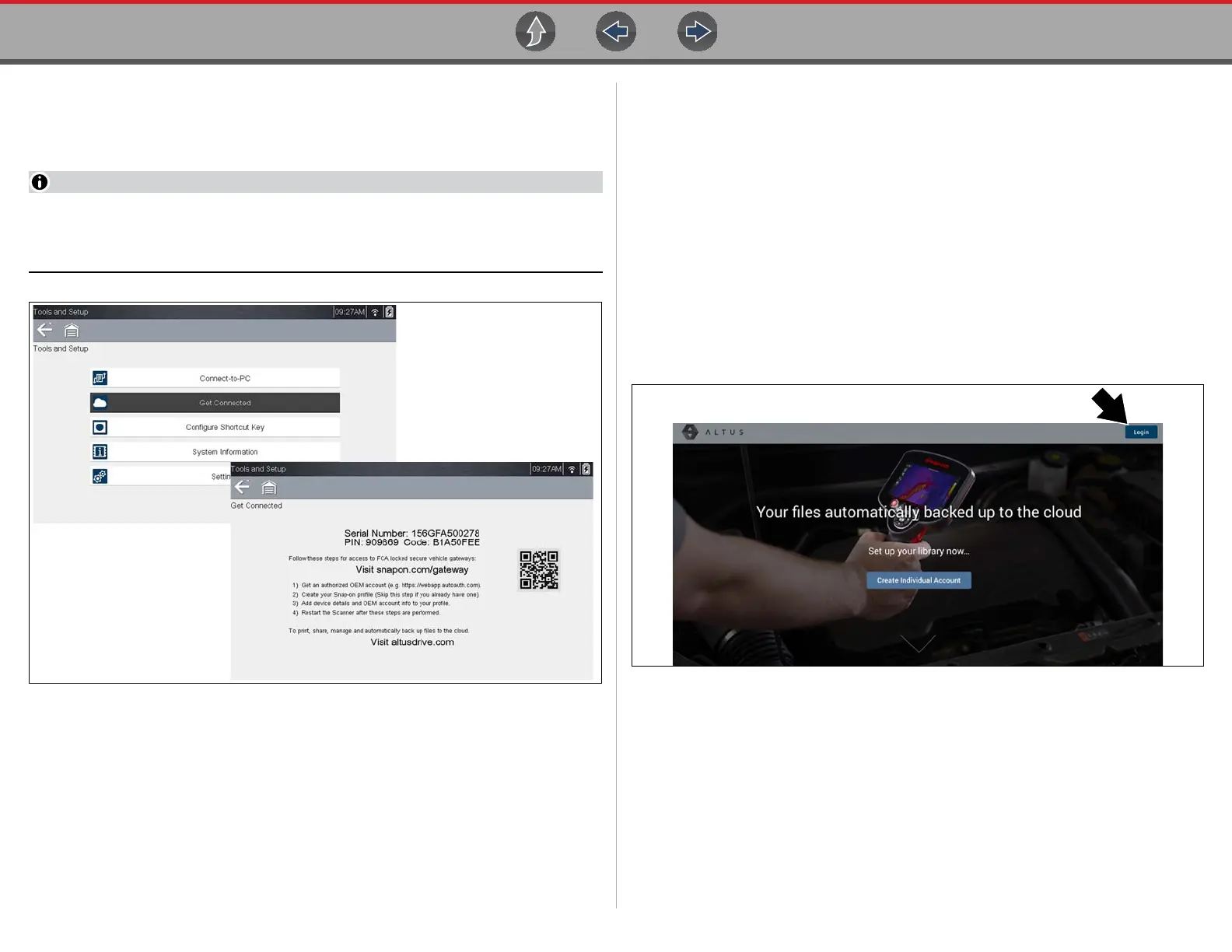The Snap-on® Cloud Using the Snap-on Cloud
156
16.3.3 Snap-on Cloud Setup Information Screen
From the Home screen, selecting Tools > ALTUS Setup allows you view
(Figure 16-3) the diagnostic tool serial number, PIN and Code needed to register.
The PIN and Code numbers will change each time you view the Setup screens
(Figure 16-3 and Figure 16-1). This is normal, any displayed set of PIN and
Code numbers may be used to register.
Figure 16-3
16.4 Using the Snap-on Cloud
To use The Snap-on Cloud:
• A Snap-on Cloud account is required, see Registration - Getting Started on
page 153.
• The diagnostic tool must be connected to a Wi-Fi network, see Wi-Fi Connection
/ Troubleshooting on page 147.
16.4.1 Logging in to Snap-on Cloud (registered user)
z Logging in to Snap-on Cloud (registered user):
1. Using your mobile device or PC visit ALTUSDRIVE.com.
2. Select the Login icon (Figure 16-4).
Figure 16-4
