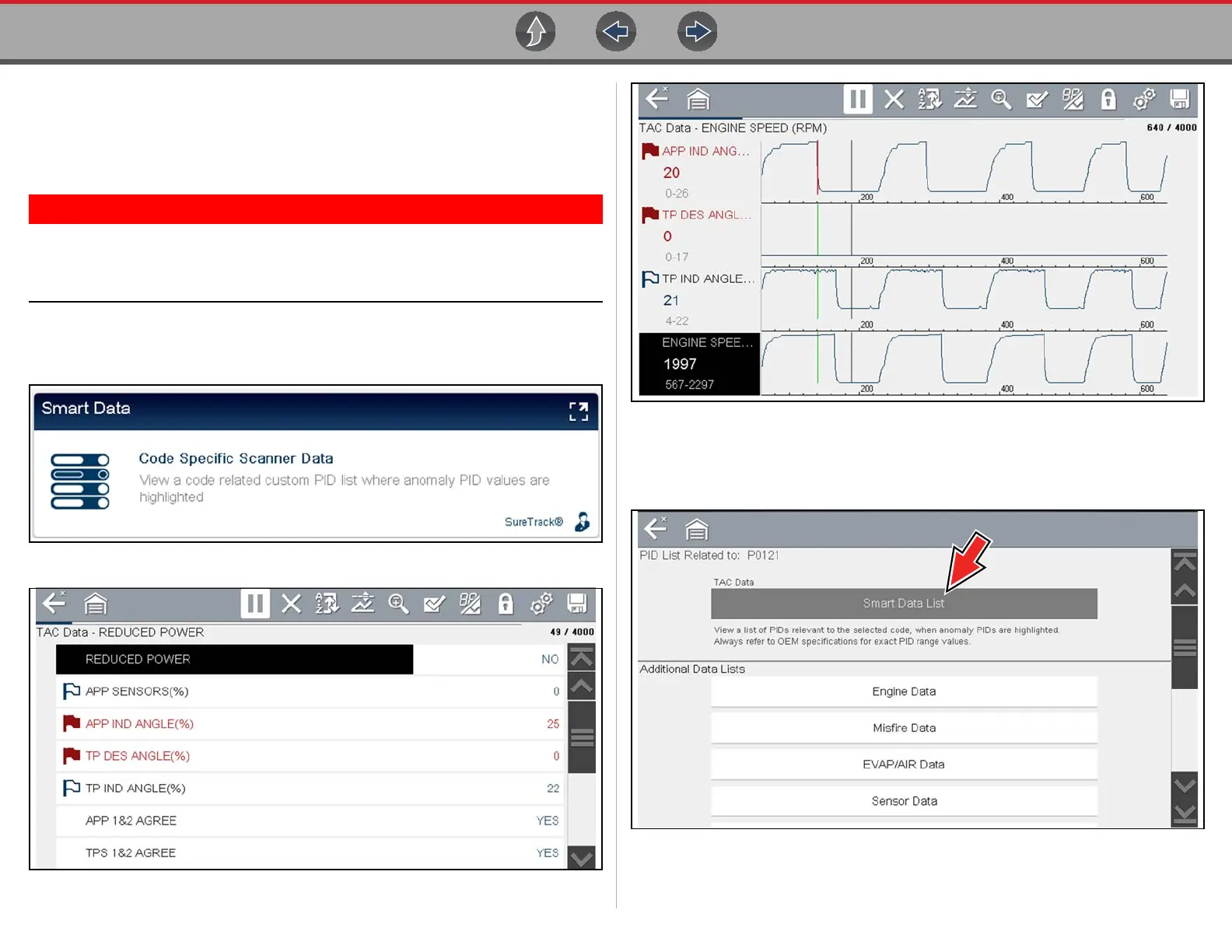Intelligent Diagnostics Smart Data
63
8.7 Smart Data
Smart Data filters out all non-relevant PIDs and shows you a custom list of PIDs
related to the selected code. In addition, specific PIDs in the list are prearmed to
flag values that are out of the expected range.
Smart Data works best when the vehicle is idling at operating
temperature with no load present. Always refer to OEM service
information for specific PID range limit information.
Selecting the Smart Data card (Figure 8-9) opens the custom code-specific PID list
(Figure 8-10 PID List View), (Figure 8-11 PID Graph View).
Figure 8-9
Figure 8-10
Figure 8-11
Selecting the Back icon opens the Smart Data main menu (Figure 8-12), which
includes additional data list options (bottom of screen).
Figure 8-12
