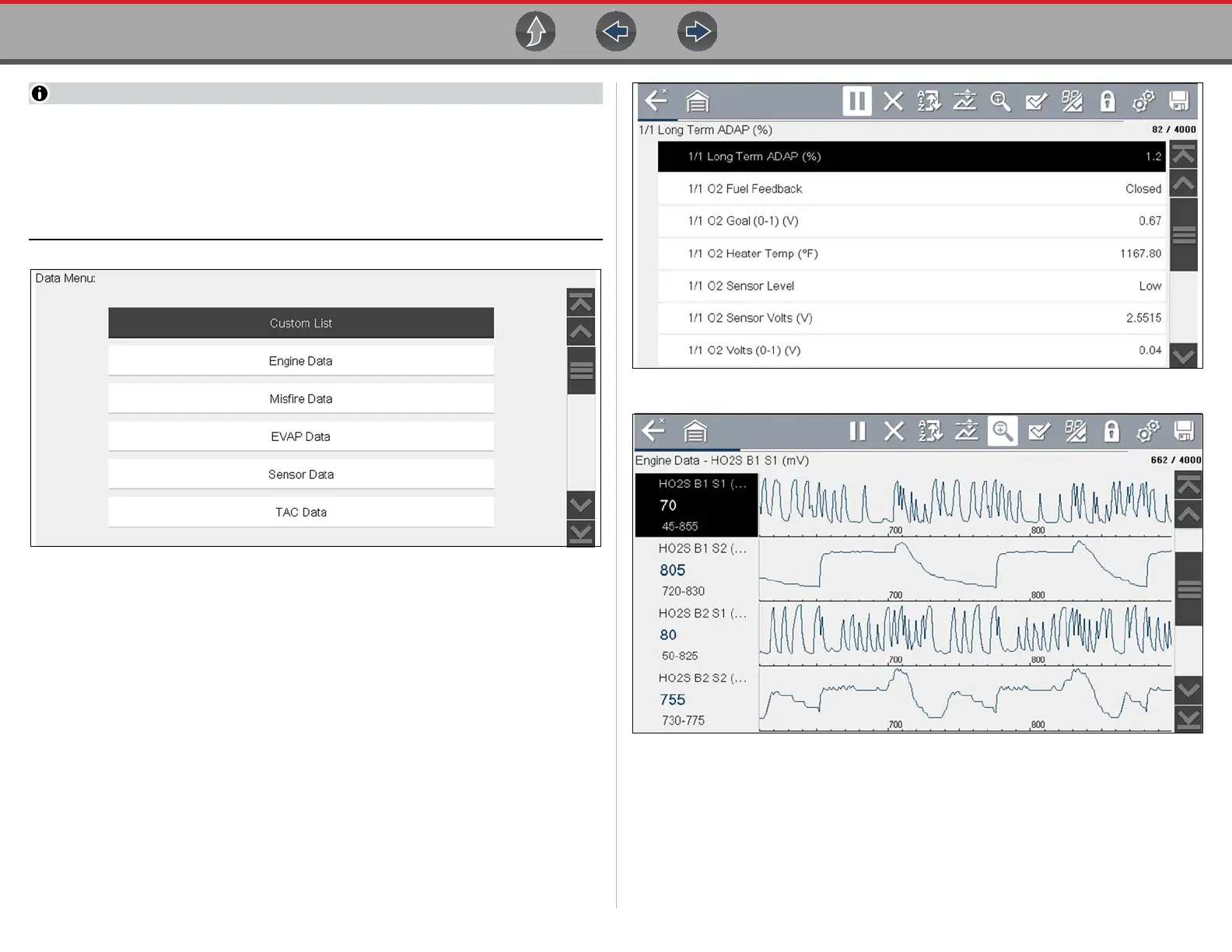Scanner Viewing and Saving Data (PIDs)
39
From the Custom Data list, if you select Back to display the Data Menu list,
your new Custom List shows as a selectable option at the top of the list
(Figure 6-22). This Custom List option will only remain an option as long as
you are in the Data Menu. This allows you to view other data lists and return to
your Custom List, however, if you back out to the Main Menu, and then return
to the Data Menu your Custom List is deleted.
Figure 6-22
6.4.2 Data Views (List / Graph)
A typical Data screen is shown in Figure 6-23. This example shows a PID list view. A
PID list screen is divided into two columns; the left-hand column has a description of
the parameter and the right-hand column shows the current parameter value or state.
PIDs are listed in the order in which they are transmitted by the ECM, so variations
between years, makes, and models will occur.
Data can also be viewed in graph view (Figure 6-24), see Changing Data Views (List
/ Graph) on page 40.
The toolbar control icons are described in Scanner Control Icons on page 27 and
Common Toolbar Control Icons on page 9.
Figure 6-23 Data display (Typical - PID List view)
Figure 6-24 Data display (Typical - Graph view)
