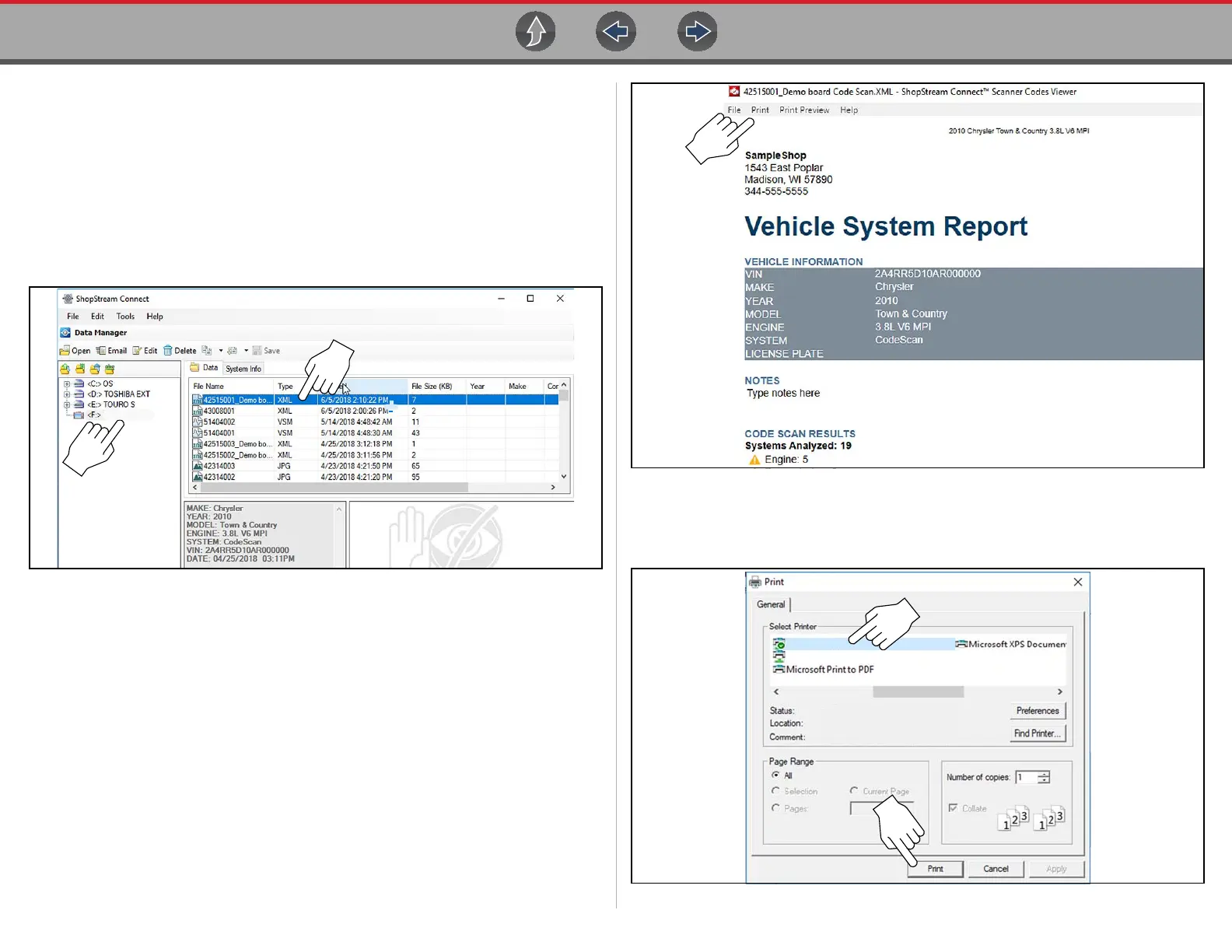ShopStream Connect ™ Printing the (Code Scan) Vehicle System Report
182
18.5 Printing the (Code Scan) Vehicle
System Report
To print the Vehicle System Report, the saved code scan .XML file must be opened
using ShopStream Connect.
To print the Vehicle System Report using ShopStream Connect:
1. Double-click the code scan .XML file from the file list to open the Vehicle
System Report (Figure 18-5) in the Code Scan Viewer (Figure 18-6).
Figure 18-5
2. Select Print or Print Preview from the Code Scan Viewer menu to print or
preview the Vehicle System Report (Figure 18-6).
Figure 18-6
Selecting Print opens the Windows print dialog window (Figure 18-7). Select your
printer from the list, then select Print to print the report.
Figure 18-7
Diagnostic Tool
