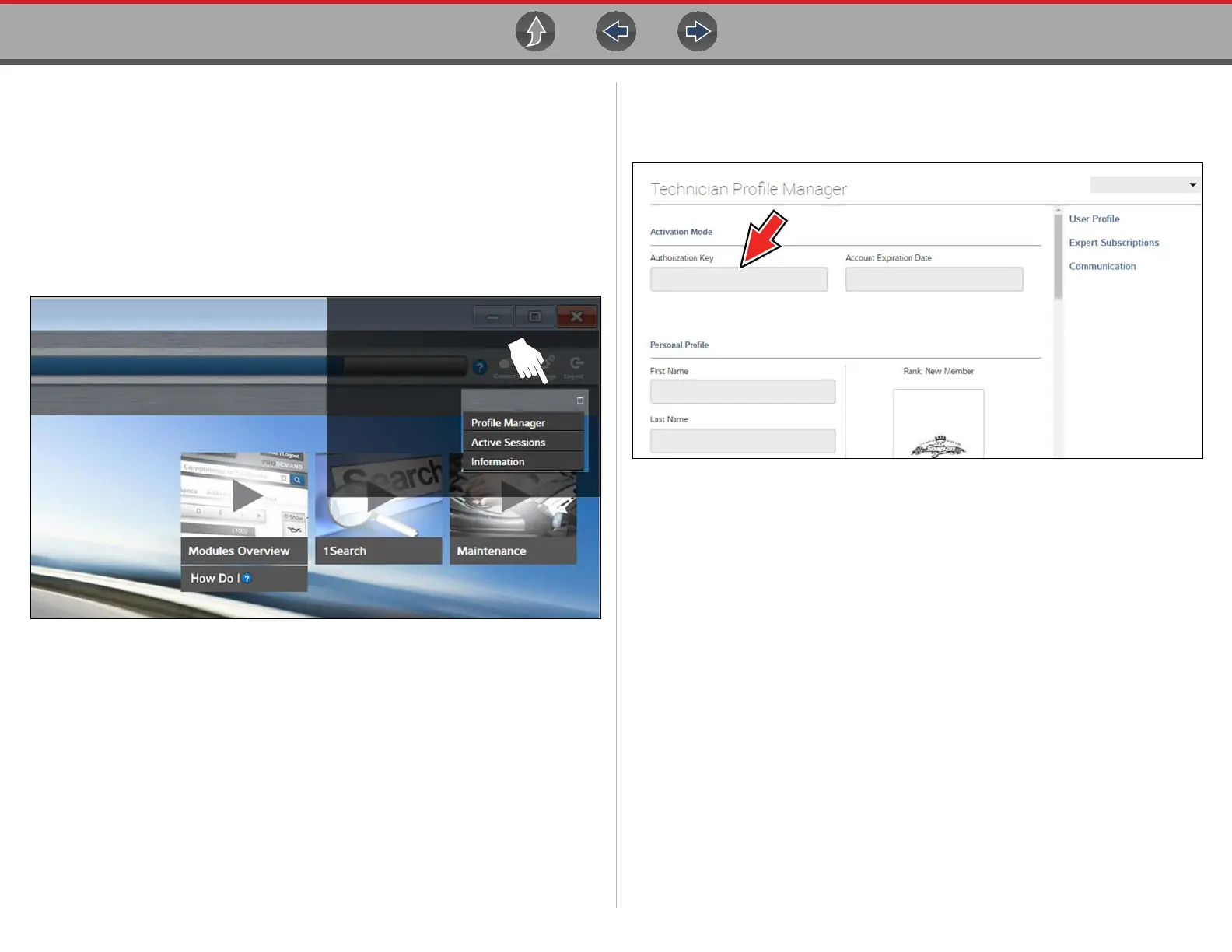SureTrack® (On PC) Logging In with New Authorization Code (active account)
174
17.5 Logging In with New Authorization
Code (active account)
Use the following instructions, if you have purchased a qualifying upgrade/plan and
your SureTrack account is active (has not expired). To find your new authorization
code, see Finding your SureTrack Authorization Code on page 170.
1. Log in to ShopKeyPro.com using your current username and password.
2. At the ShopKey Pro start page, select your username (Figure 17-13), then
select Profile Manager from the dropdown menu.
Figure 17-13
3. Log in to the Profile Manger (Figure 17-14) using your current username and
password.
4. Enter your new Authorization code (Figure 17-14).
Figure 17-14
5. Review and update the rest of your profile and make sure all required fields are
filled out.
6. Select Save.
7. Exit the Profile Manager by selecting your username (near the top right) and
select Logout.
8. When the login screen displays, login using your current username and
password.
9. Confirm the new expiration date by logging back into Profile Manger to check
it.
