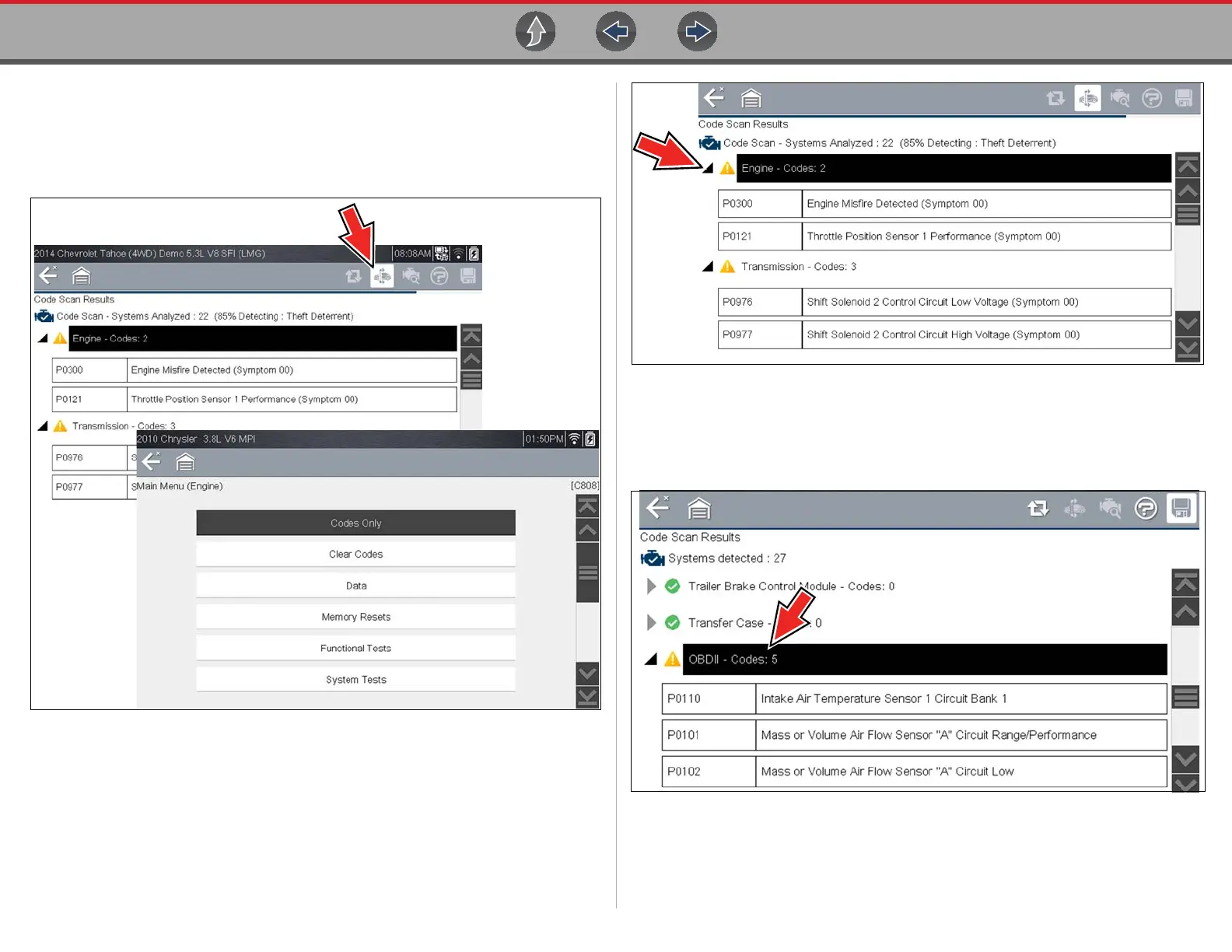Vehicle Code Scan Using Code Scan
56
7.1.2 List of All the Systems Analyzed with DTCs Totals
A categorized system list with DTC totals is displayed in the order they are scanned.
To view the main menu for a system in the list, select the system, then select the
System icon (Figure 7-5).
Figure 7-5 System icon (opens Main Menu)
Select the expand/collapse icon (Figure 7-6) on the left side of a system category
title to expand or collapse a systems’ DTC list.
Figure 7-6 Expand/Collapse Icon (expanded result)
7.1.3 Global OBDII DTCs
Towards the end of the Code Scan list Global OBDII DTCs are displayed.
Figure 7-7
