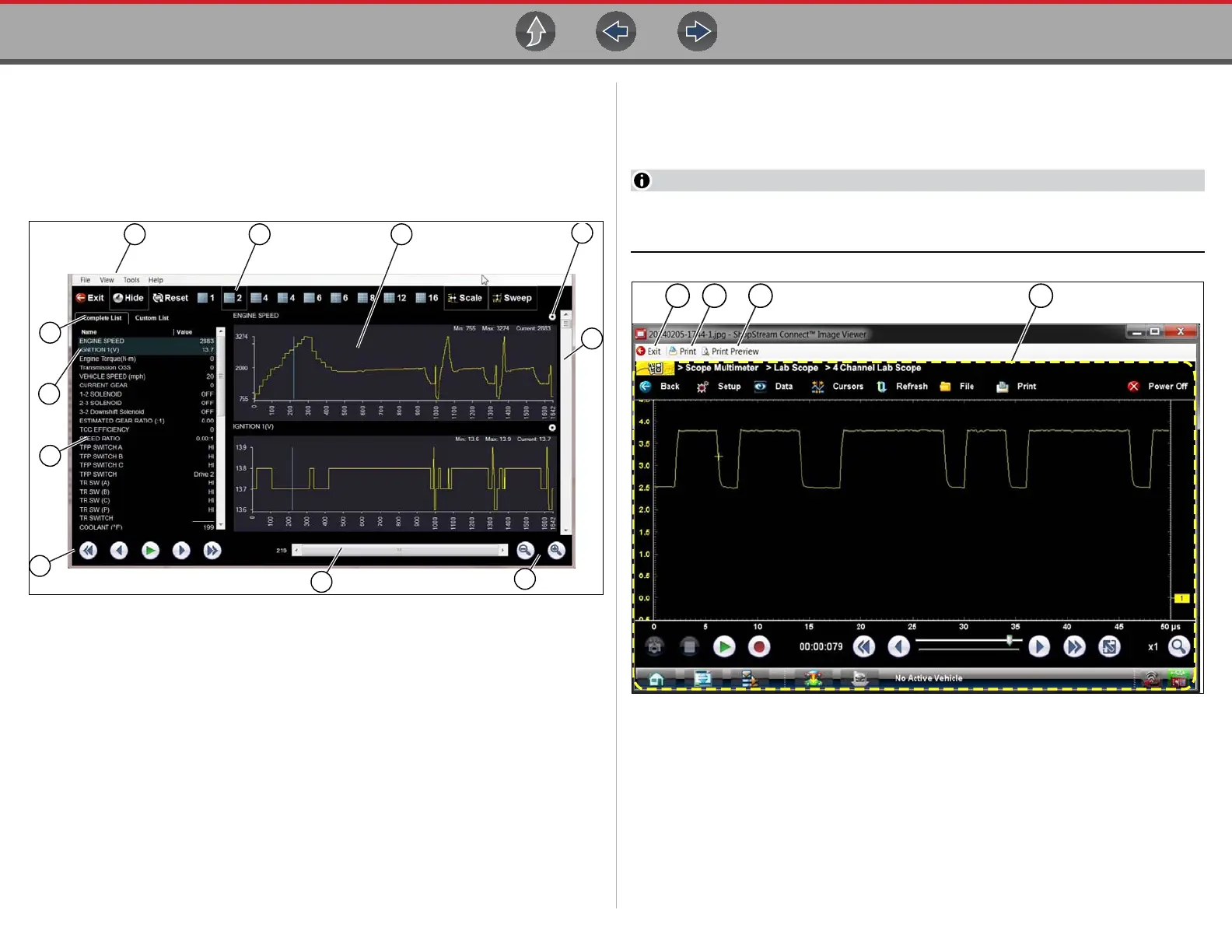ShopStream Connect ™ Scanner DataViewer
181
18.3 Scanner DataViewer
SSC allows you to view data files recorded with your diagnostic tool, on your PC.
When a Scanner data file is selected, it opens and displays in the Scanner
DataViewer (Figure 18-3). Scanner DataViewer allows you play the data file and
custom configure the data in a number of ways.
Figure 18-3
18.4 Image Viewer
SSC allows you to view and print .bmp, .jpg and .sps image files (screenshots) saved
on your diagnostic tool, with your PC.
File extension types vary depending on the diagnostic tool. Not all the file
extensions described here may be available on your diagnostic tool.
Figure 18-4
1— Menu bar
2— Display toolbar
3— Graph display
4— Properties icon
5— Vertical Scroll bar
6— Zoom controls
7— Slider bar
8— Navigation toolbar
9— Parameter text list
10—Highlighted PIDs - indicates
graphs currently displayed
11—Parameter configuration tabs
11
9
8
1
2 3
4
5
7
6
10
1— Exit - closes the Image Viewer
2— Print - prints the image
3— Print Preview - allows the image
to be previewed before printing
4— Captured Screen Image
