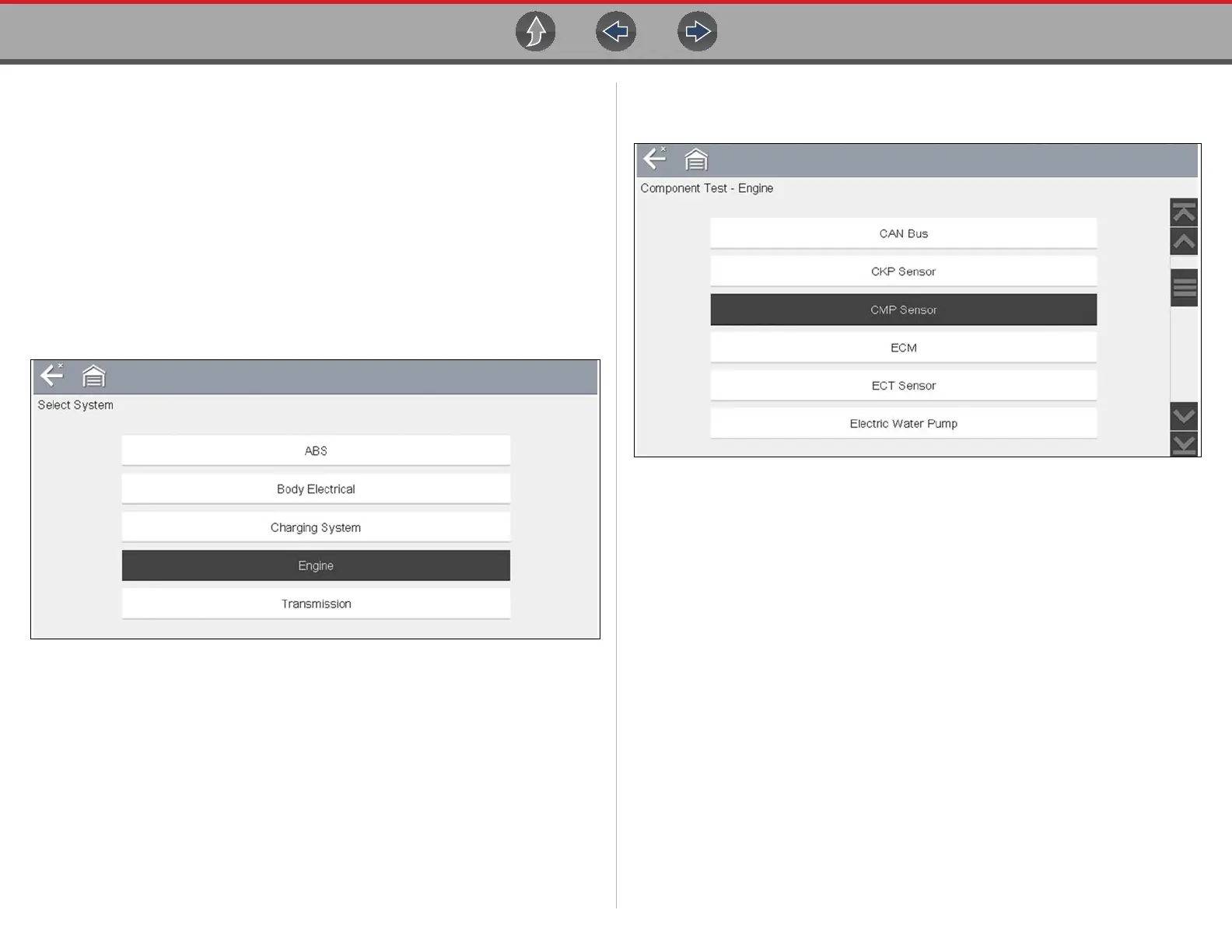Guided Component Tests Operation
92
11.3 Operation
As the information and tests provided within the Guided Component Test function is
vehicle specific, the vehicle must first be identified in order to retrieve the correct
data.
z To identify a vehicle:
The vehicle identification process is the same as the process used for the
Scanner function, see Vehicle Identification on page 28 for additional
information. Once the vehicle is identified, a list of Systems is displayed.
z To select a system and component to test:
1. Select a system from the list (Figure 11-3).
Figure 11-3 Systems Menu
A list of Components (and/or sub systems) is displayed (Figure 11-4).
2. Select a Component to continue.
Figure 11-4 Component Menu
Depending on the vehicle and component selected, different options and sub-
menus may be displayed. Information and tests may vary:
• Component Information— see Component Information on page 93.
• Tests— see Tests on page 94.
• Reference Information—provides identification of components, connector
pin location and functions, and abbreviation reference.
