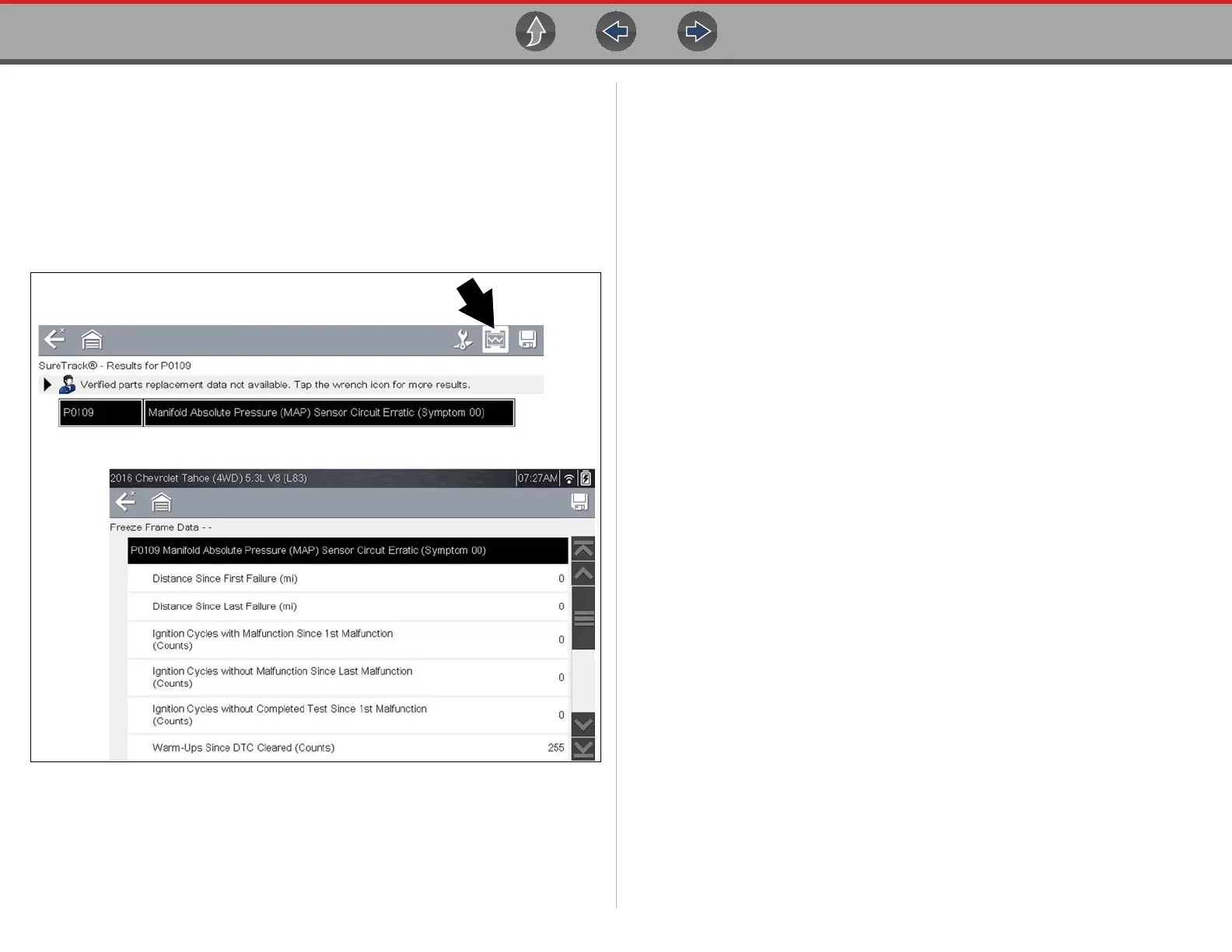Scanner Viewing and Saving Data (PIDs)
33
Freeze Frame/Failure Records
Selecting Freeze Frame/Failure Records, displays the DTC that was set.
Then when the Freeze Frame icon (Figure 6-8) is selected, the corresponding
Freeze Frame data that was captured when the ECM commanded the malfunction
indicator lamp (MIL) to turn on, is displayed.
SureTrack (if activated) repair information may be available for the selected code.
Select the Fix It! icon on the toolbar to display the information.
Figure 6-8
6.3.2 Code Scan (with Vehicle System Report)
Code Scan is available from the Vehicle System menu, and when selected it scans
the vehicle control modules for codes. For detailed information see Vehicle Code
Scan on page 53.
6.4 Viewing and Saving Data (PIDs)
Data - Topic Links
• Data Menu page 33
• Custom Data List (PID List) page 35
• Custom PID list (cross-system) page 37
• Changing Data Views (List / Graph) page 40
• Locking PIDs (to always display at top) page 41
• About the Data Buffer page 41
• About Cursors page 42
• Pausing and Reviewing Active Data page 43
• Saving Data Files page 44
• Using Zoom page 46
• Using Triggers page 46
6.4.1 Data Menu
Selecting Data or another similar data menu option (e.g. Data Display) from a
vehicle’s system main menu (depending on the vehicle manufacturer) displays the
Data menu (Figure 6-9). The Data menu displays the available PID lists based on the
selected vehicle system.
