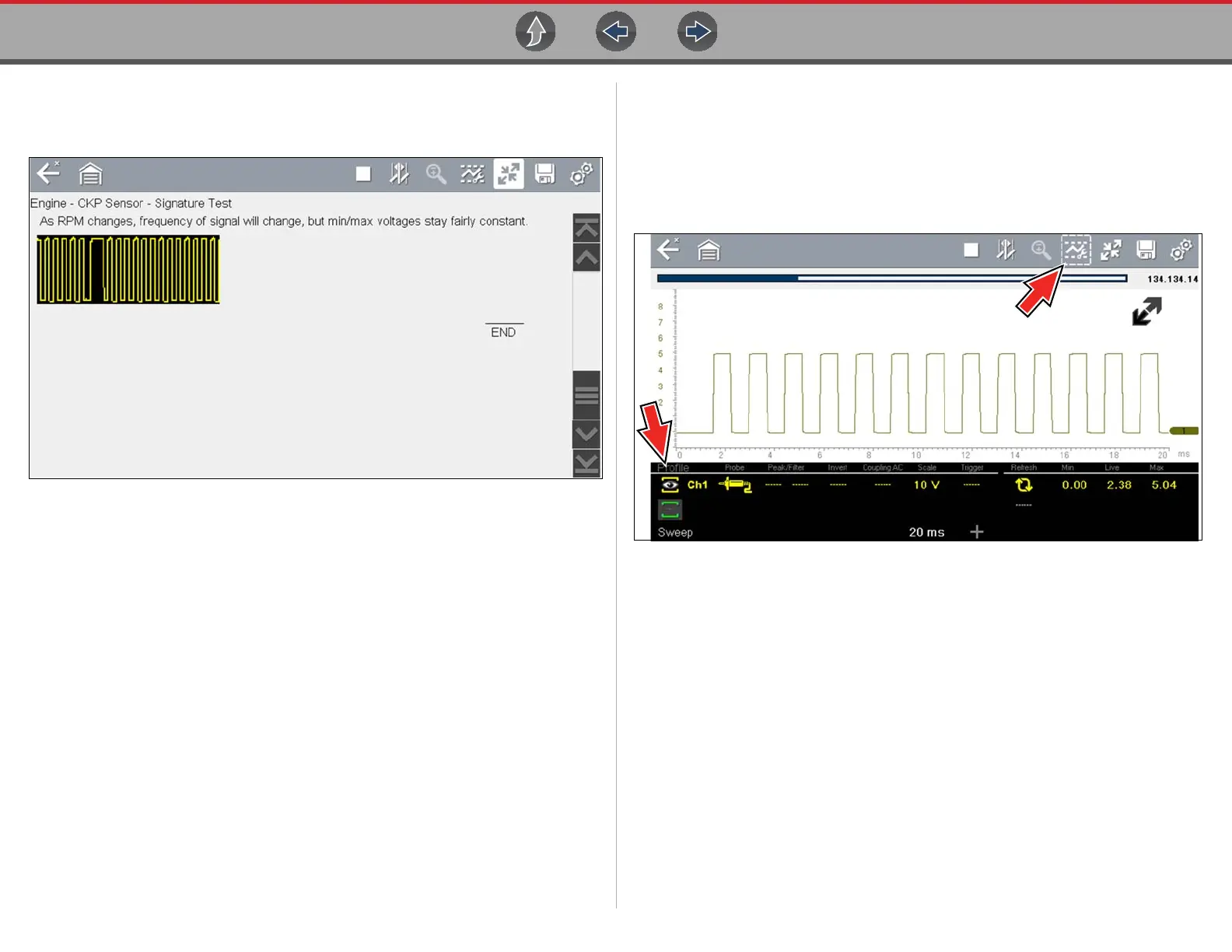Guided Component Tests Operation
95
Some tests (e.g. signature integrity tests) may include waveforms examples
within the information panel. These waveform examples allow you to compare
your test results for quick diagnosis (Figure 11-10).
Figure 11-10 Waveform Example
4. Select Back on the toolbar to return to the menu.
Channel Settings
The test meter is preconfigured, for most of the component tests. However, if the
need to change channel settings is needed, adjustments can be made by selecting
the Control Panel icon from the toolbar to display the Control Panel (Figure 11-11).
For additional information on channel settings, see Control Panel and Settings on
page 106.
Figure 11-11 Control Panel - Channel Controls
11.3.3 Saving and Reviewing Data Files
Save and Stop control icon operation and data review procedures are the same as
used for the Scope/Multimeter function, see Saving Data Files on page 127.
