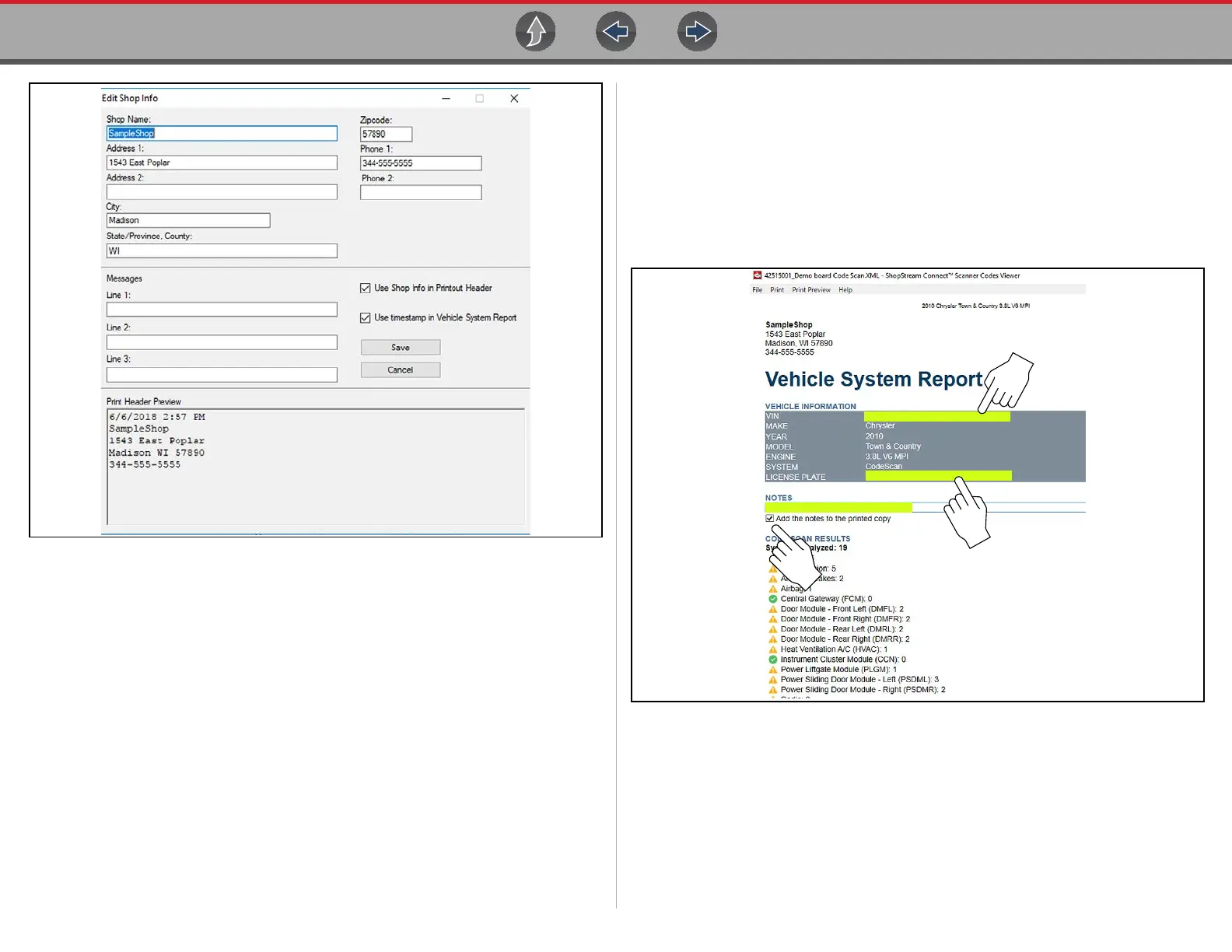ShopStream Connect ™ Customizing the (Code Scan) Vehicle System Report
184
Figure 18-10
A preview panel at the bottom of the box shows how the information will appear on
a print out (Figure 18-10).
3. Check the “Use Shop Info in Printout Header” box to show the Shop Info in
the printout (Figure 18-10).
4. Check the “Use timestamp in Vehicle System Report” box to show the time
the vehicle was scanned in the printout (Figure 18-10).
5. When you are finished editing, select Save (Figure 18-10) to save the
information and close the dialog box.
To edit the VIN and License Plate fields, and/or add notes to the Vehicle
System Report:
1. From ShopStream Connect, open the code scan .XML file to be edited
(Figure 18-11).
2. Click in the editable fields as shown in (Figure 18-11) to change the values or
add notes.
3. Check the “Add the notes to the printed copy” box to show the notes in the
printout (Figure 18-11).
Figure 18-11
