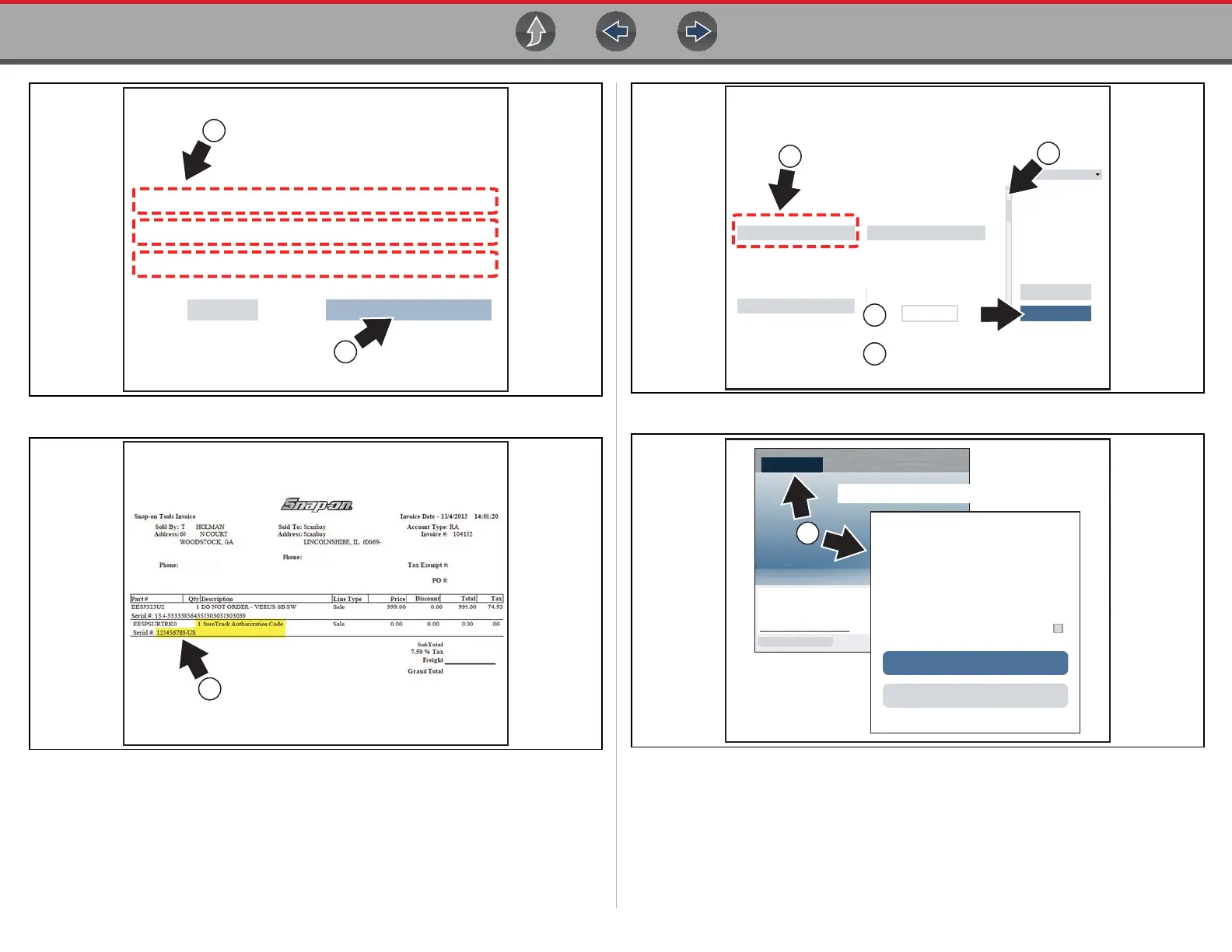SureTrack® (On PC) Creating a SureTrack Account
172
Figure 17-7
Figure 17-8
Figure 17-9
Figure 17-10
SubmitCancel
Question 3: Choose a question...
Question 2: Choose a question...
Question 1: Choose a question...
Select three security questions below. These questions will help us verify your identity should you forget
your password.
9
10
Choose 3 security questions.
11
Find the SureTrack Authorization Code
on your sales receipt.
12 digit alpha-numeric code (e.g. 123ABCAP4-US)
Technician Prole Manager
Authorization Key Account Expiration Date
Activation Mode
Personal Prole
First Name Rank: New Member
Save
Cancel
User Prole
Expert Subscriptions
Communication
12
14
Enter the SureTrack
Authorization Code
Enter all required
information
(scroll down)
13
Click “Save”
15
Close the browser window or tab.
16
Open www.shopkeypro.com and login
Login
Cancel
Username
Password
Forgot password? Click here to reset.
Remember username & password
Create a new Individual Account
LOGIN
ShopKey5.com Users:
Get to Know ShopKey Pro
Click the “Login” button above and enter your ShopKey5
access ShopKey Pro
Don’t know your username and password?
Click here for information on retrieving them.
