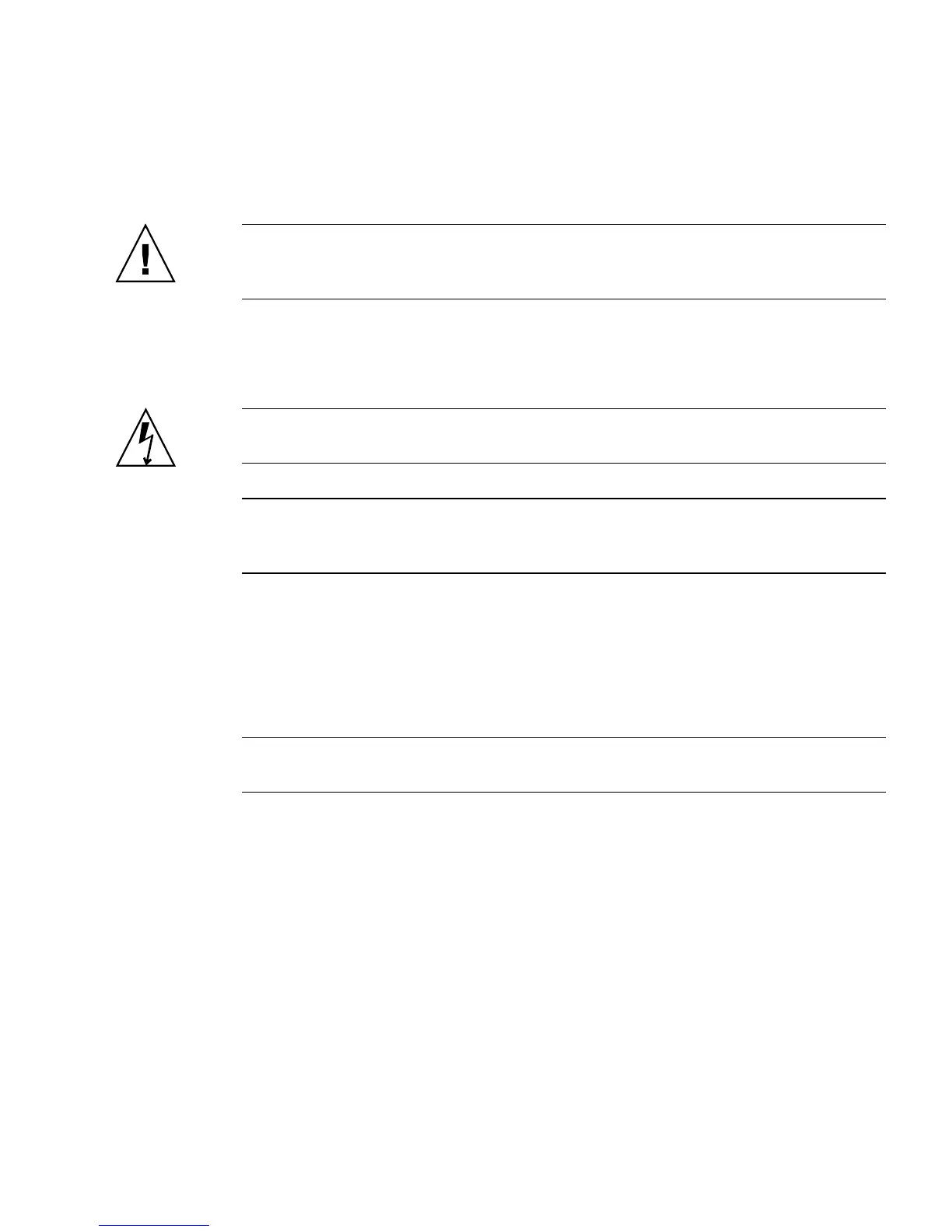Chapter 2 Preparing for Installation 15
8. Connect the server to a serial terminal or a terminal emulator (PC or workstation)
to display system messages. See “Powering On the Server for the First Time” on
page 77.
Tip – The serial terminal or a terminal emulator should be connected, powered on,
and ready before you connect the power cables, or you will not see the system
messages.
9. Assemble and connect the input power cables to the server and examine the
display for any error messages. See “Powering On the Server for the First Time”
on page 77.
Caution – There is a potential for electric shock if the server and related equipment
are not properly grounded.
Note – The system controller (SC) runs on the 3.3v standby voltage. As soon as
power is connected to the server, the system controller immediately powers on, runs
diagnostics, and initializes the ALOM firmware.
10. After the system controller boots, access the ALOM command-line interface
through the serial management port. See “To Log Into the System Controller
Using the Serial Management Port” on page 80.
11. Configure the SC network addresses. See “To Log Into the System Controller
Using the Network Management Port” on page 85.
Note – The SC network management port is not operational until you configure
network settings for the system controller (through the SC serial management port).
12. Enable the new configuration by resetting the system controller. See “To Reset
the System Controller” on page 84.
13. Confirm that the Ethernet connection is attached to the server.
14. Check whether the rotary switch is in the Normal position.
15. Power on the server from a keyboard using the ALOM software. See “To Power
On the Server” on page 86.
16. Configure the Solaris OS. See “Booting the Solaris Operating System” on page 89.
The Solaris OS is preinstalled on the server. When you power on, you are
automatically guided through the Solaris OS configuration procedure.
