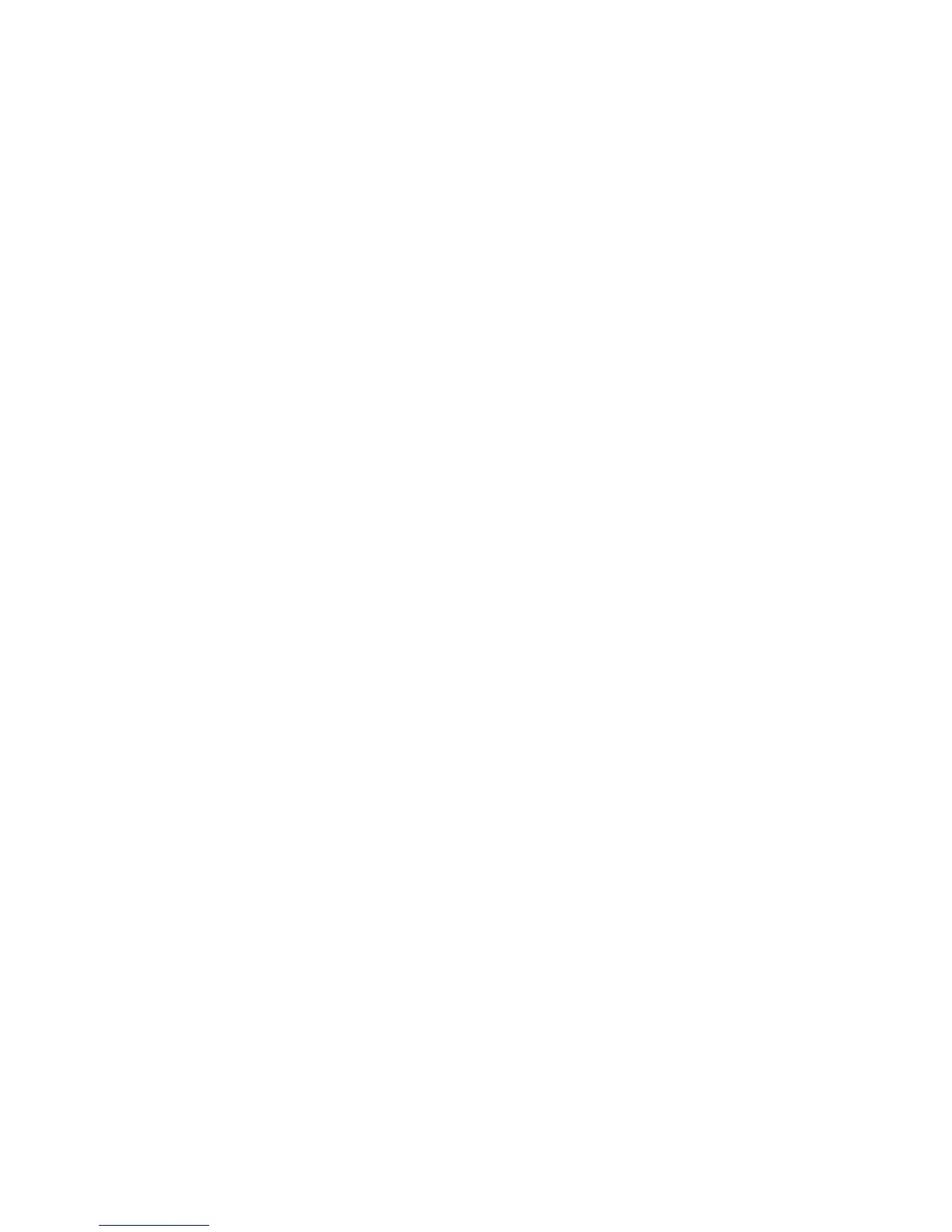viii Netra T2000 Server Installation Guide • September 2006
FIGURE 3-13 Securing the Front of the Server to the Rack 32
FIGURE 3-14 Contents of the Hardmount 600-mm 4-Post Kit 34
FIGURE 3-15 Adjustable Rail Screws 35
FIGURE 3-16 Securing the Front of the Adjustable Rails to the Rack 36
FIGURE 3-17 Securing the Rear of the Adjustable Rails to the Rack 37
FIGURE 3-18 Installing the Rear Flange Onto the Adjustable Rail 38
FIGURE 3-19 Securing the Side Rails to the Server 39
FIGURE 3-20 Sliding the Server Onto the Adjustable Rails 39
FIGURE 3-21 Securing the Rear of the Server to the Rear Flanges 40
FIGURE 3-22 Securing the Front of the Server to the Front of the Rack 41
FIGURE 3-23 Unlocking the Slide Rail Assembly 42
FIGURE 3-24 Location of the Mounting Bracket Release Button 43
FIGURE 3-25 Unlocking the Slide Rail Middle Section 43
FIGURE 3-26 Attaching a Mounting Bracket to the Chassis 44
FIGURE 3-27 Mounting a Slide Rail 45
FIGURE 3-28 Adjusting the Distance Between the Slide Rails 46
FIGURE 3-29 Mounting the Chassis on the Slide Rails 47
FIGURE 3-30 Inserting the CMA Rail Extension Into the Rear of the Left Slide Rail 48
FIGURE 3-31 Mounting the Inner CMA Connector 49
FIGURE 3-32 Attaching the Outer CMA Connector 49
FIGURE 3-33 Mounting the Left Side of the Rail 50
FIGURE 3-34 Unlocking the Slide Rail Assembly 51
FIGURE 3-35 Unlocking the Slide Rail Lever Stops 52
FIGURE 3-36 Slide Rail Release Button 52
FIGURE 4-1 Contents of the Hardmount 23-Inch 2-Post Kit 57
FIGURE 4-2 Securing the Side Brackets to the Side of the Server 58
FIGURE 4-3 Installing the Rail Guides in the Rack 58
FIGURE 4-4 Installing and Securing the Server in the 2-Post Rack 59
FIGURE 4-5 Installing a Screw on the Middle Rack Position on the Rear Plate 60
FIGURE 4-6 Installing the Rear Plate to the Side Bracket 60
