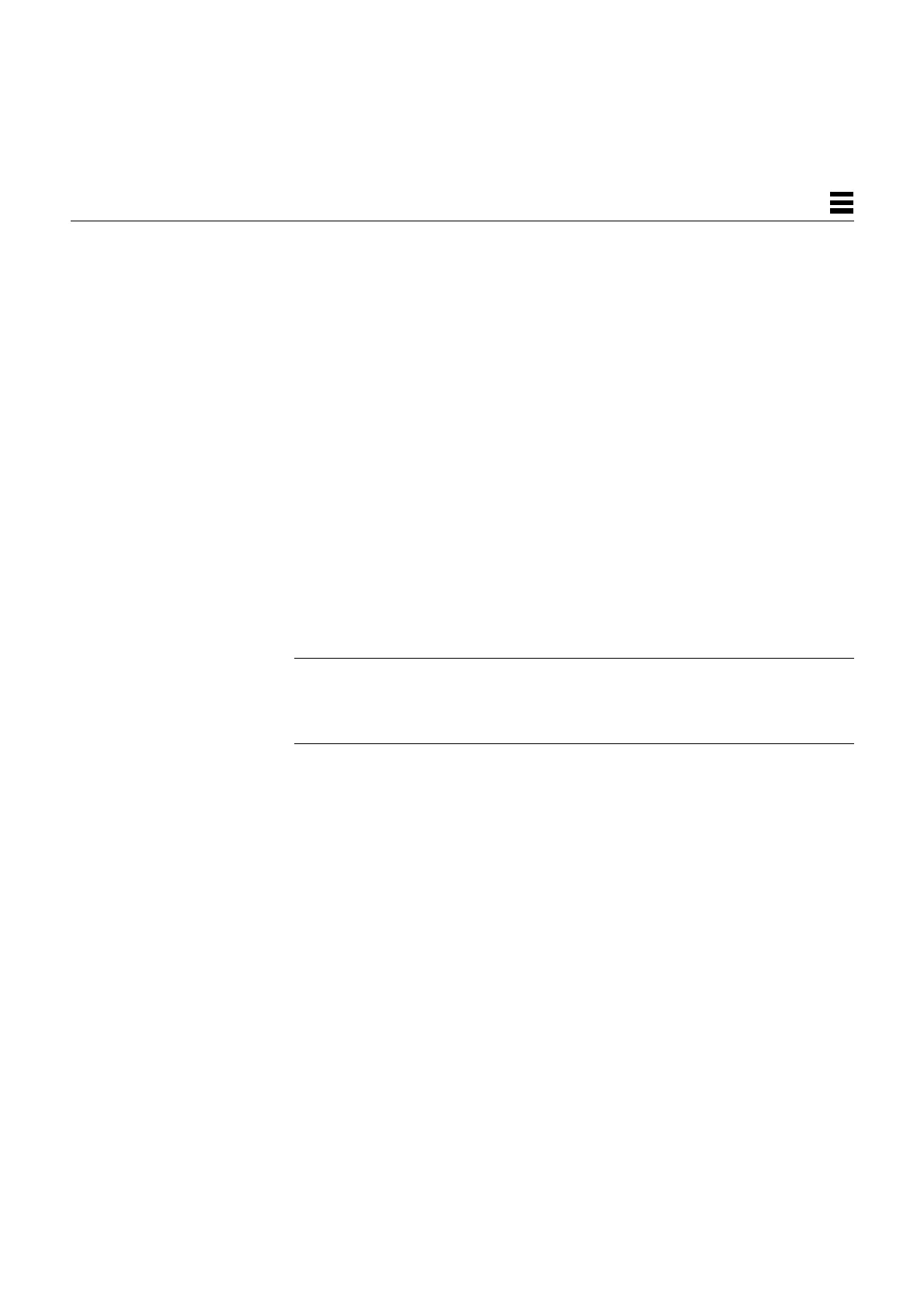Storage Devices 9-5
9
3. Grasp the drive bracket handle with one hand; with your other hand, hold
the drive steady. Maintain the drive in a horizontal position and lower it
into the chassis.
Be sure that the connector on the hard drive is pointed toward the
SCSI backplane. You may need to adjust the drive assembly. Make sure that
the drive is properly seated in the peripheral bracket side-rail mounting
slots.
4. Push the drive bracket handle down toward the end opposite the
connector until the handle locks into the clip at the end of the drive
bracket.
See Figure 9-3. Do not force the handle. If the handle does not move easily
into the latched position, connecting the drive to the SCSI backplane,
remove the drive and try again.
When lowered, the drive bracket handle acts as a mechanism to engage the
drive and the SCSI backplane connector. The position of the drive in the
chassis determines its SCSI address. The lower disk drive is automatically
assigned SCSI address 3, while the upper drive (if present) is automatically
assigned SCSI address 1.
Note – If a drive is not installed in the upper bay, SCSI address 1 is available
for use by an external peripheral on the SCSI bus. However, if a drive is
installed later in the upper bay, its automatic address will conflict with that of
the external peripheral.
