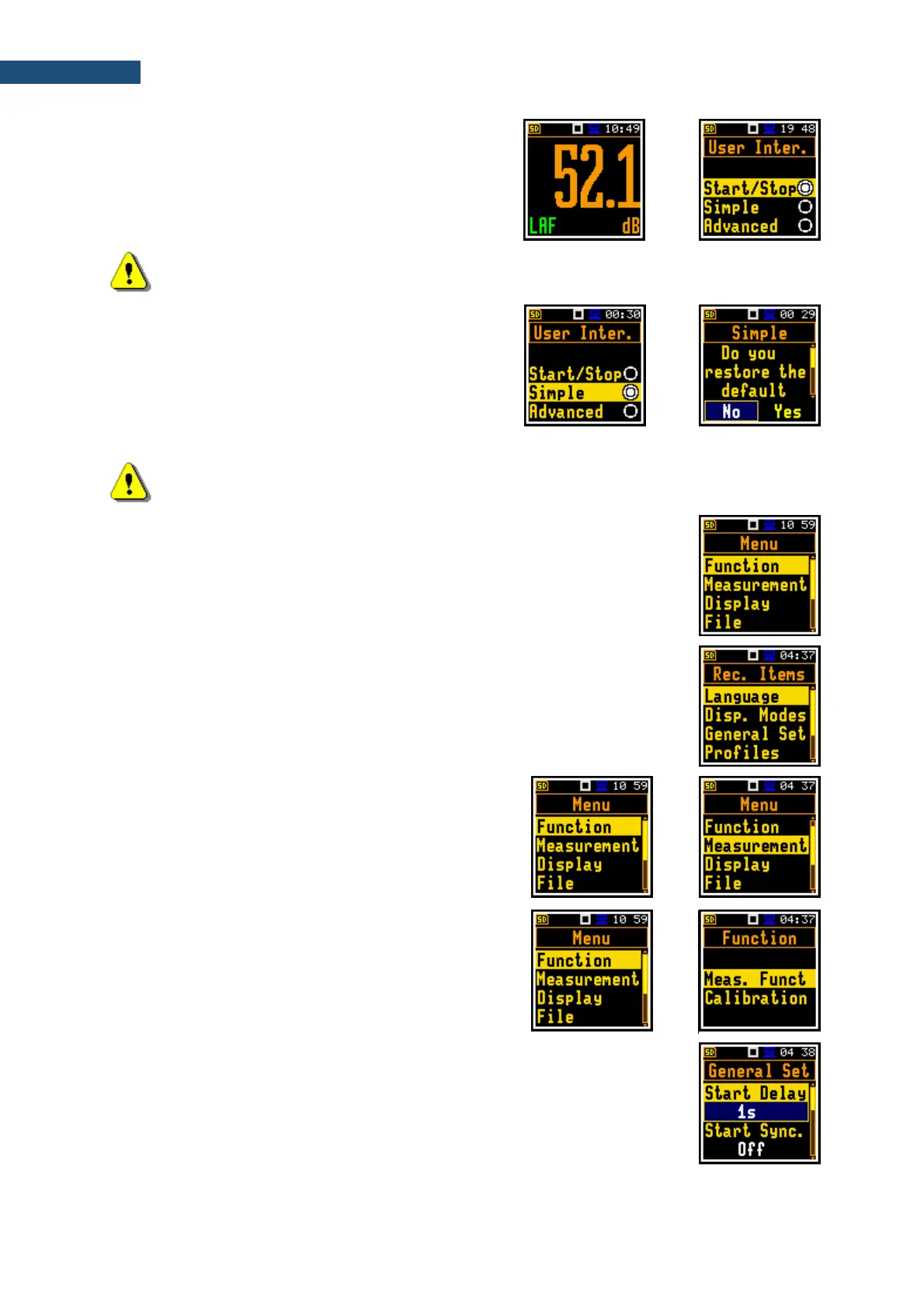The Start/Stop mode limits the menu to only one
User Interface position in the main menu and
measurement screens.
Note: For parameters hidden in the Simple interface mode the instrument will use settings
previously defined in the Advanced mode or default settings.
When the Simple interface mode is being selected
after the Advanced mode the instrument proposes to
restore the default settings by asking the question: Do
you restore the default value of the advanced
settings? In case of No, all hidden in the Simple mode
parameters will have settings defined in the Advanced
mode. In case of Yes, the instrument will set all hidden
parameters to default values.
Note: The screens in this manual are mainly presented in the Advanced interface mode.
Main menu
The main Menu contains the headers of six sections (submenu), which group
configuration settings by feature. The main Menu is opened after pressing the
<Menu> (<Shift> + <Enter>) key. The main Menu list contains the following
sections: Function, Measurement, Display, File, Instrument, Auxiliary Setup
and Report.
Recent Items list
Double-pressing of the <Menu> key opens the list of recently used menu items.
This enables accessing most frequently used lists of parameters and lists of
options quickly, without the necessity of passing through the whole menu.
Selecting position
The desired position in the list is selected with the ▲ / ▼
key.
Opening position
After selecting a desired position in the menu list, press
the <Enter> key to open it. After this operation, a new
sub-menu, list of option, list of parameter or information
screen appears on the display.
List of parameters
List of parameters contains parameters for which you may select the value from
the available range or set.
• Use the ▲ / ▼ key to select a parameter in the list.
• Use the ◄ / ► key to change a value of the selected parameter.
• Press <Enter> to saves all performed changes in the list of parameters.