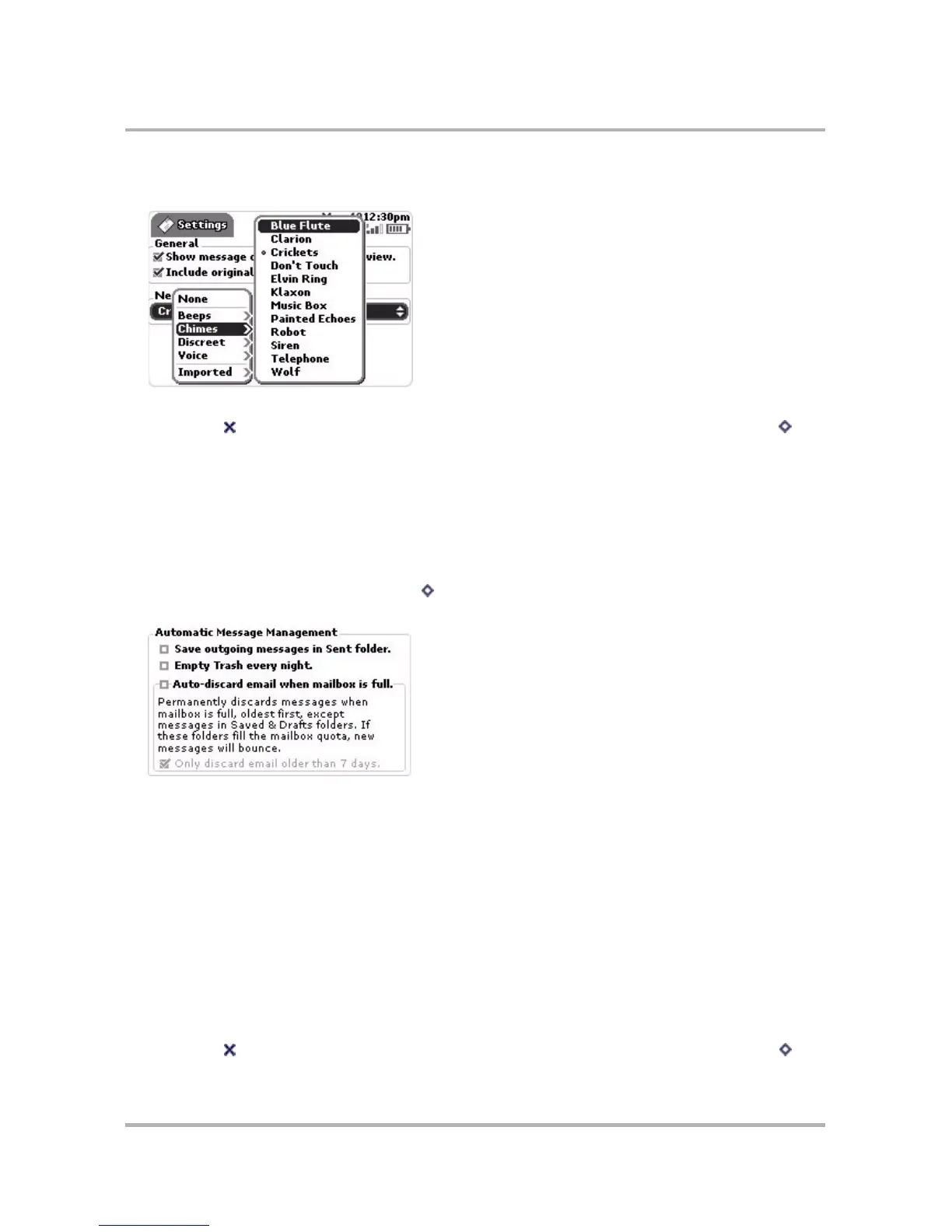Email Messaging
October 21, 2003 T-Mobile Sidekick Owner’s Manual 116
3 If you want to change the default ringtone, select a notification “category” from the pop-up menu, then press
the wheel to open the submenu of “songs”:
You will hear a preview of the song as you highlight it. Press the wheel to select the song.
4 Press Back when you’re finished with your settings. If you don’t want to save the changes, press [ + .].
Automatic Message Management
To help you manage your mailbox size, the Message Management Settings screen offers you some ways to keep
the total size down automatically. Remember, your mailbox cannot store more than 6 MB of messages, including
attachments. Once you’ve reached this limit (if you don’t have any of the automatic message management
options checked), new email will “bounce” (be returned to sender).
To set automatic message management, do the following while in the Email application:
1 From the Browse Email screen, press Menu then select Settings > Message Management. The Message
Management Settings screen appears.
2 Notice the following options:
• Save outgoing messages in Sent folder.
If you want a copy of each email you send to be saved to your Sent folder, check this check box. If you
change your mind at some point, select the check box to clear the check.
• Empty Trash every night.
If you want your Trash to be emptied automatically each night, then check this check box.
• Auto-discard email when mailbox is full.
With this option selected, once your mailbox is full, the system will automatically make room for new
messages by permanently discarding old messages, starting with the oldest message. The system looks
for old messages to discard in all your Email folders, except for the Saved and Drafts folders. (Read
more in
The Email System Folders
on page 108.)
You can further specify that the system not delete messages less than 7 days old by checking the Only
discard messages 7 days or older check box.
3 Press Back when you’re finished with your settings. If you don’t want to save the changes, press [ + .].