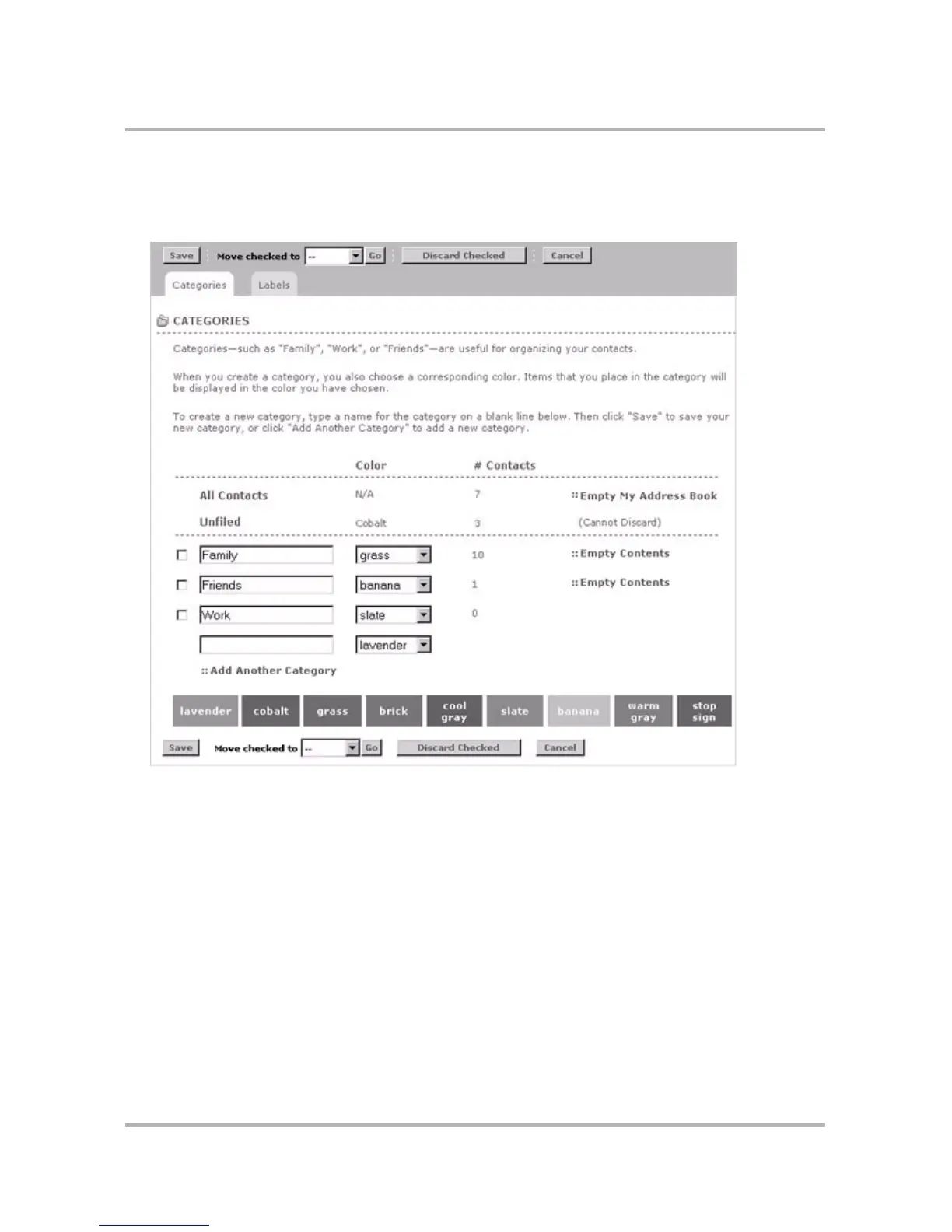Using Address Book on the Web
October 21, 2003 T-Mobile Sidekick Owner’s Manual 210
To create a new category:
1 In the Address Book sidebar, click Settings; the Settings page appears. The page has two tabs across the
top: Categories and Labels. Categories is selected by default:
2 In the blank box at the bottom of the list of categories, type the name of your new category, and select a
color from the pop-up menu (if you do not wish to use the assigned color). Remember, categories describe a
group of contacts; for example, you might have a number of medical doctors you want to group into a
category named “MDs”.
3 If you have more categories to add, click Add Another Category and another empty box will appear.
4 When finished adding categories, click Save. The page refreshes, and your new categories are included in
the list in alphabetical order. A new blank box is added at the bottom in case you want to add another
category.
5 You will now be able to assign contacts to this new category, as well as use it to filter messages.
To edit an existing category:
1 In the Address Book sidebar, click Settings; the Settings page appears, with Categories selected by default.
2 All categories appear in editable text boxes; edit the category you want to change, then click Save at the
bottom of the page.
