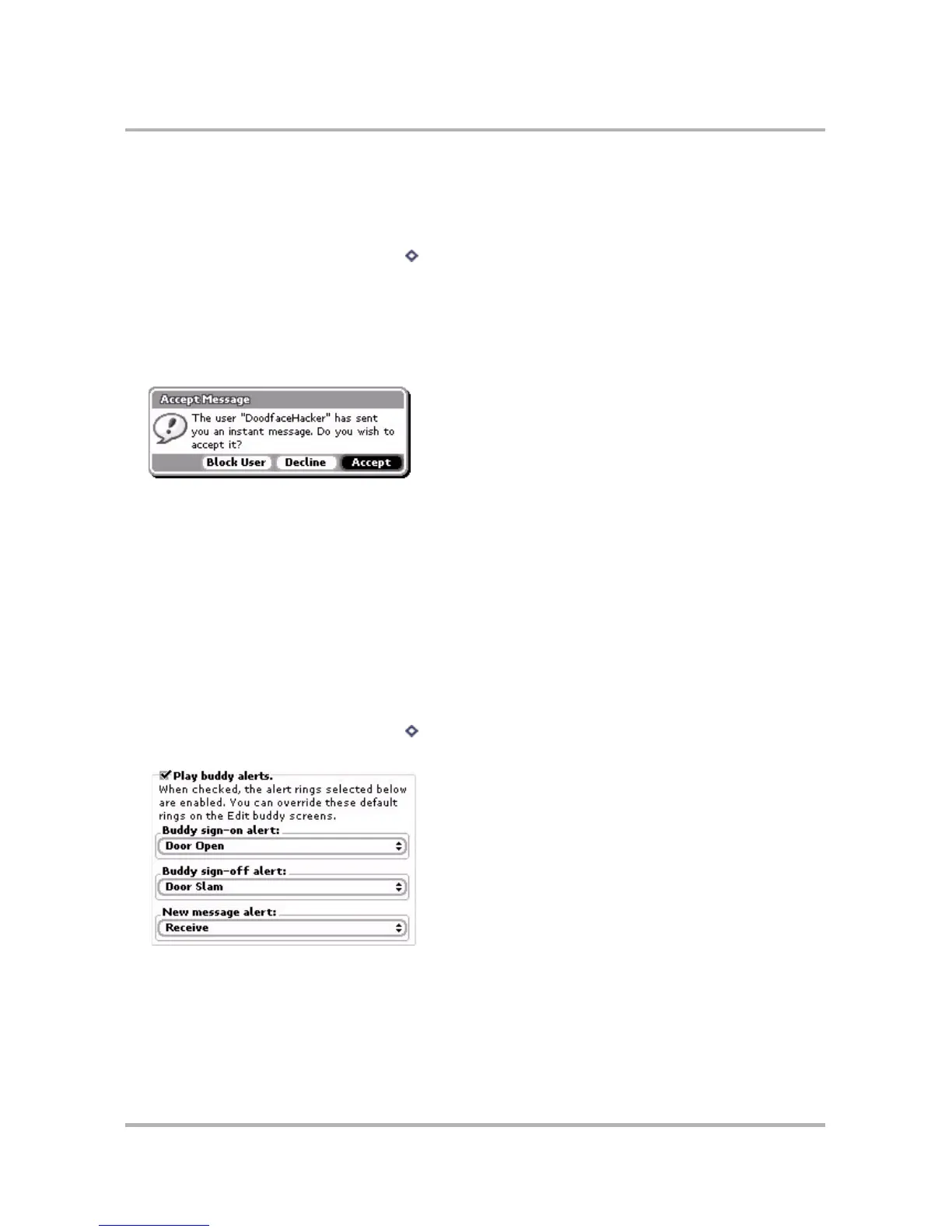Instant Messaging
October 21, 2003 T-Mobile Sidekick Owner’s Manual 94
Set Up Accept Messages
You can set up AIM so that if someone not on your Buddy List sends you an instant message, you will first see
an alert asking you if you want to accept the message. To set this up, do the following:
1 From the Buddy List screen, press Menu then select Settings. The Settings screen appears.
2 Look at the Show “Accept Message” dialog box check box. If you want to see the dialog box when
someone not on your Buddy List sends you a message, scroll to highlight the check box, then press the wheel
to select it. If you want to turn off Accept Message, clear the check box by highlighting the check box, then
press the wheel to clear it.
3 With Accept Message checked, when you receive a message from someone not on your Buddy List, you’ll get
an alert like the following:
4 Choose from the following courses of action:
• Block User - The sender of the message will be blocked from sending you any messages, including the
one they’re trying to send. You won’t see any more Accept Message dialog boxes for this sender, until you
“unblock” them. (Read more in
Block/Unblock Buddies
on page 88.)
• Decline - The sender of the message will be blocked from sending you any messages, including the one
they’re trying to send, for as long as you are signed in. The next time you sign on, if this person sends you
another message, you’ll receive the Accept Message dialog box again.
• Accept - You will see the message from the sender.
Set Buddy Alert Rings
In order for Buddy Alert Rings to work, you must enable these alerts from the Settings screen.
1 From the Buddy List screen, press Menu then select Settings. The Settings screen appears.
2 Look at the Play buddy alerts group box:
To enable buddy alerts, scroll to highlight the Play buddy alerts check box, then press the wheel to select
it. (To disable buddy alerts, select the check box again to clear it.)