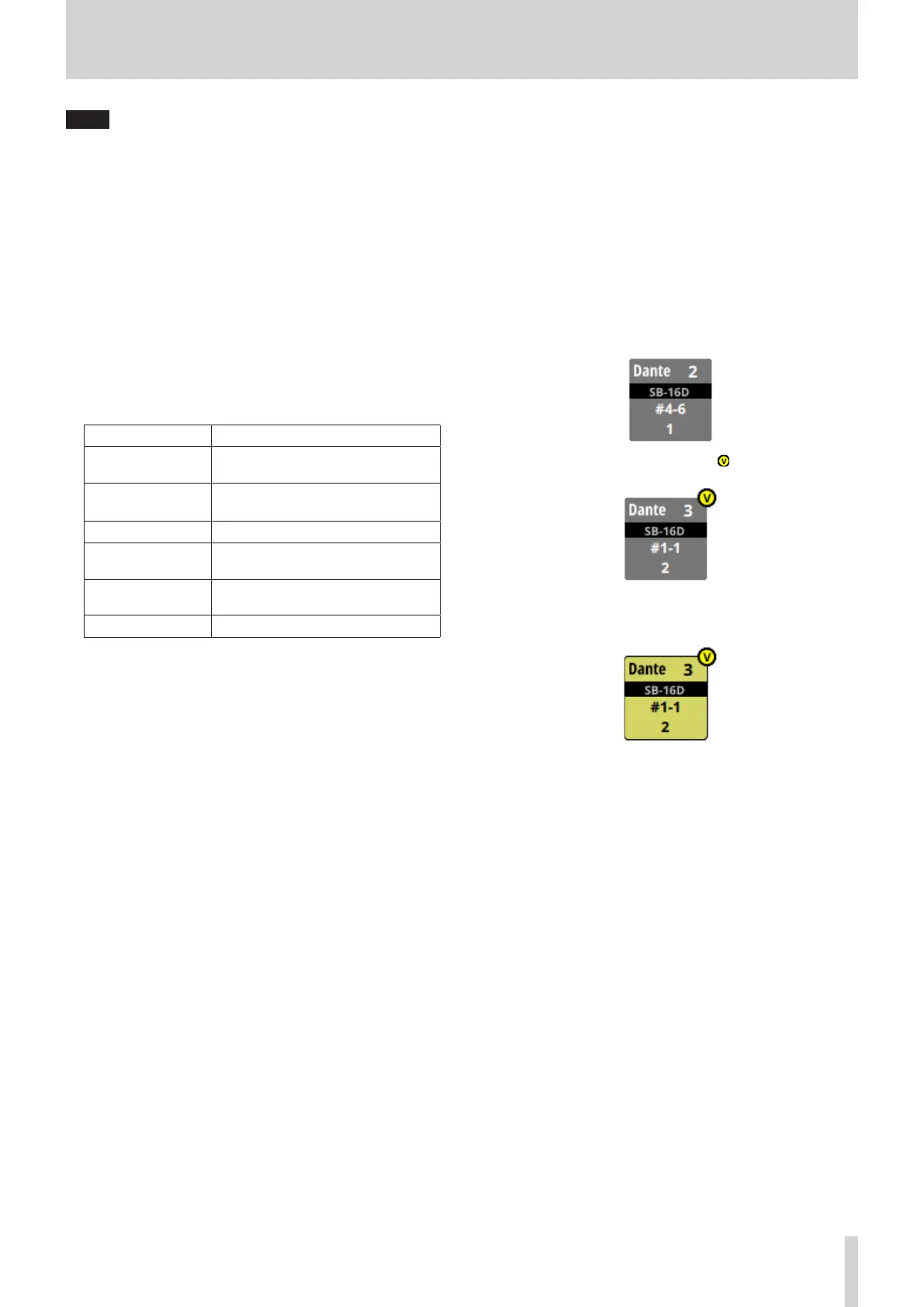5 – Routing
NOTE
The LOCK/UNLOCK button (1) setting is shared by the
following routing setting screens.
i MODULE (INPUT) Screen
i MODULE (OUTPUT) Screen
i INPUT SOURCE SELECT Screen
i OUTPUT PORT SELECT Screen
i DIRECT OUT PORT SELECT Screen
i INSERT SEND PORT SELECT Screen
i INSERT RETURN PORT SELECT Screen
2 Input source group page switches
o These show input source group page names.
o Tap a page name to switch to the page with the
corresponding input source group. The name of the
selected page will be highlighted. An * will appear next to
the name of the page that the selected input source is on.
Page name Contents
ANALOG INPUT
Select analog MIC/LINE input jacks on
this page.
ST IN
Player
Select the two pairs of ST IN jacks and
the internal memory player.
Dante Select the built-in Dante inputs.
SLOT 1
Select the inputs of the expansion
card installed in SLOT 1.
SLOT 2
Select the inputs of the expansion
card installed in SLOT 2.
USB IN Select USB audio interface inputs.
3 L/R selection buttons
These select whether to set the input ports of the left or right
channels of stereo modules.
Tap these buttons to switch between left and right. The
selected button will be highlighted.
4 Input source selection buttons
o When the LOCK/UNLOCK button (1) is set to “UNLOCK”,
tap these buttons to select input sources.
The selected button will be highlighted light blue.
Buttons that cannot be used will appear dark gray.
If a button that cannot be used is selected, it will appear
dark blue.
o For stereo modules, “L” will be shown on the bottom left
of the button selected for the left channel and “R” will be
shown on the bottom right of the button selected for the
right channel.
o If a Dante port that has a mounted SB-16D assigned is
selected, “SB #[ID] [port number]” will be shown.
If it is a virtually-mounted SB-16D, will appear.
o Assigned buttons for Dante ports that have virtually-
mounted SB-16Ds will be highlighted yellow.
5 Scroll knob and scrollbar
These appear when all selectable options cannot be shown
on the display at the same time.
Drag the display to scroll the screen. The screen can also
be scrolled by swiping up and down on the input source
selection button (2) area as well as by turning LCD knob 8.
TASCAM Sonicview 16/Sonicview 24 V1.1.0 103
