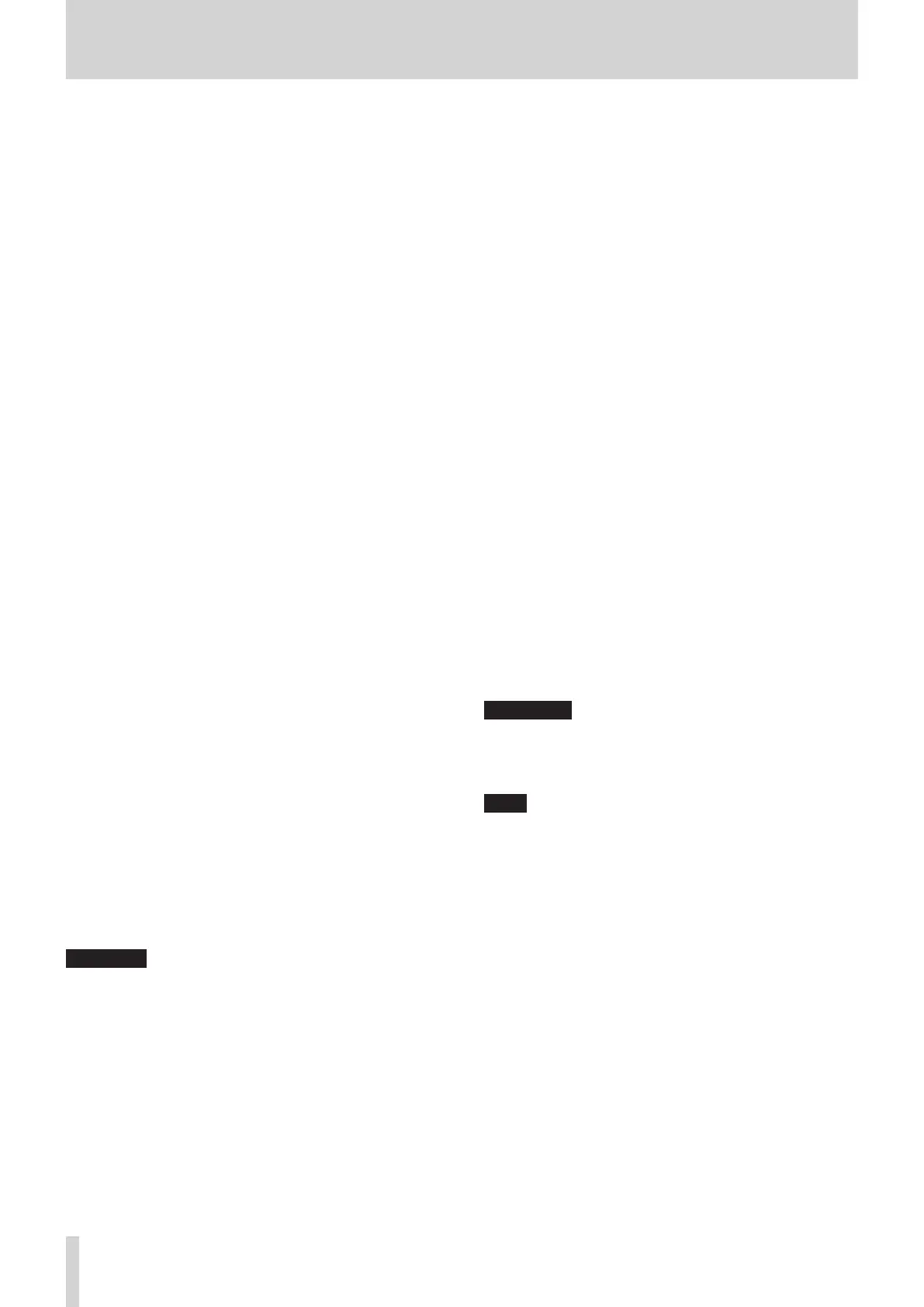2 – Names and Functions of Parts
, Analog output jacks
These analog outputs are XLR jacks.
o XLR (1: GND, 2: HOT, 3: COLD)
. Dante PRIMARY connector
This is the main etherCON Cat5e-compatible Dante
transmission connector.
Use this to connect to a Dante network all the time.
Make settings for the built-in Dante module on the Dante
SETUP Screen. (See “Dante SETUP screen” on page 58.)
/ Dante SECONDARY connector
This is the secondary etherCON Cat5e-compatible Dante
transmission connector. The use changes depending on the
mode.
When in redundant mode, this connects to the secondary
Dante network.
When in switched (daisy-chain) mode, use this to connect
another Dante device in the chain.
Make settings for the built-in Dante module on the Dante
SETUP Screen. (See “Dante SETUP screen” on page 58.)
! Expansion card slots (SLOT 1/SLOT 2)
These slots can be used to install expansion cards (sold
separately).
Make SLOT settings on the SLOT SETUP Screen. (See “SLOT
SETUP screen” on page 88.)
@ WORD THRU/OUT connector
This BNC connector is for word clock output.
Use it for thru and normal output of word clock signals.
Switch word thru/output on the SYNC CLOCK Screen. (See
“SYNC CLOCK screen” on page 32.)
# WORD IN connector
This BNC connector is for word clock input.
Use it for word clock signal input.
Connect a word clock signal to this connector when
synchronizing the word clock of this unit and other
equipment.
$ FOOTSWITCH jack
This 6.3mm (1/4") TS phone jack is for connecting a
footswitch.
Set functions assigned to the footswitch on the USER
DEFINED CONTROL Screen Foot Switch page. (See “Foot
Switch page” on page 48.)
o TS (Tip: HOT, Sleeve: GND)
% USB to PC port
This is a USB Type-B port.
Use a USB cable (Type-A to Type-B) to connect the unit to a
computer.
ATTENTION
The unit should be connected directly to the computer, not
through a USB hub. Moreover, proper transmission with a
computer could fail if the cable is too long.
^ ETHERNET port
This is an Ethernet port.
Use this to connect to a network, primarily for the purpose
of remote control of this unit using the dedicated TASCAM
Sonicview Control application.
Make network settings on the Network Setup Screen. (See
“Network Setup screen” on page 90.)
For details about the TASCAM Sonicview Control application,
see its manual. You can download the application manual
from the TEAC Global Site (https://teac-global.com/).
& GPIO connector
This is a 25-pin D-sub Parallel control input/output connector.
It can send and receive control commands with 8 inputs and
8 outputs. See “GPIO connector overview” on page 13 for
details about pin assignments.
Set functions assigned to the GPIO input connector on the
USER DEFINED CONTROL Screen GPIO-IN page. (See “GPIO-IN
page” on page 48.)
Set functions assigned to the GPIO output connector on the
USER DEFINED CONTROL Screen GPIO-OUT page. (See “GPIO-
OUT page” on page 49.)
* MONITOR OUT L/R jacks
These analog outputs are XLR jacks.
Make monitor output settings on the MONITOR SETUP screen
MONITOR/SOLO page. (See “Making monitor output and solo
function settings” on page 54.)
o XLR (1: GND, 2: HOT, 3: COLD)
( ST IN 1/ST IN 2 jacks
These RCA pin jacks are analog line outputs.
Use RCA cables to connect CD players and similar devices to
these jacks.
) POWER switch
This turns the power on/off.
V
CAUTION
Before turning the power on or off, minimize the volumes of
connected equipment. Failure to do so might cause sudden
loud noises, which could harm your hearing or result in other
trouble.
NOTE
i Do not interrupt the power when the unit is operating
(including recording, playing back, or writing data to an
SD card or USB flash drive). Doing so could cause proper
recording to fail and recorded data to be lost.
i We recommend executing the Save Current Settings
command on the Menu Screen before turning the unit off.
(See “Saving the current settings” on page 92.)
Q AC IN connector
Plug the included power cord in here.
12 TASCAM Sonicview 16/Sonicview 24 V1.1.0
