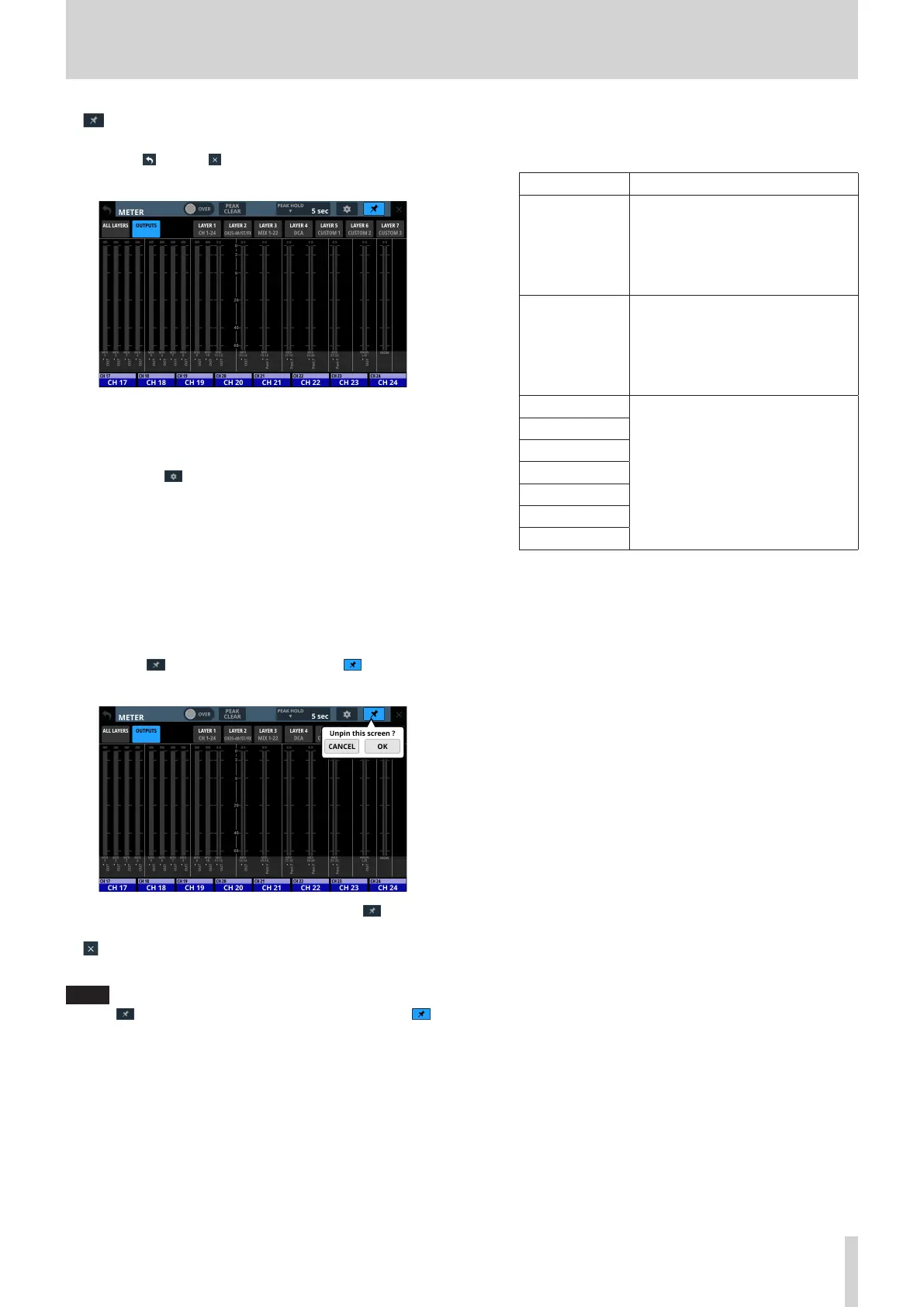4 – Mixer configuration and settings
6 button
o Tap this button, highlighting it, to disable the METER
Screen (1) and (7) buttons as shown below and
prevent the METER Screen from being closed.
In this state, the METER Screen will stay open even if the
HOME button on the top of the unit is pressed.
The screen can still be switched, however, by conducting
the following operation.
i Tap the (5) button to open the METER SETUP
Screen.
i Press the MENU key on the top panel to switch to the
Menu Screen.
i Press the HOME and MENU keys together to open the
LOCK SETUP Screen.
i Press the SEL key on the top panel to switch to the
MODULE Screen.
i Tap the Home Screen NAME area (0) at the bottom of
this screen to open the MODULE (OVERVIEW) Screen.
o Tap the button when it is highlighted ( ) to open a
confirmation message.
Tap the OK button to end highlighting of the button,
enabling closing of the METER Screen.
7 button
Tap this button to return to the Home Screen.
NOTE
If the button (6) on this screen appears highlighted ( ),
tapping this button will not return to the Home Screen.
8 Page selection buttons
o The button for the currently selected page is highlighted
and corresponding level meters are shown in the meter
area (9).
o Tap one of these buttons to switch to showing the
corresponding level meters.
9 Meter Area
o The level meters are shown for the page with the
highlighted selection button.
Page name Contents
ALL LAYERS
This shows level meters for the
modules assigned to all of the 7 layers
on one line per layer.
User module names (names set by
user) are shown at the bottom of the
level meters.
OUTPUTS
This shows level meters for MIX 1–22
and MAIN L/R Master modules and
the MONITOR OUT.
The module names, user module
names and metering points are
shown below the level meters.
LAYER1
This shows level meters for
the modules assigned to the
corresponding layer.
The module names, user module
names and metering point names are
shown below the level meters.
LAYER2
LAYER3
LAYER4
LAYER5
LAYER6
LAYER7
o Two meters will be shown for stereo modules.
o Each level meter has an overload indicator at its top. They
will appear to light red when the signal level reaches or
exceeds -0.00026 dBFS (16-bit full-scale value).
o When a level overload occurs, the entire bar meter will
light red.
o The area below -60 dBFS at the bottom of the level meters
will light when above -70 dBFS.
0 Home screen name area
o This shows the same information as the NAME area on
the Home Screen for modules assigned to the right
touchscreen on the current layer (module name, user
module name, Mute Group assignment).
o Tap this area to open the MODULE (OVERVIEW) Screen.
(See “MODULE (OVERVIEW) Screen” on page 112.)
TASCAM Sonicview 16/Sonicview 24 V1.1.0 37