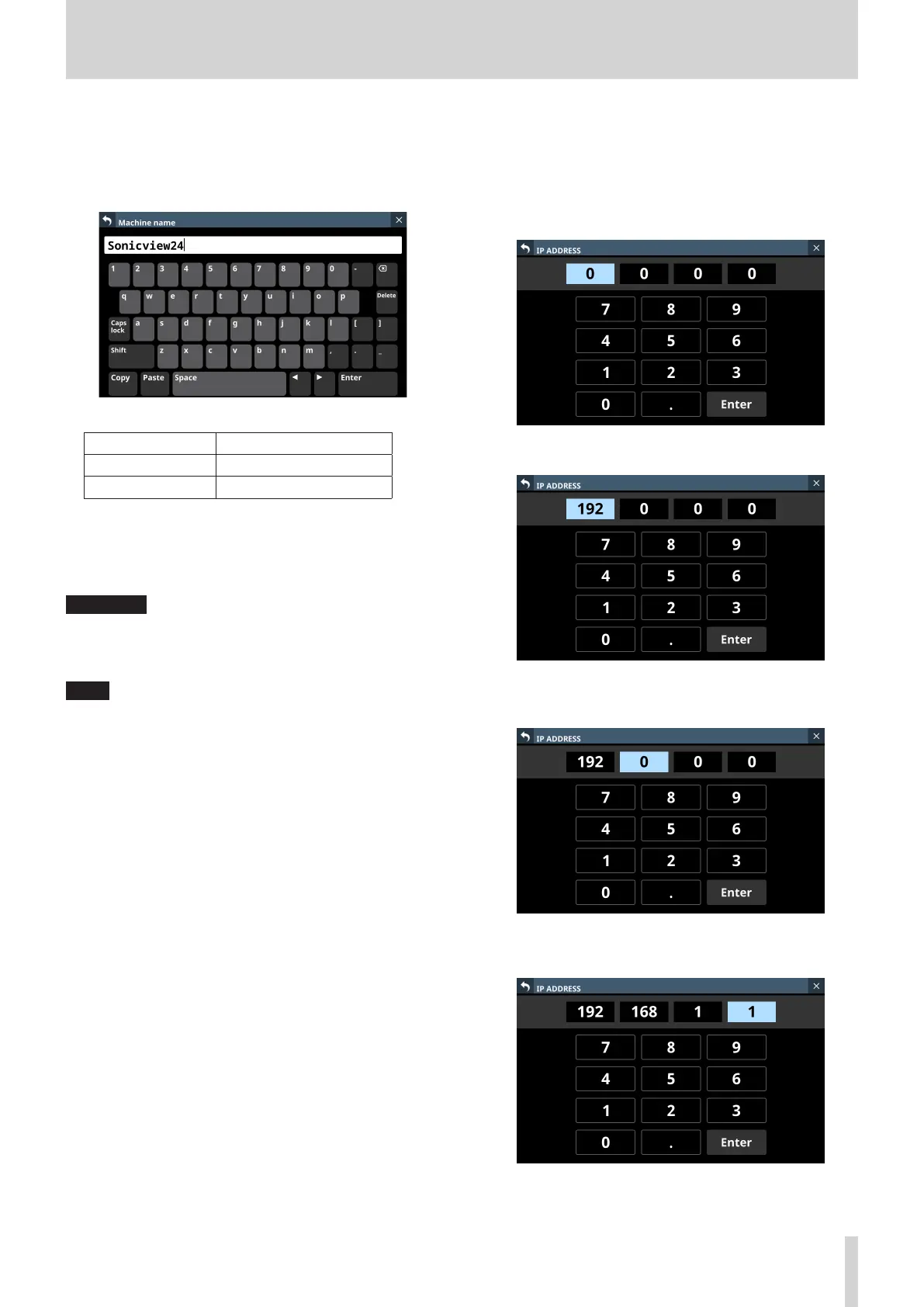4 – Mixer configuration and settings
5 Machine Name
The name of the unit on the network can be set so remote
applications can distinguish it from other Sonicview units
when multiple ones are on the network.
Tap this area to open the Machine name screen.
The machine name can have up to 16 characters.
Model Default machine name
Sonicview 16 Sonicview16
Sonicview 24 Sonicview24
The combination of characters input can be changed
depending on the status of the Caps lock and Shift keyboard
buttons on the Machine name screen. See “Changing the
keyboard keys” on page 162 for details about changing the
keyboard.
ATTENTION
The following symbols and punctuation marks cannot be
input.
¥ / : * ? " < > |
NOTE
A USB keyboard that is connected to the top panel USB port
can also be used to input and edit characters.
IP Address/Subnet Mask/Default Gateway
setting procedures
The IP address is set to “192.168.1.1” as an example in this
explanation.
1. Tap the IP Address, Subnet Mask and Default Gateway fields
to open their setting screens.
2. Tap the number buttons to input setting values.
3. Tap “ . ” to move the cursor to the next field.
To change a setting, tap it to move the cursor to that field.
4. Repeat steps 2–3 as necessary to input setting values in
each field.
TASCAM Sonicview 16/Sonicview 24 V1.1.0 91
