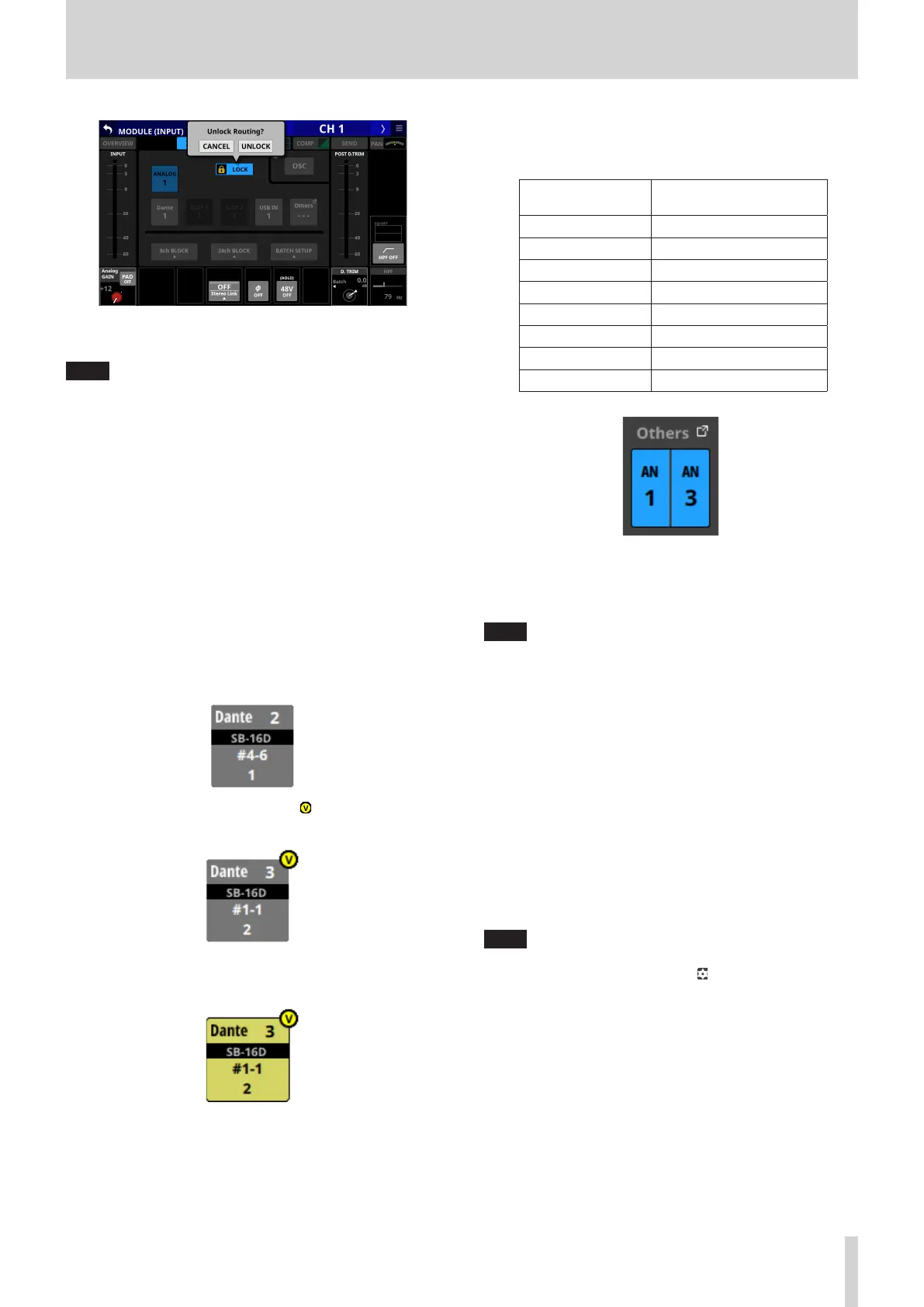5 – Routing
o Tap this button when set to “UNLOCK” to switch it to
“LOCK”.
NOTE
The LOCK/UNLOCK button (1) setting is shared by the
following routing setting screens.
i MODULE (INPUT) Screen
i MODULE (OUTPUT) Screen
i INPUT SOURCE SELECT Screen
i OUTPUT PORT SELECT Screen
i DIRECT OUT PORT SELECT Screen
i INSERT SEND PORT SELECT Screen
i INSERT RETURN PORT SELECT Screen
2 INPUT SOURCE buttons
o When the LOCK/UNLOCK button (1) is set to “UNLOCK”,
tap input sources to select them for the selected module.
Only the one button for the selected input source will be
highlighted.
o Buttons for Dante ports that have mounted SB-16Ds
assigned will be shown as “SB #[ID] [port number]”.
If it is a virtually-mounted SB-16D, will appear to the top
right.
o Assigned buttons for Dante ports that have virtually-
mounted SB-16Ds will be highlighted yellow.
o If the selected input source is not shown elsewhere on this
screen, it will be shown on the Others button.
o If the module is stereo and input sources that are not
left-right adjacent are selected, input source names will
appear split left and right and abbreviated as follows on
the Others button.
Module name
shown
Stereo module name
shown
ANALOG AN
Dante DA
SLOT 1 S1
SLOT 2 S2
USB IN USB
ST IN 1 ST1
ST IN 2 ST2
PLAYER PL
o Tap the Others button to open the INPUT SOURCE SELECT
Screen where input sources not shown on this screen can
be selected. (See “INPUT SOURCE SELECT screen” on page
102.)
NOTE
Input sources for multiple channels can also be set at the
same time. (See “Setting input sources for multiple channels
at the same time in blocks” on page 96.) (See “Setting
inputs sources for multiple channels at the same time in
batches” on page 96.)
3 OSC button
o When the LOCK/UNLOCK button (1) is set to “UNLOCK”,
tap this button to turn internal oscillator signal input on or
off (default).
o When turned on, the input for the selected module will
switch to the signal from the internal oscillator. When
on, this button will appear highlighted, and the INPUT
SOURCE selection (2) button area will be dimmed.
o When this is turned off, the input source selected for
the selected module using the INPUT SOURCE selection
buttons will be reactivated.
NOTE
To turn the internal oscillator on/off, adjust its level and
make other settings for it, tap the icon above and to the
left of the OSC button and switch to the MONITOR SETUP
(MONITOR/SOLO) Screen. (See “Making talkback and built-in
oscillator settings” on page 57.)
TASCAM Sonicview 16/Sonicview 24 V1.1.0 95
