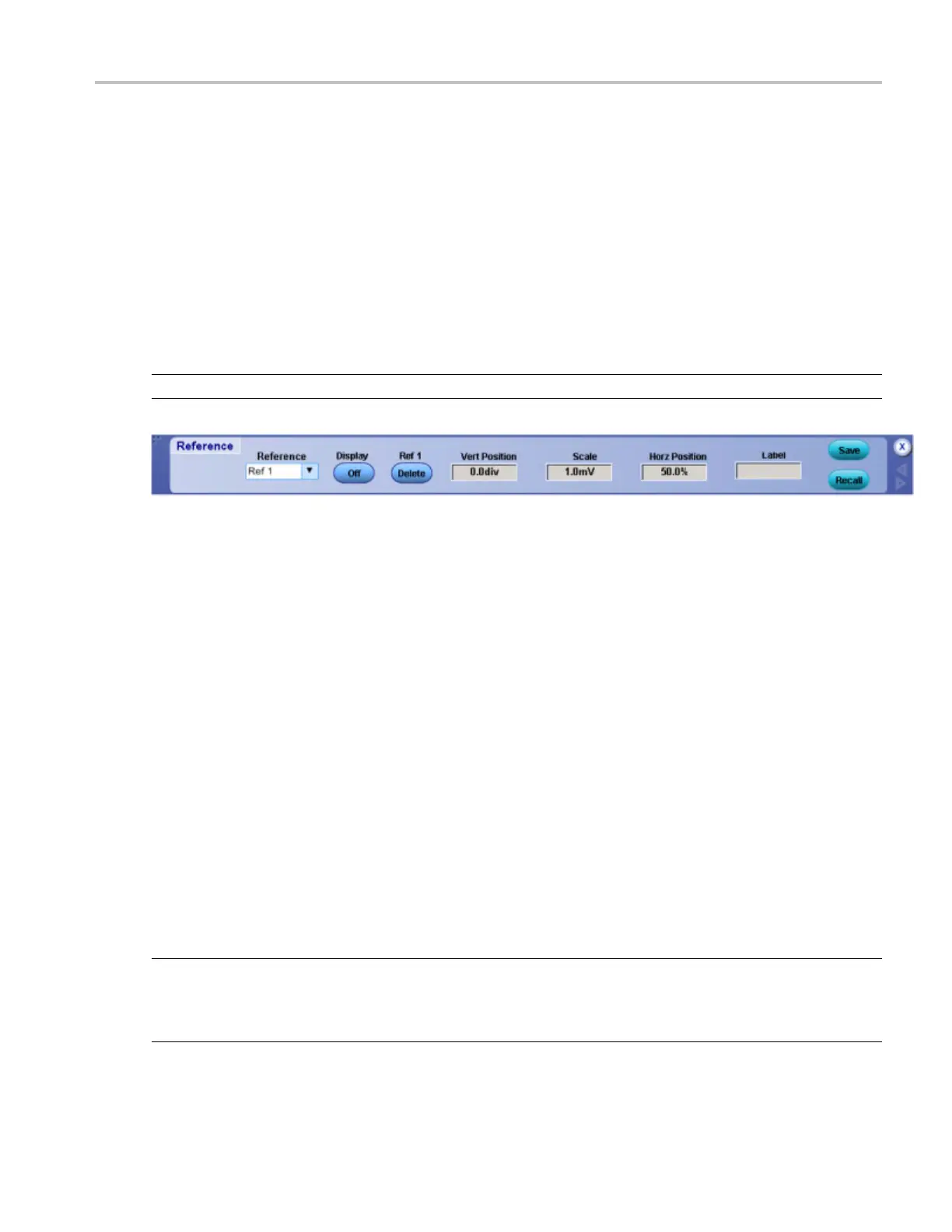File Menu Reference Waveform Controls
Reference Waveform Controls
From the File menu, select Reference Waveform Controls.
Overview
Use the Reference control window to display a nd control reference waveforms. Reference w aveforms are
shown with the horizontal settings in effect at the time they are saved.
NOTE. Reference waveforms are only available for analog channels.
To use
1. Select the Ref <1–4> waveform from the drop-down list.
2. Click the On button to display the waveform.
3. Click
in the Vert Position or Scale entry boxes. and then use the multipurpose knobs to make
adjustments.
4. Clic
k in the Label entry box, and then use the pop-up keypad to create a label for the waveform.
5. Click the Save button to access the Save As dialog box and save the waveform as a Reference
wav
eform or save it to a file.
6. Click the Recall button to access the Recall dialog box and recall a waveform from memory.
Behavior
Cl
icking Save or Recall buttons activates the respective dialog boxes. Typing a name in the Label text
box places the label on the graticule. Yo u c an move the label on the graticule by clicking and dragging it.
The label is saved with the Refe rence waveform.
TIP. To easily change the vertical position of a reference waveform, click the waveform handle on the left
side of the s creen, and drag the waveform to the new position. To easily change the vertical scale of a
reference waveform, click the waveform handle, and then use the multipurpose knobs to change the
waveform scale. You can also use the multipurpose knobs to change the waveform position.
DSA/DPO70000D, MSO/DPO/DSA70000C, DPO7000C, and MSO/DPO5000 Series 523
