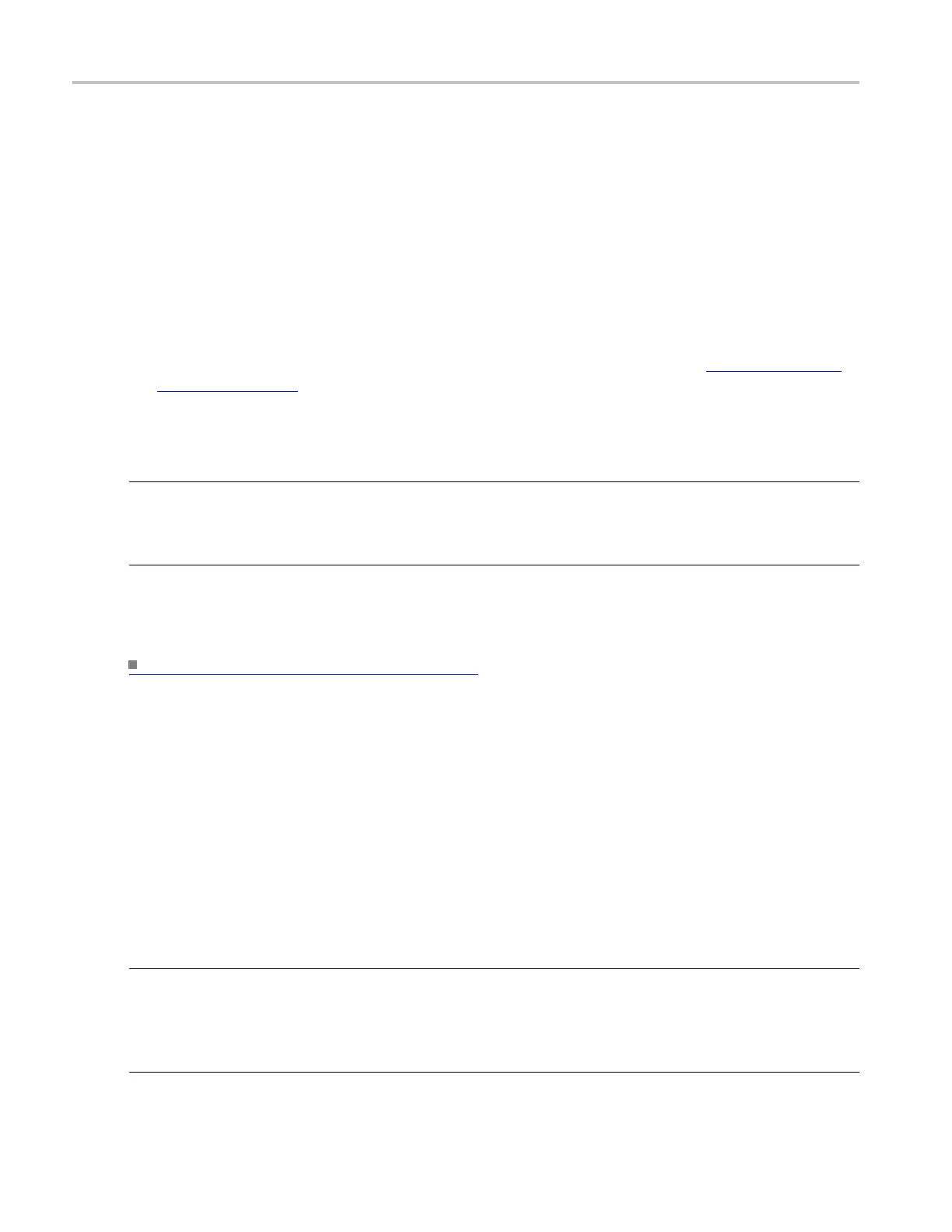How to ? Save the instrument setups
Save the instrument setups
Use the following procedure to save the current setup to oscilloscope memory:
1. Use the instrument controls to set up the instrument for your application.
2. From the File menu, highlight Save As; then select Setup from the submenu.
3. In the Save As dialog box, select one of the 1 0 l ocations under Save in Oscilloscope Memory.
4. IntheSavei
n drop-down list, specify where to save the setup.
5. In the Name list box, enter a name for the setup, use the default name, or select Auto-increment file
name (see p
age
383) if you want to save a series of files without typing in a new name each time.
6. Click Save.
7. Click OK to overwrite an existing instrument s etup, if desired.
NOTE. The data in reference waveforms is not saved with the instrument setups. However, the setup
informa
tion includes which reference waveforms are turned on and which are used with math waveforms
and automatic measurements. If you want to save the reference waveform data, save the reference
waveform separate from the instrument setup.
Further note that user preferences and GPIB configurations are not stored with instrument setups, and are
not affected by the front panel Default Setup button.
Creating Reference Waveforms. (see page 628)
Recall an instrument setup
Use this procedure to recall a saved instrument setup:
1. From the File menu, select Recall.
2. In the Recall dialog box, click the Setup icon.
3. Navigate to the location where you saved the setup file
4. Select the setup, then click Recall.
NOTE. The data in reference waveforms is not saved with instrument setups. However, the setup
information does include which reference waveforms are turned on and which are used with math
waveforms and automatic measurements. If you want to save the reference waveform data, save the
reference waveform separate from the instrument setup. You can then recall the saved waveform to the
restored se tup.
668 DSA/DPO70000D, MSO/DPO/DSA70000C, DPO7000C, and MSO/DPO5000 Series
