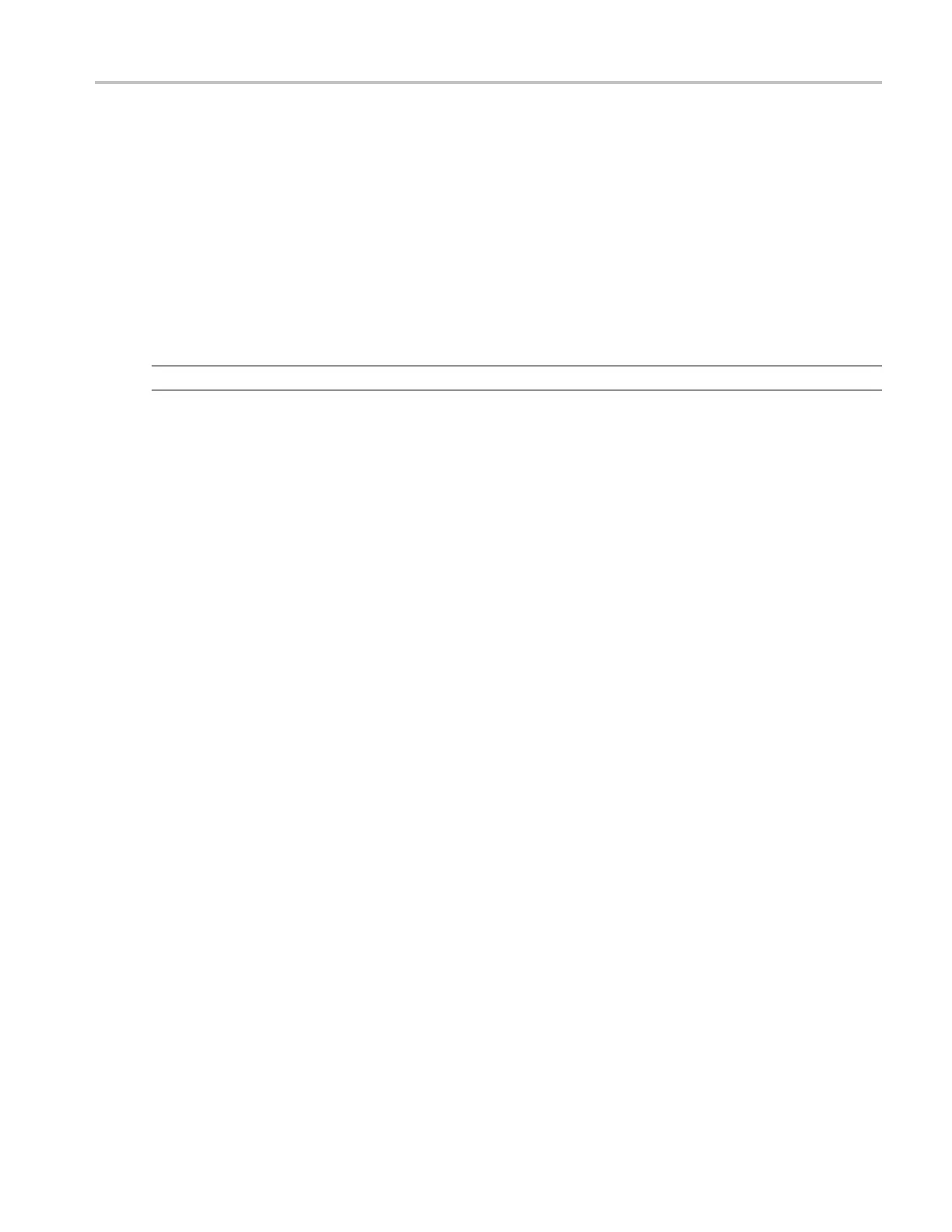How to ? Use Mask Testing
Use Mask Testing
Follow these steps to p erform mask testing:
1. From the Mask menu, select Mask Setup, or click the Mask toolbar button.
2. In the Mask Testing control window, open the Masks tab.
3. Select the Type of mask you want to use.
4. Select the m
ask standard from the drop-down list.
NOTE. The standard you select will determine whether you also need to set the polarity for the test.
5. Make any n
ecessary changes to the Display or Alignment configurations.
6. Click the Hit Count button to turn it off or on.
7. Open the Source/Tolerance tab.
8. Click the input channel you want to test.
9. From the Source/Tolerance tab, make adjustments to the mask margins tolerance.
10. Open the Pass/Fail Setup tab and set the rest of the test parameters.
11. From t
he Pass/Fail Setup tab or the Pass/Fail Results tab, click the Pass/Fail Test button to run the test.
Send an E-mail on Events
You can set up the ins trument to send e-mail following an event.
Set up E-mail on Event
1. From the Utilities menu, select E-mail on Event Setup.
2. Enter the recipients’ e-mail addresses in the entry box.
3. Click the Config button, and then enter your SMTP server address; then click OK.
4. Select the events on which to send e-mail.
5. Select which types of e-mail attachments you want to include.
6. Set the maximum message limit. (The maximum allowed by the system is 50.)
7. Set the maximum message size.
DSA/DPO70000D, MSO/DPO/DSA70000C, DPO7000C, and MSO/DPO5000 Series 621
