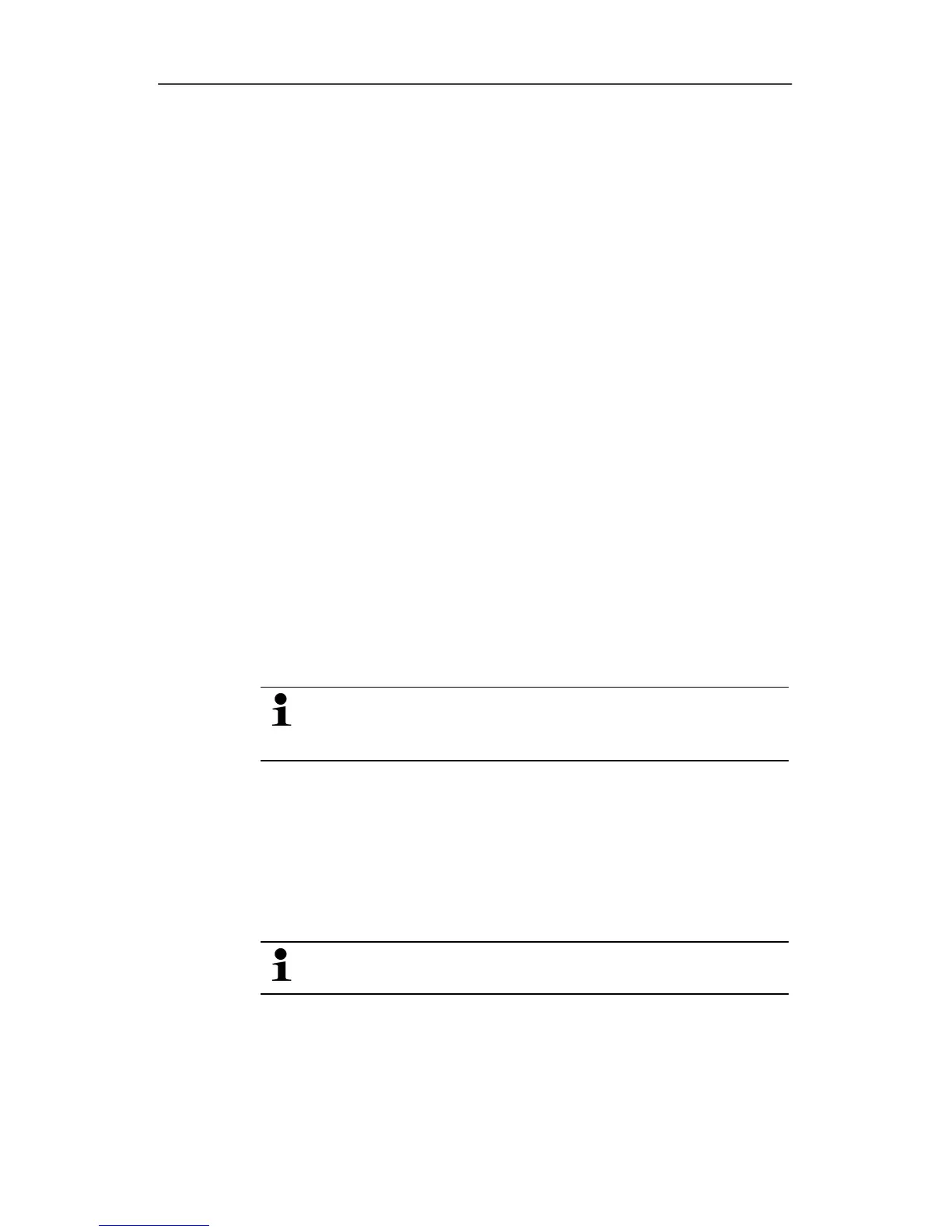6 Using the product
100 0970 4020 en 01 testo AG
6.5. Analyzing series of measurements
You can represent series of measurements as a diagram or a
table.
> In the
Start | View menu, select the
•
Diagram function if the data should be displayed
graphically or
•
Table function if the data should be displayed as a table.
Pos: 132 /TD/Produ kt verwenden/testo Sa veris/05a Diagramme ana lysieren/00 Diagr amme @ 0\mod_118899658140 6_79.doc @ 3484
6.5.1. Diagram view
In this view, the readings are shown as line diagrams.
In the Start | View menu, the Diagram command is activated.
Now you have to select the data record that you wish to display.
1. Select the day or time period in the calendar that should be
evaluated.
2. In the tree structure of the data range, open the group that
contains the data to be displayed.
- The diagram for the selected data is shown.
> If necessary, deactivate channels via the checkboxes for the
display.
You can show or hide the gridlines for the
corresponding axis by clicking on the time axis or the
value axis.
Pos: 133 /TD/Produ kt verwenden/testo Sa veris/05a Diagramme ana lysieren/01 Vergr ößern @ 0\mod_11889965821 56_79.doc @ 3494
6.5.1.1. Enlarging the view
Zoom in on a detail of the diagram to check the behavior of the
readings within a specific time span, for example.
1. Click on
Edit | Tools | Zoom in.
2. In the diagram, use the left mouse button, pressed and held,
to highlight the area that should be shown enlarged.
Click on
[Original size] and the entire diagram is
shown again.
Pos: 134 /TD/Produ kt verwenden/testo Sa veris/05a Diagramme ana lysieren/02 Fadenkr euz @ 0\mod_118899658242 1_79.doc @ 3504
