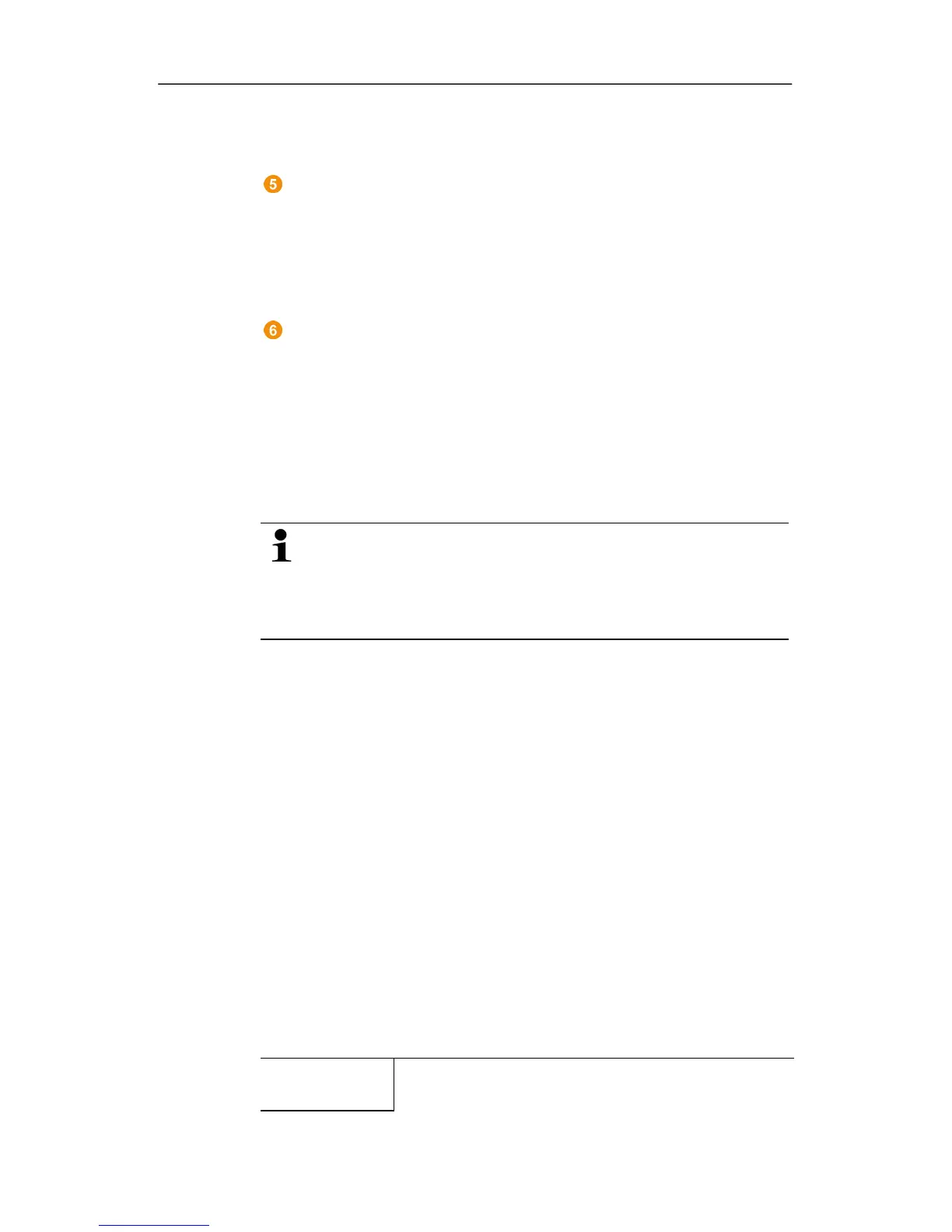6 Using the product
86 0970 4020 en 01 testo AG
In the Acknowledgement tab, confirm the alarms received.
Pos: 99 /TD/Produk t verwenden/testo Sa veris/01 Start/02_Bedi enoberfläche_07 @ 1\ mod_1197983827015_79. doc @ 6653
Navigation area
In the navigation area, change to
• the display of Data and
• the settings for the
Alarms, the System and the
Reports.
Pos: 100 /TD/Produ kt verwenden/testo Sa veris/01 Start/02_Be dienoberfläche_08 @ 1\ mod_1197984029171_79. doc @ 6663
Status bar
Shows the status information for the software.
Pos: 101 /TD/Produ kt verwenden/testo Sa veris/02 Menüs und Befeh le der Ribbon-Leiste/ 00 Menüs und Befehle @ 0\mod_ 1190279903078_79.doc @ 4975
6.2. Menus and commands
In this chapter, you learn which menus and commands are
available to you and what you can use these commands for.
Pos: 102 /TD/Produ kt verwenden/testo Sa veris/02 Menüs und Befeh le der Ribbon-Leiste/ 00 Quick Access Toolbar @ 0\ mod_1189084046921_7 9.doc @ 4022
Adding commands to the menu bar
You can copy the commands from the
Start, Edit,
Extras and Template menus into the upper menu bar,
the so-called
Quick Access Toolbar. You thus always
have fast access to the functions that you use
frequently.
1. Click on the command that should be copied into the menu
bar with the right mouse button.
2. Select the Add to Quick Access Toolbar command in the
context menu.
- The command is now shown in the menu bar but can also
still be selected in the original menu.
Erasing commands from the menu bar
1. Click on the command that should be erased from the menu
bar with the right mouse button.
2. Select the Remove from Quick Access Toolbar command
in the context menu.
- The command is removed from the menu bar.
Pos: 103 /TD/Produ kt verwenden/testo Sa veris/02 Menüs und Befeh le der Ribbon-Leiste/ 01 Start/00 Menü Start @ 0\m od_1190280034765_79.doc @ 4984
6.2.1. Start
Pos: 104 /TD/Produ kt verwenden/testo Sa veris/02 Menüs und Befeh le der Ribbon-Leiste/01 S tart/01 Zwischenabl age @ 0\mod_1189605664203 _79.doc @ 4484
Start | Clipboard menu
Menu
function
Description