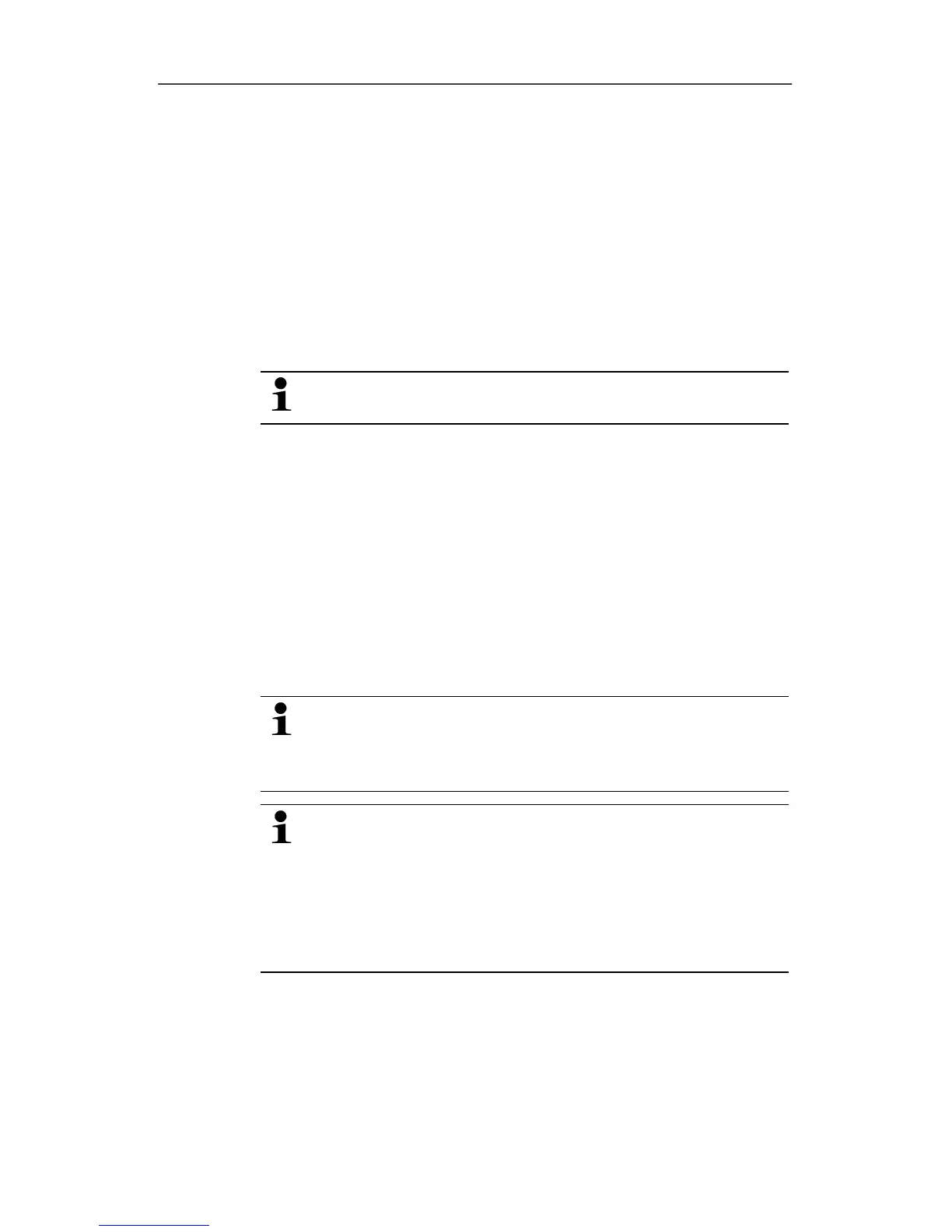6 Using the product
102 0970 4020 en 01 testo AG
Pos: 136 /TD/Produ kt verwenden/testo Sa veris/05a Diagramme ana lysieren/04 Ausglei chskurve @ 0\mod_118 8996582968_79.doc @ 3524
6.5.1.4. Showing regression curve
Place the regression curve over the diagram to show the course
that the measurement series tends to take.
1. Click on
Edit | Tools | Regression curve.
2. Click on the reading curve for which the regression curve
should be shown.
- The regression curve is shown and displayed in the status
bar of its regression coefficients.
If you click on the curve again, the regression curve is
hidden again.
Pos: 137 /TD/Produ kt verwenden/testo Sa veris/05a Diagramme ana lysieren/05 Text ei nfügen @ 0\mod_118899658 3250_79.doc @ 3534
6.5.1.5. Inserting text
Insert text in the diagram, for example to mark distinctive
measurement points.
1. Click on Edit | Tools | Insert text.
- A text field is inserted in the diagram.
2. Enter any text.
3. Drag text field to required position in the diagram with left
mouse button pressed and held on the upper horizontal
border of the field.
The text length possible depends on the size of the text
field. Enlarge the text field by dragging the vertical
borders of the field or the lower horizontal border of the
field with the left mouse button pressed and held.
With one click of the right mouse button on the text field,
you open the Font dialogue in which you can format the
text.
When selecting the font, font size and colour, take into
account the legibility of the text. Use sans-serif fonts
such as Arial or Verdana as well as a text colour that is
clearly visible against the background colour.
Pos: 138 /TD/Produ kt verwenden/testo Sa veris/05a Diagramme ana lysieren/06 Text en tfernen @ 0\mod_1188996583 546_79.doc @ 3544
