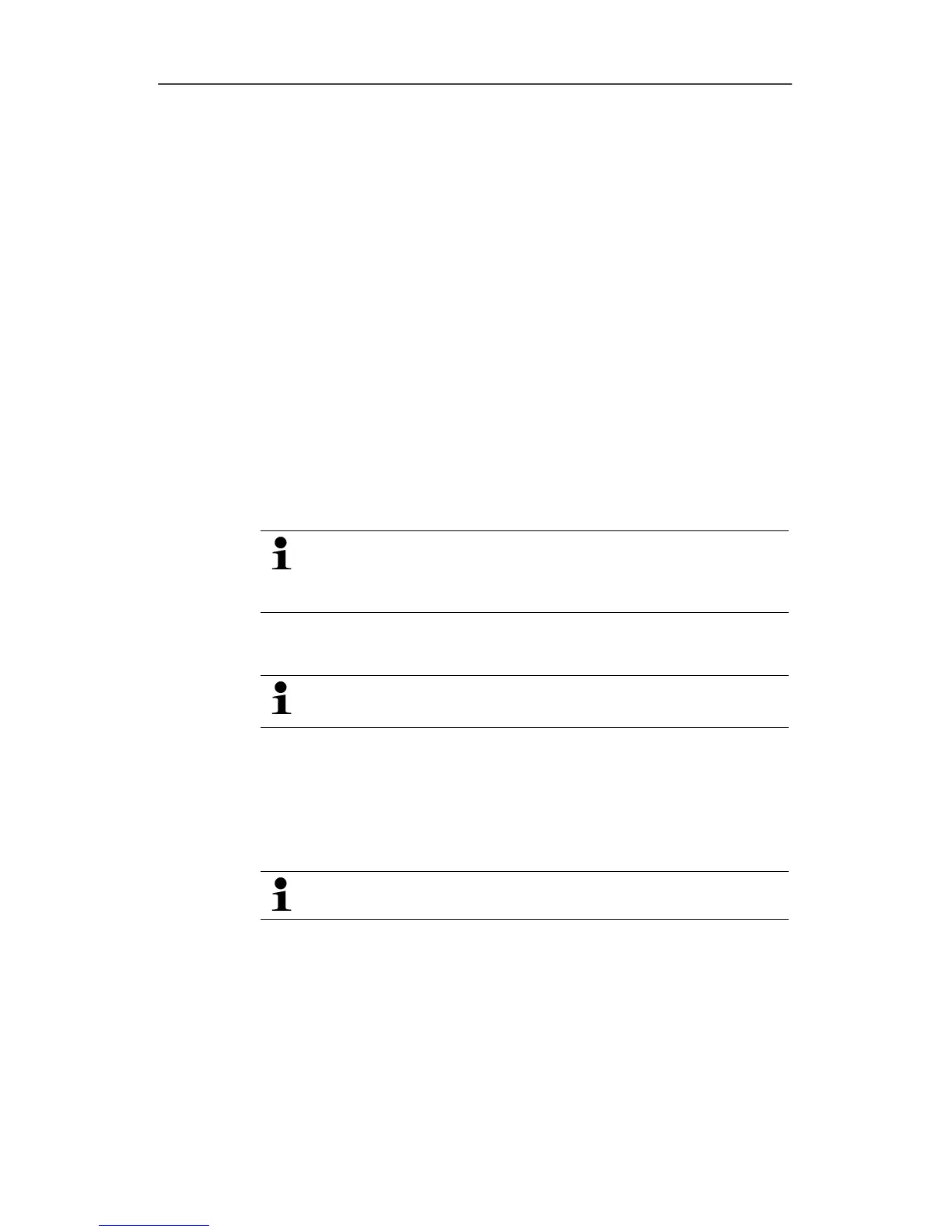6 Using the product
94 0970 4020 en 01 testo AG
6.3. Creating and deleting zones
After you have familiarized yourself with the menus of the
Saveris software you can now turn to creating zones, for
example to separate the probes according to location. You
could perhaps combine probes that are located in store rooms
into one zone and probes that are in cold rooms into another.
Pos: 122 /TD/Produ kt verwenden/testo Sa veris/03 Gruppen einr ichten/organisier en/04 Zonen anlegen @ 0\mod_1 189076726062_79.d oc @ 3902
6.3.1. Creating zones
1. Click on Data in the navigation area.
- The available zones are shown in the data range.
2. Select the New zone command in the Start | Edit |
Organizing menu.
- The New zone dialogue is shown.
3. If necessary, deactivate an unneeded channel.
At least one channel must be activated.
When you create a new zone, create a copy with one or
more channels from the
Zone0 standard group.
4. In the field of the same name, enter the name of the new
zone, e.g. "Store rooms".
Assign names for the zones that are not longer than 15
characters.
5. Confirm the entries with [OK].
- The
New zone dialogue is closed and the new zone is listed
in the tree structure in the data range.
Pos: 123 /TD/Produ kt verwenden/testo Sa veris/03 Gruppen einr ichten/organisier en/08 Zonen löschen @ 0\mod_ 1189076727046_79. doc @ 3922
6.3.2. Deleting zones
The
Zone0 standard group cannot be deleted.
1. Click on Data in the navigation area.
- The available zones are shown in the data range.
2. Mark the zone that is to be deleted in the tree structure.
3. Select the
Erase command in the Start | Edit menu.
- The zone is deleted without a reference.
