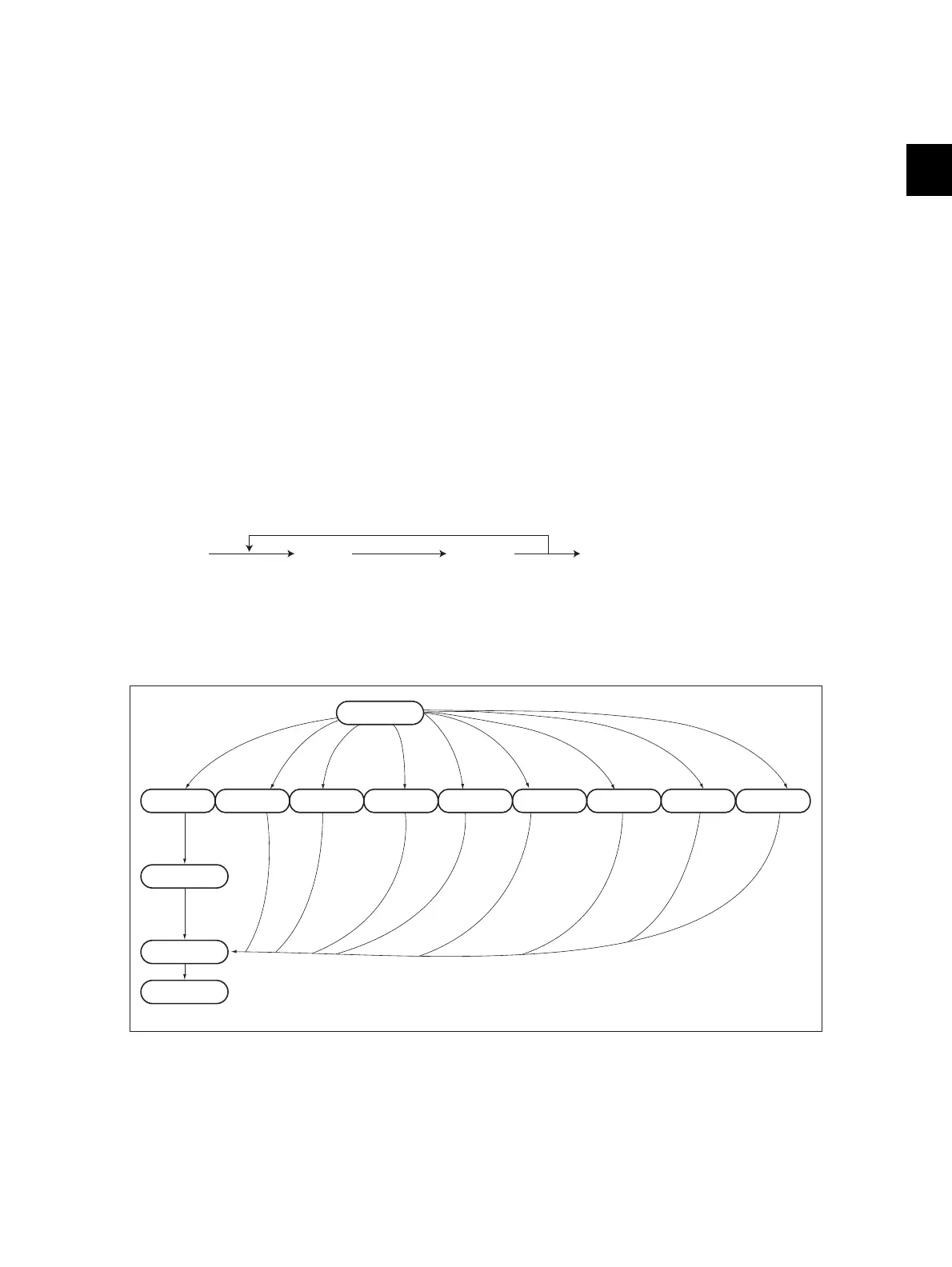2
© 2008 - 2011 TOSHIBA TEC CORPORATION All rights reserved e-STUDIO2020C/2330C/2820C/2830C/3520C/3530C/4520C
SELF-DIAGNOSTIC MODE
2 - 3
• The [COPY] [e-FILING] [SCAN] [PRINT] [FAX] buttons on the control panel keep blinking
while data are being stored in the USB media.
• Do not disconnect the USB media while data are being stored.
• When the data of a code are printed again on the same equipment, the CSV file will be
overwritten because the names of these files contain the same serial number.
• In the USB storage procedure above, lists are stored in a CSV or txt format. The names of the
CSV and txt files are shown below. The numbers "0123456789" in the file name represent the
serial number of the machine.
- 201:ADJUSTMENT_LIST_0123456789.csv
- 202:SETTING_LIST_0123456789.csv
- 203:PM_LIST_0123456789.csv
- 204:PIXEL_TONER_LIST_0123456789.csv
- 205:PIXEL_SERVICE_LIST_0123456789.csv
- 206:ERROR_LOG_0123456789.csv
- 208:FW_UPGRADE_LOG0123456789.csv
- 210:POWER_ONOFF_LOG_0123456789.csv
-211:
VERSION_LIST_0123456789.csv
- 213:logdump.txt / i.txt
- 214:TOTAL_COUNTER_LIST_0123456789.csv
• PM support mode (6S):
<Operation procedure>
• Firmware update mode (89): Refer to “8.FIRMWARE UPDATING”.
• State transition diagram of self-diagnosis modes
Fig. 2-1
*1 Turn OFF the power after using the self-diagnosis mode, and leave the equipment to the user.
[6][START]
[POWER]
(Code)
2: PM Support Screen
[START]
(Operation started)
[POWER] OFF/ON
(Exit)
Warming up
Control panel
check mode
Test mode
Test print
mode
Adjustment
mode
Setting
mode
List print
mode
PM support
mode
Firmware
update mode
[POWER]
ON
Normal
Ready
[POWER]
OFF
To user
*1
[0][1] [0][3] [0][4] [0][5] [0][8] [9][START] [6][START] [8][9]
State transition diagram of self-diagnosis modes
