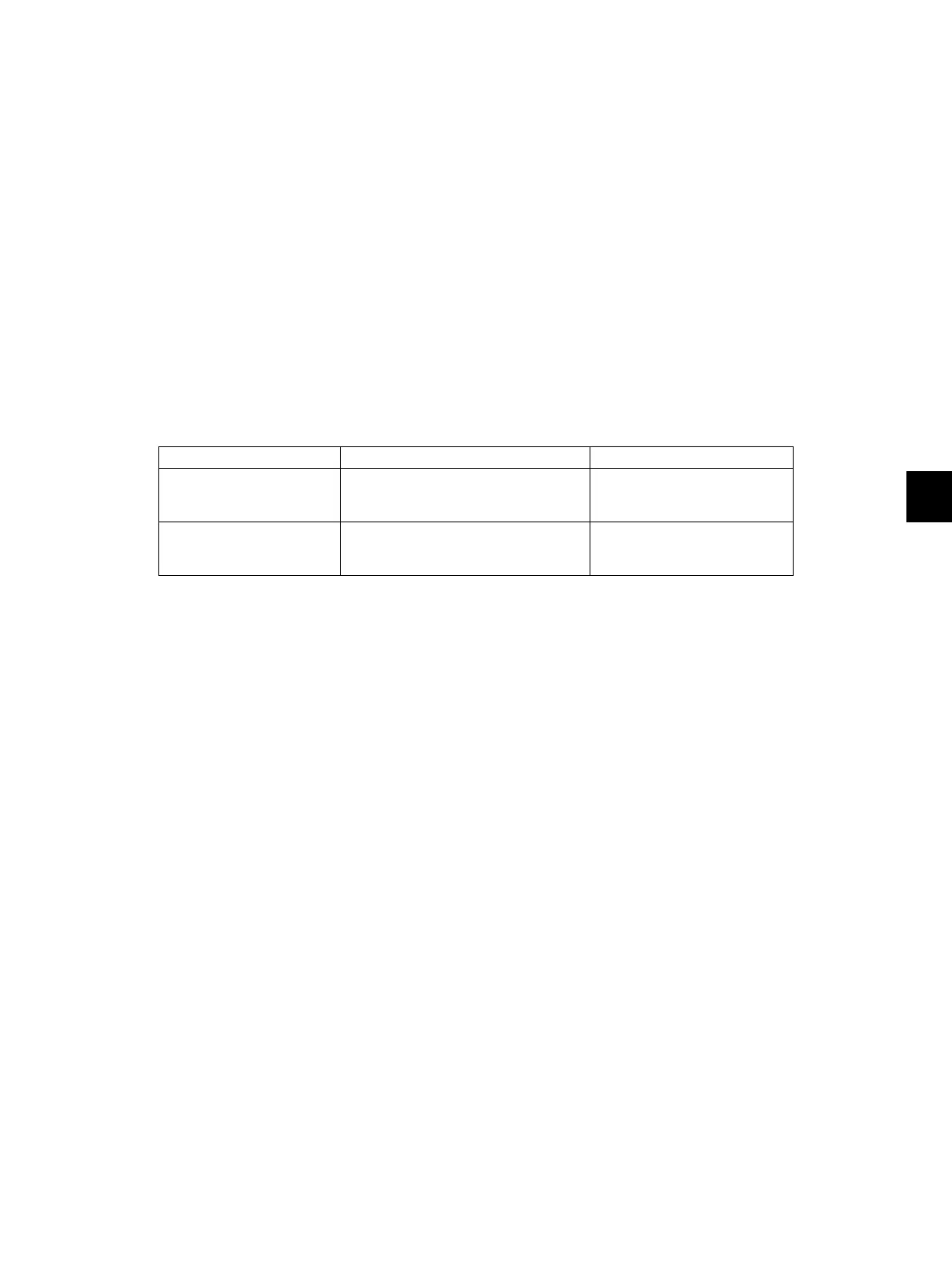8
© 2008 - 2011 TOSHIBA TEC CORPORATION All rights reserved e-STUDIO2020C/2330C/2820C/2830C/3520C/3530C/4520C
FIRMWARE UPDATING
8 - 57
8.5 When Firmware Updating Fails
When the equipment was shut down during firmware updating or it could not be started after updating
for some reason, perform firmware updating again following the procedure below.
8.5.1 Procedure
(1) Update “System ROM“ of the system control PC board (SYS board) using the download jig
(PWA-DWNLD-350-JIG2).
Updating with the USB media becomes possible only after the “System ROM” (OS data) has
been updated.
See the updating procedure below for details.
P.8-27 "8.2.2 System ROM"
(2) Update “Master Data”, “Engine ROM” and “Scanner ROM” using the USB media.
See the updating procedure below for details.
P.8-5 "8.1 Firmware Updating with USB Media"
(3) When the update with the USB media for “Engine ROM” and “Scanner ROM” failed, update
these ROMs using the respective download jigs in the table below.
If the equipment cannot be started even when the above update has been performed, check that
there is no damage to the “SYS board”, “LGC board” or “SLG board”. Replace them if necessary.
Firmware Storage location Download jig
Engine ROM Logic PC board
(LGC board)
PWA-DWNLD-350-JIG2
P.8-29 "8.2.3 Engine
ROM"
Scanner ROM Scanning section control PC board
(SLG board)
K-PWA-DLM-320
P.8-33 "8.3.1 Scanner
ROM"
