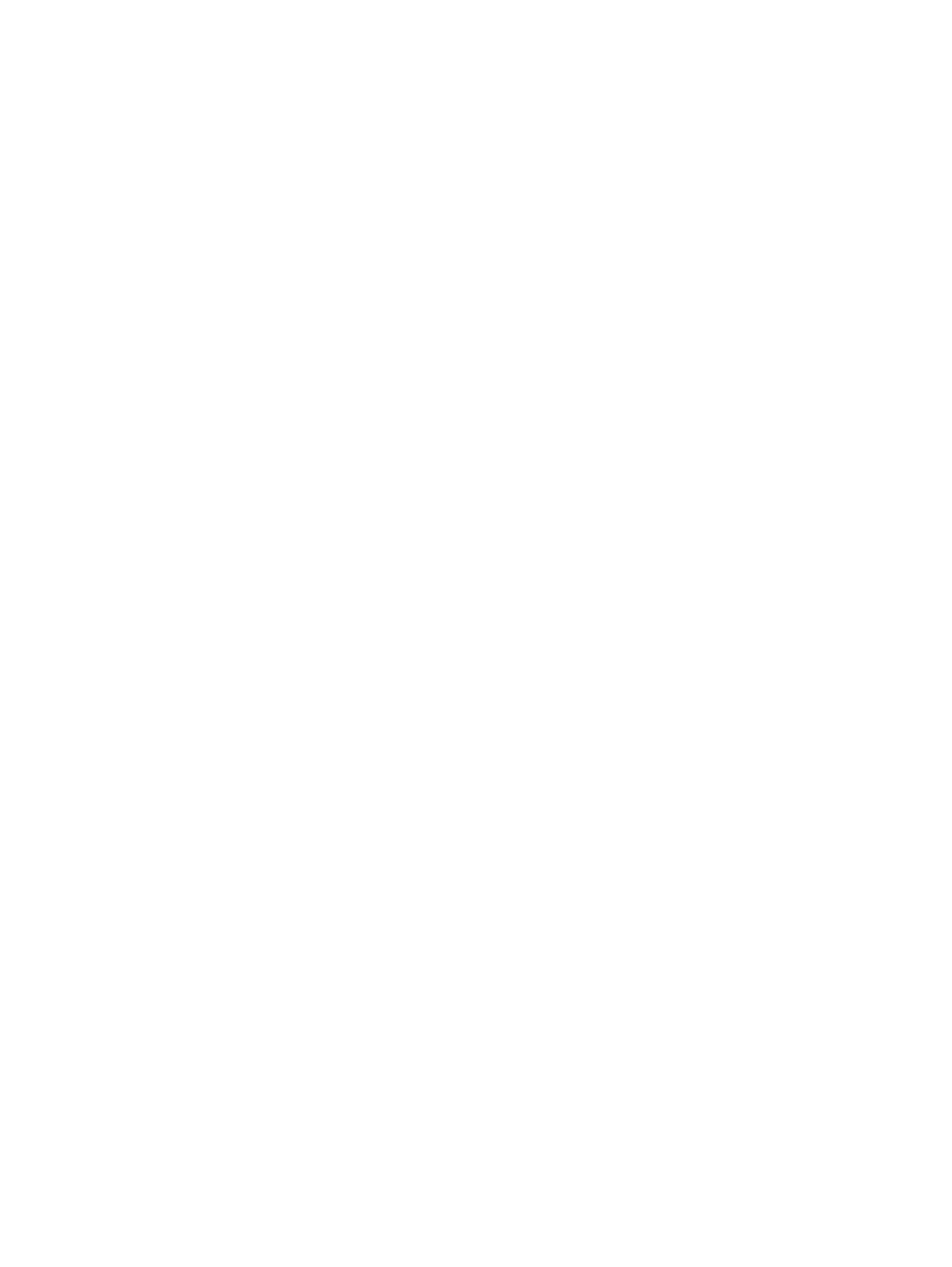e-STUDIO2020C/2330C/2820C/2830C/3520C/3530C/4520C © 2008 - 2011 TOSHIBA TEC CORPORATION All rights reserved
FIRMWARE UPDATING
8 - 38
(6) When the update completes normally, the LED on the download jig starts blinking.
The LED on the download jig starts blinking approx. 12 seconds after the update started.
It is assumed that the update has failed if the LED does not start blinking even after 20 seconds
have elapsed. In this case, shut down the equipment and check the following items. Then clear
the problems and restart updating from the beginning.
• Is the downloading jig connected properly?
• Is the ROM attached to the downloading jig properly?
• Has the update data been written correctly to the ROM on the jig?
• Is the download jig or the equipment damaged?
(7) Turn the power OFF using the main power switch on the right-hand surface of the equipment,
remove the download jig, and then install the board access cover.
[B] Confirmation of the updated data
After the updating is completed, check each data version in Setting Mode (08) to confirm that the data
were overwritten properly.
P.8-56 "8.4 Confirmation of the updated data"
